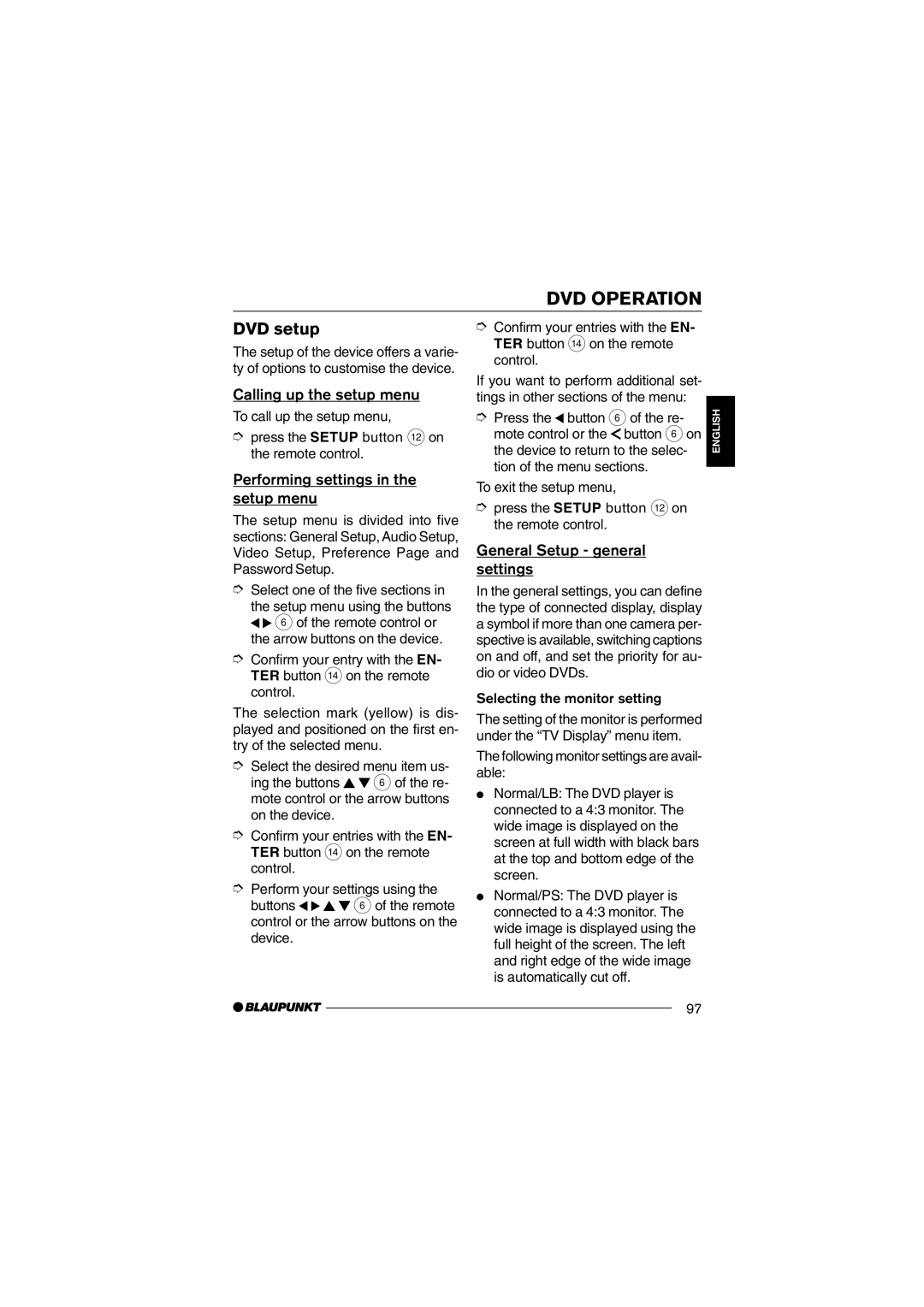DVD OPERATION
DVD setup
The setup of the device offers a varie- ty of options to customise the device.
Calling up the setup menu
To call up the setup menu,
➮press the SETUP button < on the remote control.
Performing settings in the setup menu
The setup menu is divided into five sections: General Setup, Audio Setup, Video Setup, Preference Page and Password Setup.
➮Select one of the five sections in
the setup menu using the buttons ![]()
![]() 6 of the remote control or the arrow buttons on the device.
6 of the remote control or the arrow buttons on the device.
➮Confirm your entry with the EN- TER button > on the remote control.
➮Confirm your entries with the EN- TER button > on the remote control.
If you want to perform additional set- tings in other sections of the menu:
➮Press the ![]() button 6 of the re- mote control or the
button 6 of the re- mote control or the ![]() button 6 on the device to return to the selec- tion of the menu sections.
button 6 on the device to return to the selec- tion of the menu sections.
To exit the setup menu,
➮press the SETUP button < on the remote control.
General Setup - general settings
In the general settings, you can define the type of connected display, display a symbol if more than one camera per- spective is available, switching captions on and off, and set the priority for au- dio or video DVDs.
Selecting the monitor setting
DEUTSCH ENGLISH FRAN‚AIS ITALIANO NEDERLANDS
The selection mark (yellow) is dis- played and positioned on the first en- try of the selected menu.
➮Select the desired menu item us- ing the buttons ![]()
![]() 6 of the re- mote control or the arrow buttons on the device.
6 of the re- mote control or the arrow buttons on the device.
➮Confirm your entries with the EN- TER button > on the remote control.
➮Perform your settings using the buttons ![]()
![]()
![]()
![]() 6 of the remote control or the arrow buttons on the device.
6 of the remote control or the arrow buttons on the device.
The setting of the monitor is performed under the ÒTV DisplayÓ menu item.
The following monitor settings are avail- able:
●Normal/LB: The DVD player is connected to a 4:3 monitor. The wide image is displayed on the screen at full width with black bars at the top and bottom edge of the screen.
●Normal/PS: The DVD player is connected to a 4:3 monitor. The wide image is displayed using the full height of the screen. The left and right edge of the wide image is automatically cut off.
SVENSKA ESPA„OL PORTUGUæS DANSK
97