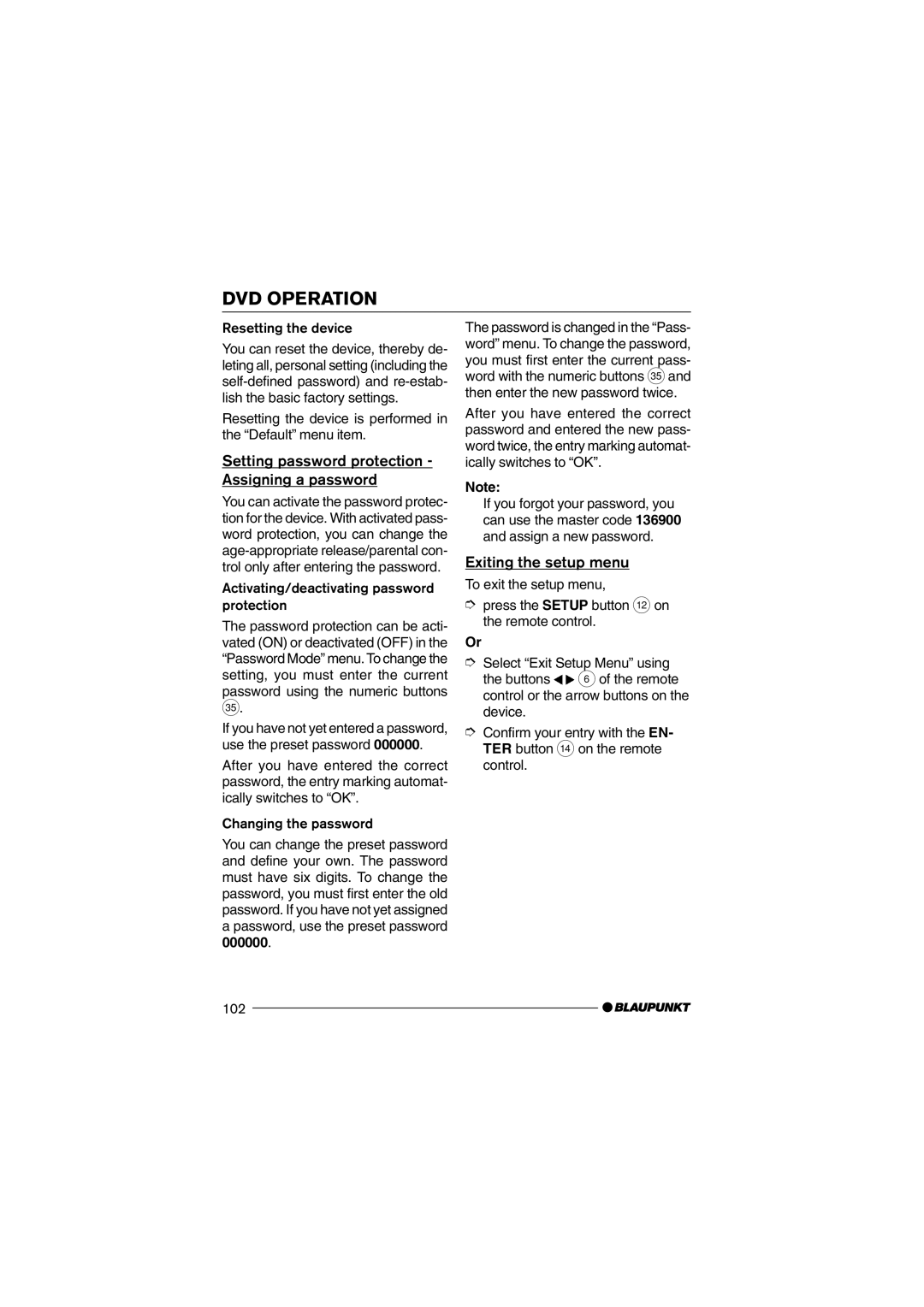DVD OPERATION
Resetting the device
You can reset the device, thereby de- leting all, personal setting (including the
Resetting the device is performed in the ÒDefaultÓ menu item.
Setting password protection - Assigning a password
You can activate the password protec- tion for the device. With activated pass- word protection, you can change the
Activating/deactivating password protection
The password protection can be acti- vated (ON) or deactivated (OFF) in the ÒPassword ModeÓ menu. To change the setting, you must enter the current
password using the numeric buttons S.
If you have not yet entered a password, use the preset password 000000.
After you have entered the correct password, the entry marking automat- ically switches to ÒOKÓ.
Changing the password
You can change the preset password and define your own. The password must have six digits. To change the password, you must first enter the old password. If you have not yet assigned a password, use the preset password 000000.
The password is changed in the ÒPass- wordÓ menu. To change the password, you must first enter the current pass- word with the numeric buttons Sand then enter the new password twice.
After you have entered the correct password and entered the new pass- word twice, the entry marking automat- ically switches to ÒOKÓ.
Note:
If you forgot your password, you can use the master code 136900 and assign a new password.
Exiting the setup menu
To exit the setup menu,
➮press the SETUP button < on the remote control.
Or
➮Select ÒExit Setup MenuÓ using the buttons ![]()
![]() 6of the remote control or the arrow buttons on the device.
6of the remote control or the arrow buttons on the device.
➮Confirm your entry with the EN- TER button > on the remote control.