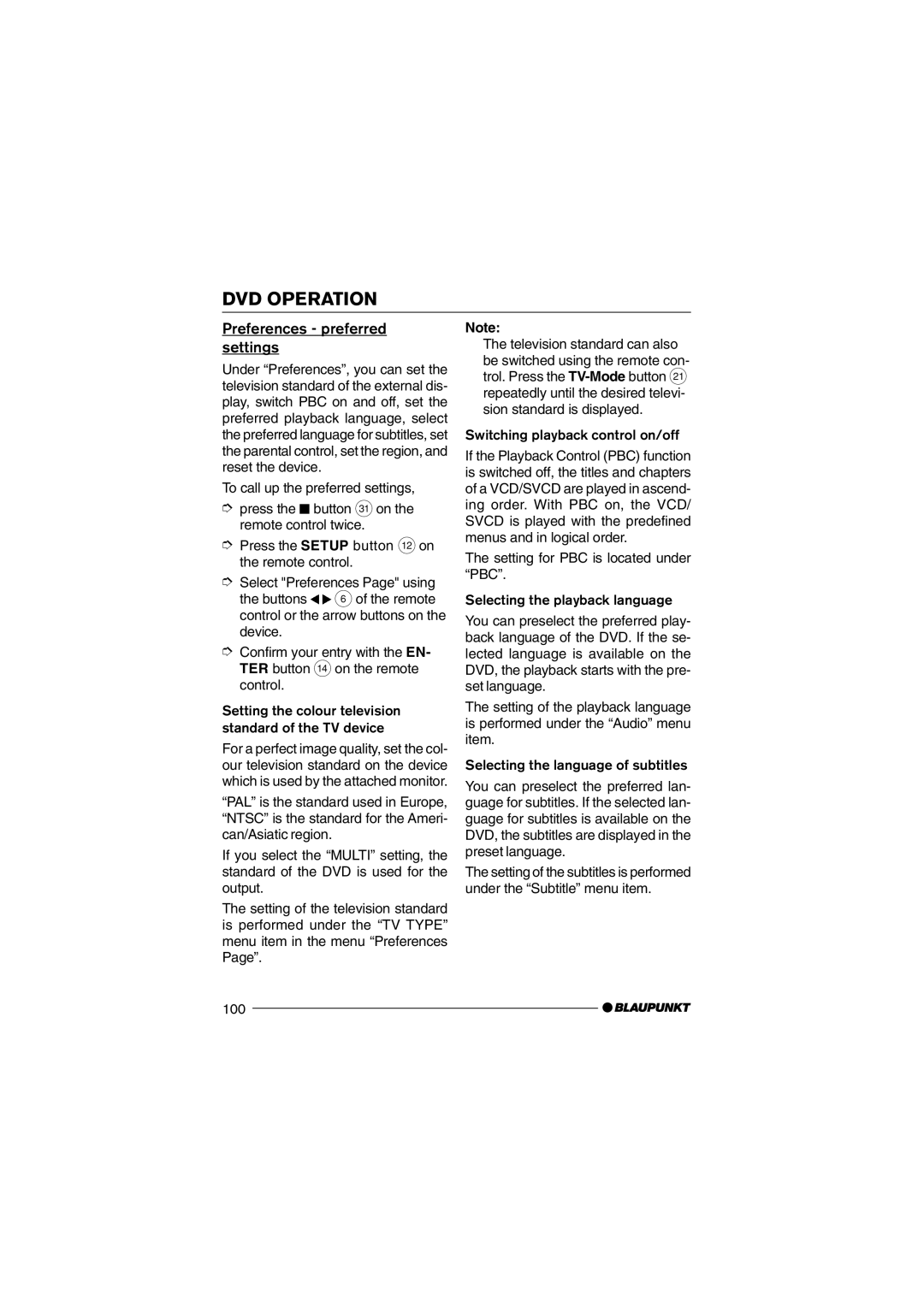DVD OPERATION
Preferences - preferred settings
Under “Preferences”, you can set the television standard of the external dis- play, switch PBC on and off, set the preferred playback language, select the preferred language for subtitles, set the parental control, set the region, and reset the device.
To call up the preferred settings,
➮press the ![]() button Oon the remote control twice.
button Oon the remote control twice.
➮Press the SETUP button <on the remote control.
➮Select "Preferences Page" using the buttons ![]()
![]() 6of the remote control or the arrow buttons on the device.
6of the remote control or the arrow buttons on the device.
➮Confirm your entry with the EN- TER button > on the remote control.
Setting the colour television standard of the TV device
For a perfect image quality, set the col- our television standard on the device which is used by the attached monitor.
“PAL” is the standard used in Europe, “NTSC” is the standard for the Ameri- can/Asiatic region.
If you select the “MULTI” setting, the standard of the DVD is used for the output.
The setting of the television standard is performed under the “TV TYPE” menu item in the menu “Preferences Page”.
Note:
The television standard can also be switched using the remote con- trol. Press the
Switching playback control on/off
If the Playback Control (PBC) function is switched off, the titles and chapters of a VCD/SVCD are played in ascend- ing order. With PBC on, the VCD/ SVCD is played with the predefined menus and in logical order.
The setting for PBC is located under “PBC”.
Selecting the playback language
You can preselect the preferred play- back language of the DVD. If the se- lected language is available on the DVD, the playback starts with the pre- set language.
The setting of the playback language is performed under the “Audio” menu item.
Selecting the language of subtitles
You can preselect the preferred lan- guage for subtitles. If the selected lan- guage for subtitles is available on the DVD, the subtitles are displayed in the preset language.
The setting of the subtitles is performed under the “Subtitle” menu item.