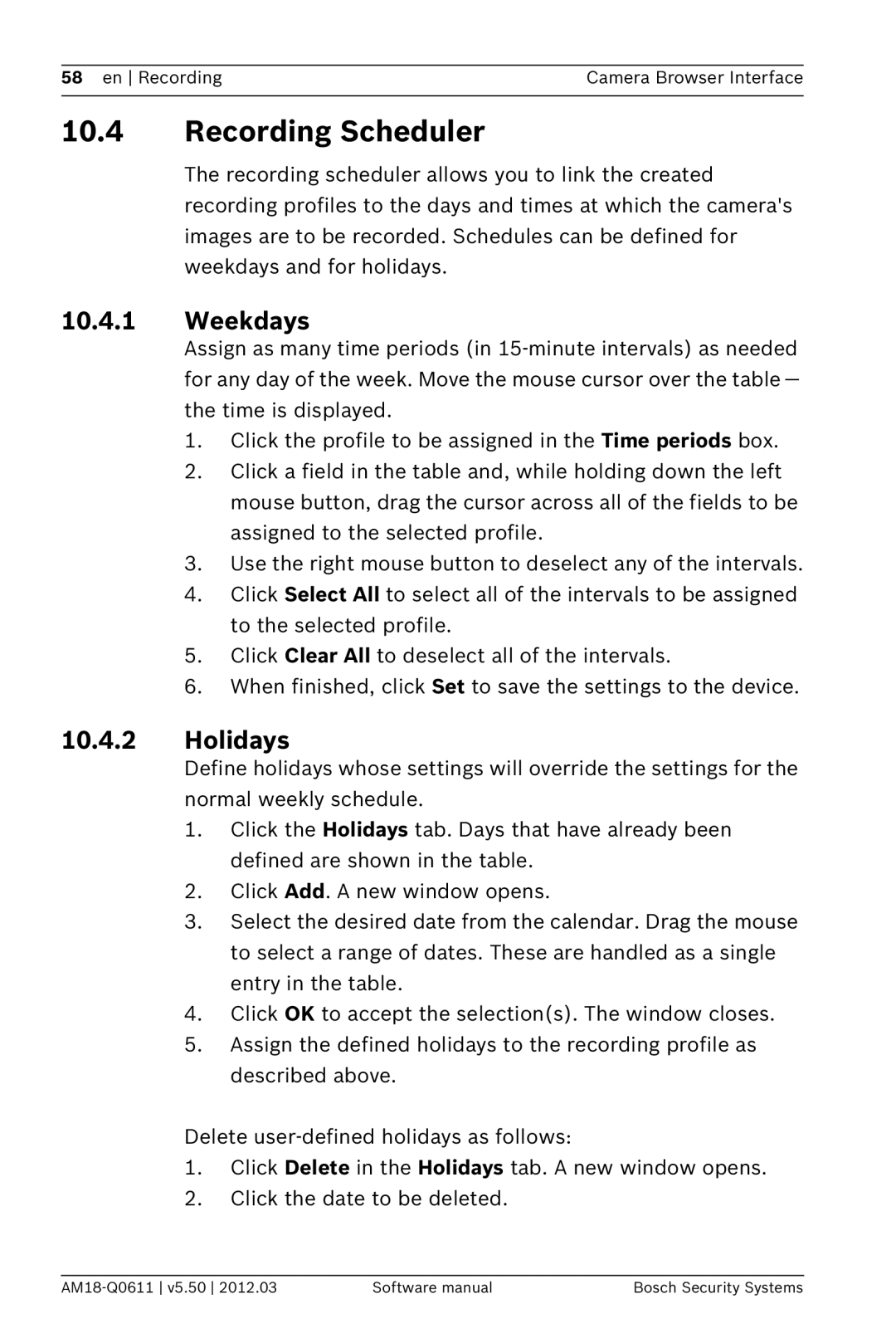58 en Recording | Camera Browser Interface |
|
|
10.4Recording Scheduler
The recording scheduler allows you to link the created recording profiles to the days and times at which the camera's images are to be recorded. Schedules can be defined for weekdays and for holidays.
10.4.1Weekdays
Assign as many time periods (in
1.Click the profile to be assigned in the Time periods box.
2.Click a field in the table and, while holding down the left mouse button, drag the cursor across all of the fields to be assigned to the selected profile.
3.Use the right mouse button to deselect any of the intervals.
4.Click Select All to select all of the intervals to be assigned to the selected profile.
5.Click Clear All to deselect all of the intervals.
6.When finished, click Set to save the settings to the device.
10.4.2Holidays
Define holidays whose settings will override the settings for the normal weekly schedule.
1.Click the Holidays tab. Days that have already been defined are shown in the table.
2.Click Add. A new window opens.
3.Select the desired date from the calendar. Drag the mouse to select a range of dates. These are handled as a single entry in the table.
4.Click OK to accept the selection(s). The window closes.
5.Assign the defined holidays to the recording profile as described above.
Delete
1.Click Delete in the Holidays tab. A new window opens.
2.Click the date to be deleted.
Software manual | Bosch Security Systems |