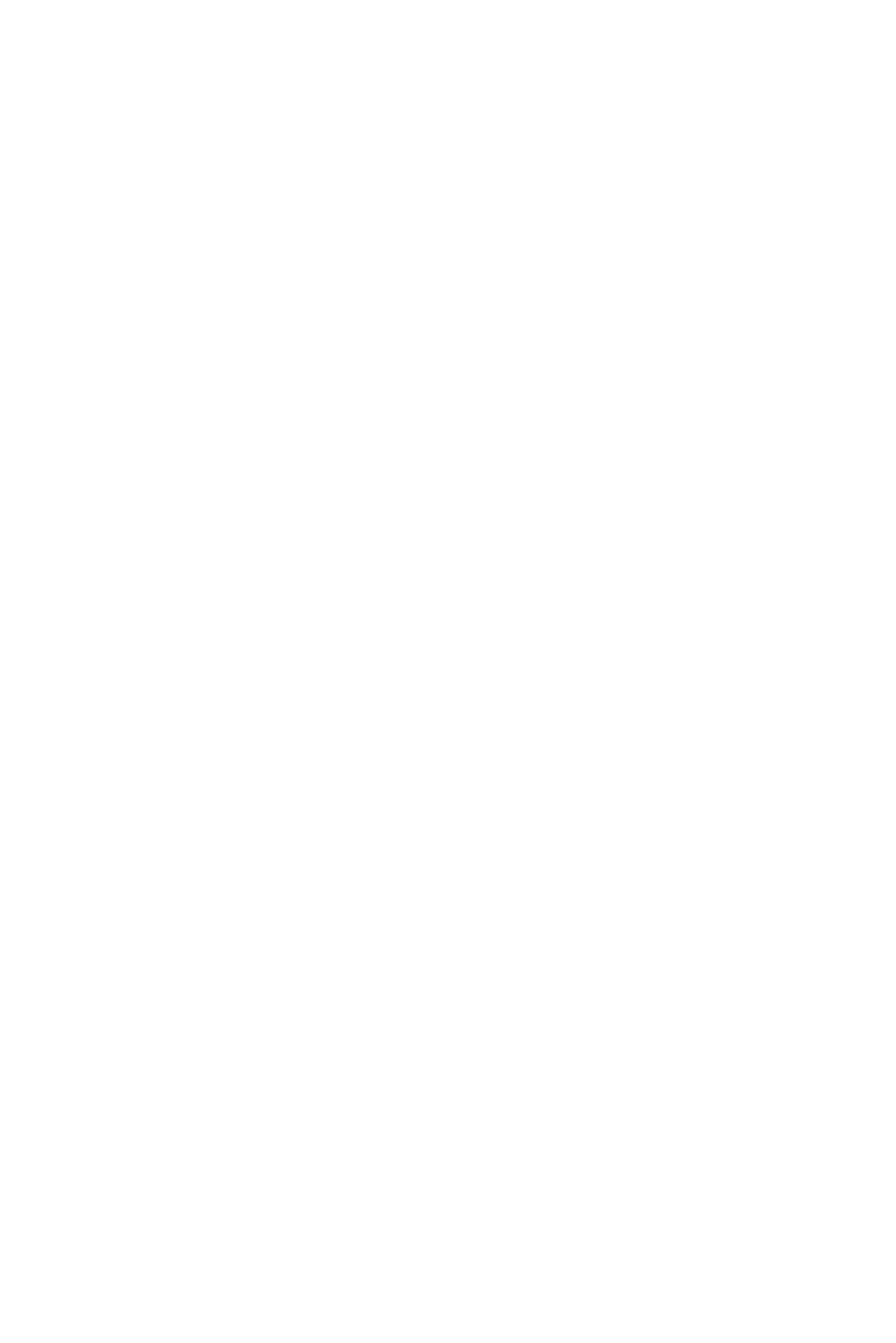64 | en Basic operation tasks | Bosch Video | |
Management System | |||
|
| ||
|
|
|
5Basic operation tasks
This chapter provides a selection of
5.1Displaying a camera in an Image pane
Main window
To assign a camera image to an Image pane:
4Drag a camera from the Logical Tree window to an Image pane.
The selected camera image is displayed in the Image pane.
Or:
1.Select an Image pane.
2.In the Logical Tree window,
The selected camera image is displayed in the Image pane.
3.Repeat the above steps for every camera you want to display.
You can also drag maps and documents to Image panes.
Or:
4In the Logical Tree,
The camera is displayed.
To move a camera within the Image window:
4Drag the camera into another Image pane.
To zoom digitally:
4
5.2Starting a camera sequence
Main window
With a camera sequence, a group of cameras are displayed one after the other.
You configure the dwell time for these sequences in the Options dialog box (Extras menu, Options... command).
Under the following conditions, a sequence is not being displayed:
2012.07 V1 F.01U.269.054 | Quick Start Manual | Bosch Sicherheitssysteme GmbH |