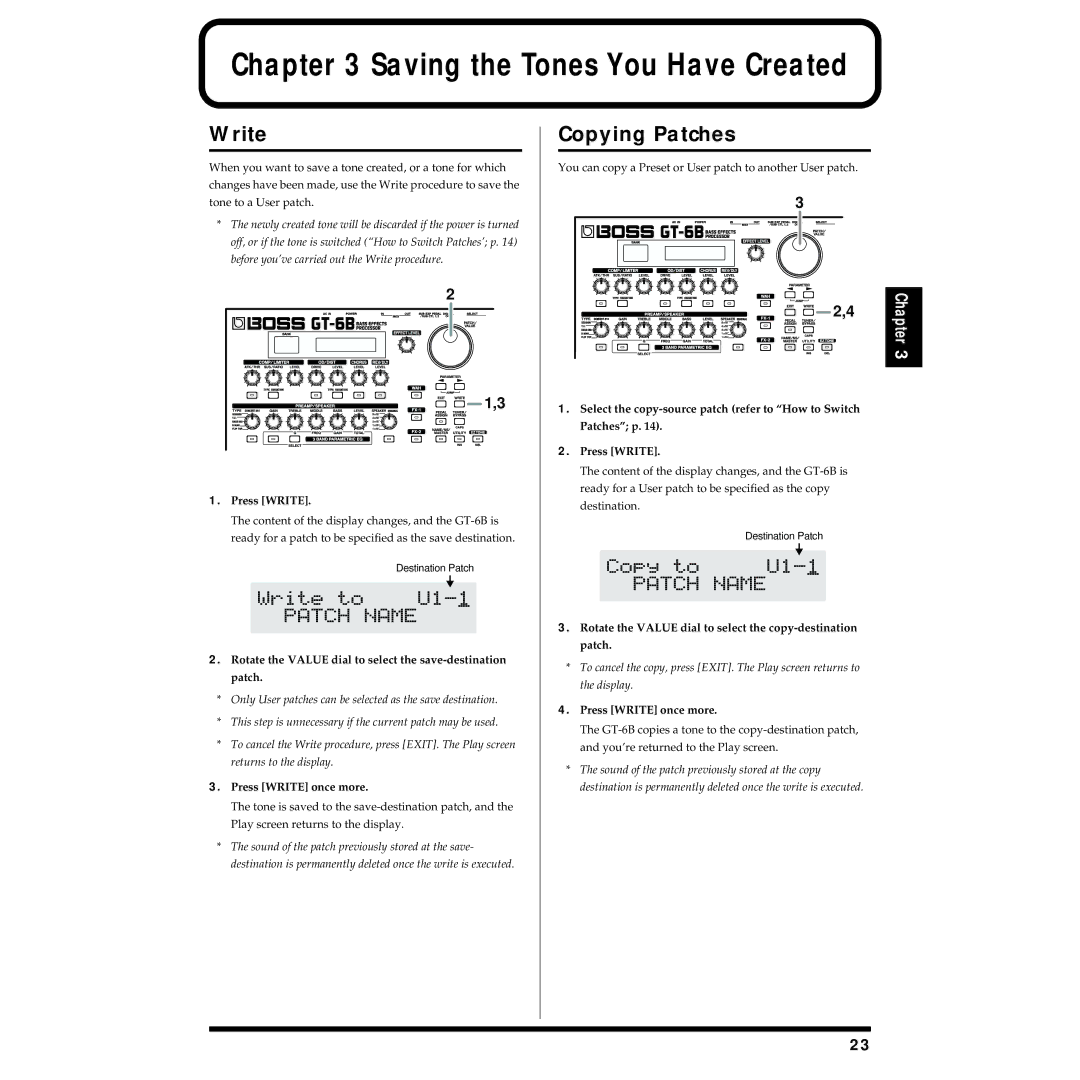Chapter 3 Saving the Tones You Have Created
Write
When you want to save a tone created, or a tone for which changes have been made, use the Write procedure to save the tone to a User patch.
*The newly created tone will be discarded if the power is turned off, or if the tone is switched (“How to Switch Patches’; p. 14) before you’ve carried out the Write procedure.
| 2 |
| 1,3 |
1. | Press [WRITE]. |
The content of the display changes, and the
Destination Patch
2.Rotate the VALUE dial to select the save-destination patch.
*Only User patches can be selected as the save destination.
*This step is unnecessary if the current patch may be used.
*To cancel the Write procedure, press [EXIT]. The Play screen returns to the display.
3.Press [WRITE] once more.
The tone is saved to the
*The sound of the patch previously stored at the save- destination is permanently deleted once the write is executed.
Copying Patches
You can copy a Preset or User patch to another User patch.
3 |
2,4 |
Chapter3 |
1.Select the
2.Press [WRITE].
The content of the display changes, and the
destination.
Destination Patch
3.Rotate the VALUE dial to select the
*To cancel the copy, press [EXIT]. The Play screen returns to the display.
4.Press [WRITE] once more.
The
*The sound of the patch previously stored at the copy destination is permanently deleted once the write is executed.
23