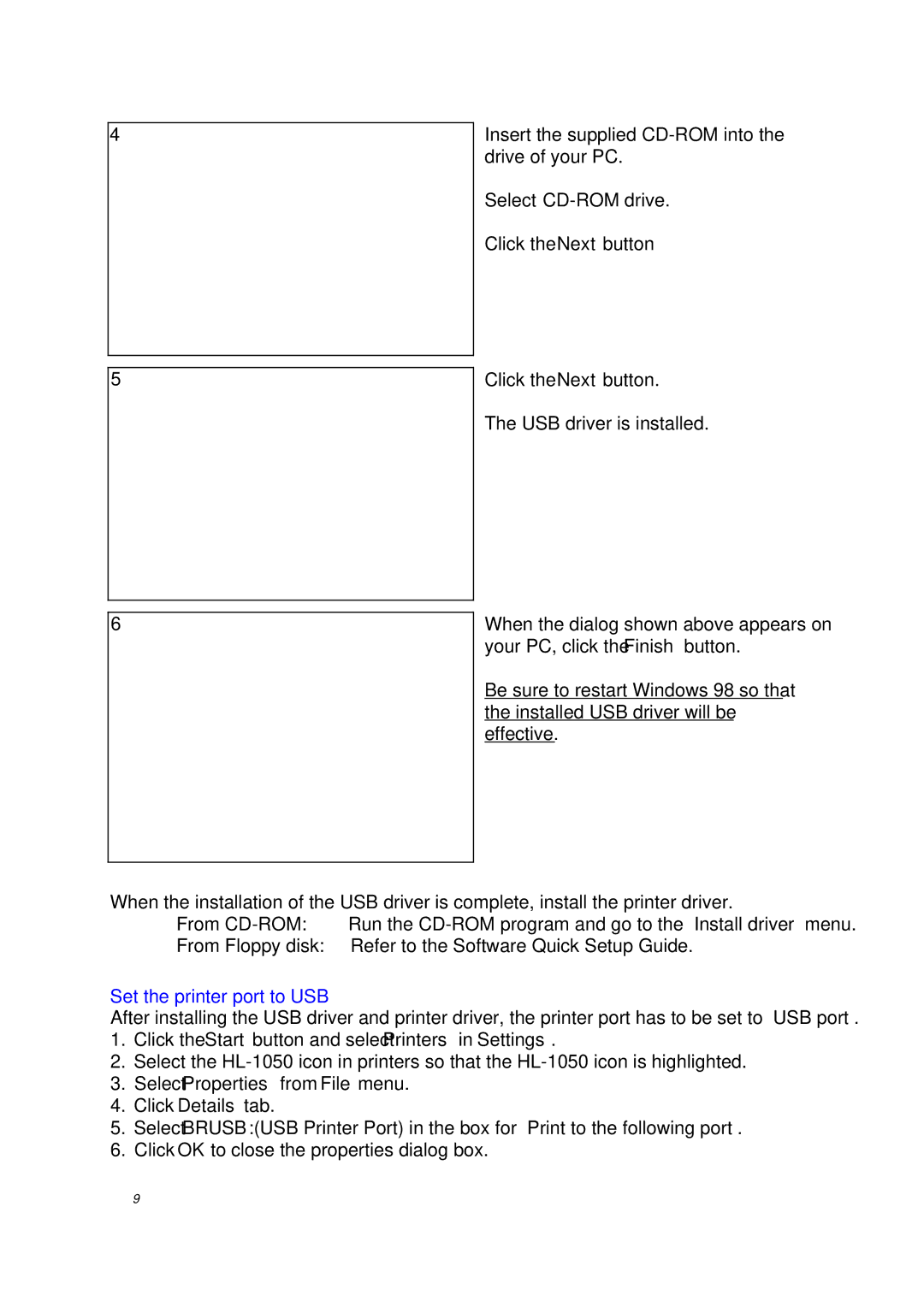Page
Page
Preface
Contents
Chapter III Disassembly and Reassembly III-1
Chapter IV Maintenance and Troubleshooting
High Resolution and Fast Printing Speed
Versatile Paper Handling
Environment-Friendly
Optional Apple Macintosh Interface for HL-1040/1050 only
Enhanced Memory Management
Popular Printer Emulation Support for HL-1040/1050 only
USB Interface for HL-1050 only
Printing
Functions
CPU
820W or less
Electrical and Mechanical
Print Delivery
Paper Loading
Paper
Effective Printing Area Printable area
228.6mm 304.8mm 203.2mm 296.3mm 12.7mm 12.0 11.66 Dots
Monarch
Laser Safety 110 120V Model only
FDA Regulations 110 120V Model only
Manufacturedk
Valid
Chapter II Theory of Operation
General Block Diagram HL-820/1020
HL-1040
Shows a general block diagram of the HL-1040 printer
HL-1050
Shows a general block diagram of the HL-1050 printer
Shows the block diagram of the main PCB
Main PCB Block Diagram HL-820/1020
II-5
II-6
Main PCB CPU Core HL-820/1020/1040
HL-1050
Scanint Cdcc / Boise / Data Extension
Asic HL-820/1020/1040
NMI
Fifo
Eeprom I/O
Page
Cdcc
USB
One output port and one I/O port are assigned II-13
Page
3 ROM HL-820/1020/1040
Dram HL-820/1020/1040
Optional RAM HL-1050
Eeprom HL-820/1020/1040
Optional Serial I/O HL-1040/1050
Cdcc I/O HL-820/1020/1040
Reset Circuit HL-820/1020/1040
22 shows the Cdcc interface circuit II-20
23 shows the engine interface circuit II-21
Engine I/O HL-820/1020/1040
24 shows the engine interface circuit II-22
Paper Feed Motor Drive Circuit HL-820/1020/1040
Panel Sensor PCB
Power Supply Low-voltage Power Supply
GND Paper Sensor
High-voltage Power Supply
Overview of Printing Mechanism
Mechanics
Paper Registration
Paper Transfer Paper Supply
Paper Eject
Toner Empty Sensor
Sensors Cover Sensor
Development Roller
Cleaner Roller
Drum Unit Photosensitive Drum
Primary Charger
Exposure Stage
Transfer
Developing
Drum Cleaning Stage
Erasing Stage
Fixing Stage
TAPTITE, CUP S
Screw
III-1
Bottom
III-2
Output Tray Assy
Drum Unit
III-3
Top Cover
Rear Cover
III-4
III-5
MP Sheet Feeder Assy
III-6
Fixing Unit
III-7
III-8
Scanner Unit
III-9
Base Plate Assy
Main PCB Assy
Panel Sensor PCB Assy
Low-voltage Power Supply PCB Assy
High-voltage Power Supply PCB Assy
Main Fan Motor Assy
Sub Fan Motor Assy
Drive Unit
Sub Motor Assy
Main Motor Assy
Paper Support
Extension Support Wire
Packing
Initial Check
Chapter IV Maintenance and Troubleshooting
Basic Procedure
Toner Cartridge
Periodical Replacement Parts
Image Defect Examples
Image Defects
Light
Troubleshooting Image Defects
PCB
Dark
Completely blank
All black
Dirt on the back of paper
Black and blurred horizontal stripes
Black and blurred vertical streaks
Faulty registration
Black vertical streaks in a gray background
White vertical streaks
Image distortion
Poor fixing
White spots
Faint print
Black spots
Black band
Hollow print
Gray background
Horizontal lines
Downward fogging of solid black
Ghost
Light rain
Location of High-voltage Contacts and Grounding Contacts
Location of Feed Roller Shaft and Grounding Contacts
Paper JAM
No DC power supplied
No AC power supplied
No paper supplied
Main motor unrotated
Insufficient output from high-voltage power supply unit
Fixing heater temperature failure
BD failure
Scanner failure
Wrinkles
Double feeding
Lamp Type of inspection
Incorporated Inspection Modes
Page
Service a Service B CPU Runtime Error
Error Codes
Fuser Malfunction
3 0 0 0 0 a N B
Appendix 2. Connection Diagram, HL-820/1020
Appendix 3. Connection Diagram, HL-1040
Appendix 4. Connection Diagram, HL-1050
Code
Appendix 6. Main PCB Circuit Diagram, HL-820/1020/1040, 2/2
Appendix 7. Main PCB Circuit Diagram, HL-1050, 1/5
Appendix 8. Main PCB Circuit Diagram, HL-1050, 2/5
Appendix 9. Main PCB Circuit Diagram, HL-1050, 3/5
Appendix 10. Main PCB Circuit Diagram, HL-1050, 4/5
Appendix 11. Main PCB Circuit Diagram, HL-1050, 5/5
Appendix 12. Panel Sensor PCB Circuit Diagram
PS Circuit
Low-voltage
220
C17 D13 D12 C22 R18
C11 R10
Power Supply PCB Circuit Diagram
Print Test Print or Print Configuration
Appendix 18. HOW to Know Drum Unit Life & page Counter
How to Read the Page Counter
How to Read the Drum Life
Appendix 19. Diameter / Circumference of Rollers
Parts Reference List
B48K056 201A
REF.NO Code ’TY Description Symbol Remark
Contents
11-1 11-2 11-5 11-4
3. Main PCB HL-1040 OTHERS/ISRAEL
5. Main PCB HL-1050 OTHERS/ISRAEL
12-2 12-3 12-4 12-1
Power Cords & Packing Drawing
Drive Unit
MP Sheet Feeder
Covers
Main PCB ASSY, HL-820 SP
MROM1050-EVEN
Panel Sensor PCB
High Voltage Power Supply
Accessories
Packing Materials
Model LT-24CL
REF.NO Code ’TY Description Remark
Contents
Lower Tray Unit REF.NO. Code QTY Description Remark
Model
Feb., 1999 54S004BE0
Page
Preface
Product Outline
Regulations
For Finland and Sweden
IEC 825 Specification for 220-240 V Model only
Introductory Information
Safety Alert Symbol
Hazardous Voltage
Hazardous Powder
Hot Caution Label Laser Caution Label
Label Location
Product Outline
Specifications
Basic layout of printer set-up location
Environmental conditions
Unpacking
Install the printer onto the lower tray unit
Installation Procedures
Check the three alignment guide pins on the lower tray unit
Remove the set-up guides R/L from the unit
Connect the LT signal connector into the printer
Relocating the printer / Test print
Install the covers
Maintenance
Disassembly
Paper Sensor PEL / OHP Sensor Ohpl
Paper Feeding Roller / Separation Pad
Clearing Paper Jams
PR98235
PR Driver Disk ASSY1, 1040 Windows
REF.NO Code QTY Description Remark
PR Driver Disk ASSY1, 820 Windows
PR Driver Disk ASSY1, 1020 Windows
17 UL8508001 1 Insulation Sheet
24 UL8516001 1 Extension Support Wire
EL PCB Unit
Rubber Foot Chng
Mini Clamp
Base Plate
16 UL8508001 1 Insulation Sheet
Mylar LABEL, MFC-P2000 Canada
Fixing Unit Y, 120V SP
Code Qtydescription Symbol Remark
Fixing Units
REF.NO Code Qtydescription Remark
Conductive Tape
REF.NO Code QTY Description Symbol Remark
UH3419001 1 Heat Roller YS Assy SP
Main PCB Assy
Fixing UNIT, 120V SP
Cleaner
Cleaner Legend
MP Sheet Feeder Assy SP
Main PCB ASSY, US SP
CLEANER, LEG
Fixing UNIT, LEG 230V SP
Heat ROLLER, LEG SP
CARTON, can HL-1040
CARTON, EUR HL-820
CARTON, can HL-1020
CARTON, USA HL-1040
PR99057
Base Plate
Quick Setup Guide
If you have comments or suggestions, please write us at
For USA & Canada Only
Table of Contents
Action 1 Check the Supplied Items
Environment
Power Supply
Action 3 Install the Toner Cartridge/Drum Unit
Action 4 Load Paper into Your Printer
Paper Type Paper Size
Secure the connection with the wire clips. ②
Select Search for the best driver for your device
Set the printer port to USB
Select CD-ROM drive
Troubleshooting
Action 6 Plug in and Turn on Your Printer
Printing a Test Sample
For Windows 3.1/3.11
For Windows 95/98/NT
Page
Action 7-3 Prepare Windows 3.1 for the Printer
HL-1040 HP LaserJet IIP
What Does Remote Printer Console Do?
Installing the Remote Printer Console
Using the Remote Printer Console Main Program
Using the Printer Status Monitor Program
Only for HL-1040/1050 Users
Action 7-5 Prepare Macintosh for the Printer
Lamps and Switch
Ready Paper Lamp
Data Toner Lamp
Alarm Lamp
Switch
Drum Lamp
Sleep Mode
Other Control Features
Replacing the Toner Cartridge
High Temperature
Page
Replacing the Drum Unit
Do not remove the starter sheet
Page
Operator Calls
Alarm Indications AT a Glance
For HL-1040/1050
Service Calls
Drum Alarm Ready Data
Drum Alarm Ready
Additional Memory HL-1050 Only
Installing the Simm
Printing
Printer Specifications
Electrical and Mechanical
Functions
Regulations
Important For Your Safety
Important Wiring Information For U.K. only
Geräuschemission / Acoustic Noise Emission For Germany Only
Void the Warranty
Page
HL-800/1000 Series
Please read this manual thoroughly before using the printer
Table of Contents
Index
To Use the Printer Safely
Definitions of Warnings, Cautions, and Notes
Shipment of the Printer
Internet Address
BBS
About the Guidebooks
Finding Out How to Use the Printer
Printer Overview
About Your Printer
High Resolution and Fast Printing Speed HL-820
Features
For HL-1040/1050 Only Popular Printer Emulation Support
For HL-1040/1050 Only Remote Printer Console Program for DOS
Enhanced Memory Management
For HL-1050 Only USB Interface
Low Running Cost
Environment-Friendly Economy Printing Mode
Operating and Storage Environment
Page
Paper Specifications
Remarks
Cut Sheet
Labels / Transparencies
Fan the Paper Straighten the Paper
Special Paper
Envelopes
Envelopes
MULTI-PURPOSE Sheet Feeder
Opening the Feeder Loading Paper or Envelopes in the Feeder
Loading Paper into the Feeder
Moving the Paper Guide Closing the Feeder
Two Side Printing Manual Duplexing
When you load one sheet of paper manually
When you load more than one sheet of paper manually
Manual Feed Slot
USER’S Guide
Opening the Output Tray Extending the Extension Support Wire
Output Tray and Paper Support Wire
Chapter Control Panel
Data Toner Lamp
Wake-up
Cancel printing
Error Recovery
Sleep Mode
Test Print Mode
Lamp Lit Choice Function
Drum
Selecting the RS-422A Apple or RS-232C IBM Serial Interface
Only
Selecting the RS-422A Apple or RS-232C IBM Serial Interface
Setting the Serial Interface Parameters
Off
Bits
Bit
DTR only
Connecting the Serial Interface Cable
None
LocalTalk
Options
Minimum Memory Recommendation including resident memory
Installing the Simm
Removing the Main Controller Board
Options
Chapter Maintenance
Removing the Drum Unit
Turning the Lever to Close the Shutter
Removing the Old Toner Cartridge
Turn the drum unit upside down gently
Cleaning the Primary Corona Wire
11 Drum Unit Nearly at the End of its Life
12 Removing the Drum Unit
14 Removing the Toner Cartridge
Do not remove the starter sheet
17 Installing the Drum Unit
Cleaning the Printer Exterior
Cleaning the Printer
20 Turning off the Switch and Unplugging
Cleaning the Printer Interior and Drum Unit
Gently wipe the scanner window with a soft dry cloth
See the section Replacing the Drum Unit in Chapter
RE-PACKING the Printer
24 Removing the Drum Unit Assembly
25 Placing the Drum Unit in the Plastic Bag
Alarm ↔
Paper ↔
Toner ↔
For HL-1050 only
If the error occurs again, the interface hardware may be
Service Call RAM error Service a Service B
Locating Paper Jam Position
Paper Jams
Do Not Pull the Jammed Paper from the Output Tray
Paper Jam in the Multi-Purpose Sheet Feeder
Paper Jam in the Fuser Unit
Paper Jam near the Drum Unit or at the Paper Output Tray
Setting Up the Printer Hardware
Setting Up the Printer for Windows
Power switch is on
For HL-1050
Setting Up the Printer for DOS For HL-1040/1050 Only
Paper Handling
Printing
Printer cannot print full pages of a document. a
Together right now, over
Print Quality
Toner scatters and stains the printed
Printer Interior and Drum Unit
Chapter Appendix
Functions
Electrical and Mechanical
Parallel Interface Specifications
Fig. A-1 Parallel Interface Cable
Universal Serial BUS USB Interface HL-1050 only
Scalable Fonts
Resident Fonts
HL-1040 Bitmapped Fonts
HL-1050 Bitmapped Fonts
Intellifont Compatible Fonts
HP LaserJet 6P Mode HL-1050
Symbol SETS/CHARACTER Sets
OCR Symbol Sets HL-1050 Only
HP LaserJet IIP Mode HL-1040
IBM Mode HL-1040/1050
Epson Mode HL-1040/1050
HP LaserJet IIP / HP LaserJet 6P
HP LaserJet IIP/6P, Epson FX-850, IBM Propritner XL
Appendix
Compilation and Publication Notice
Trademarks
International Energy Star Compliance Statement
Industry Canada Compliance Statement For Canada Only
Laser Safety For 110-120 V Model Only
Radio Interference 220-240 V Model Only
FDA Regulations For 110-120 V Model Only
EMC
IEC 825 Specification For 220-240 V Model Only
Lpa 70 dB a DIN 45635-19-01-KL2
Important Wiring Information For U.K. only
Index
3-3