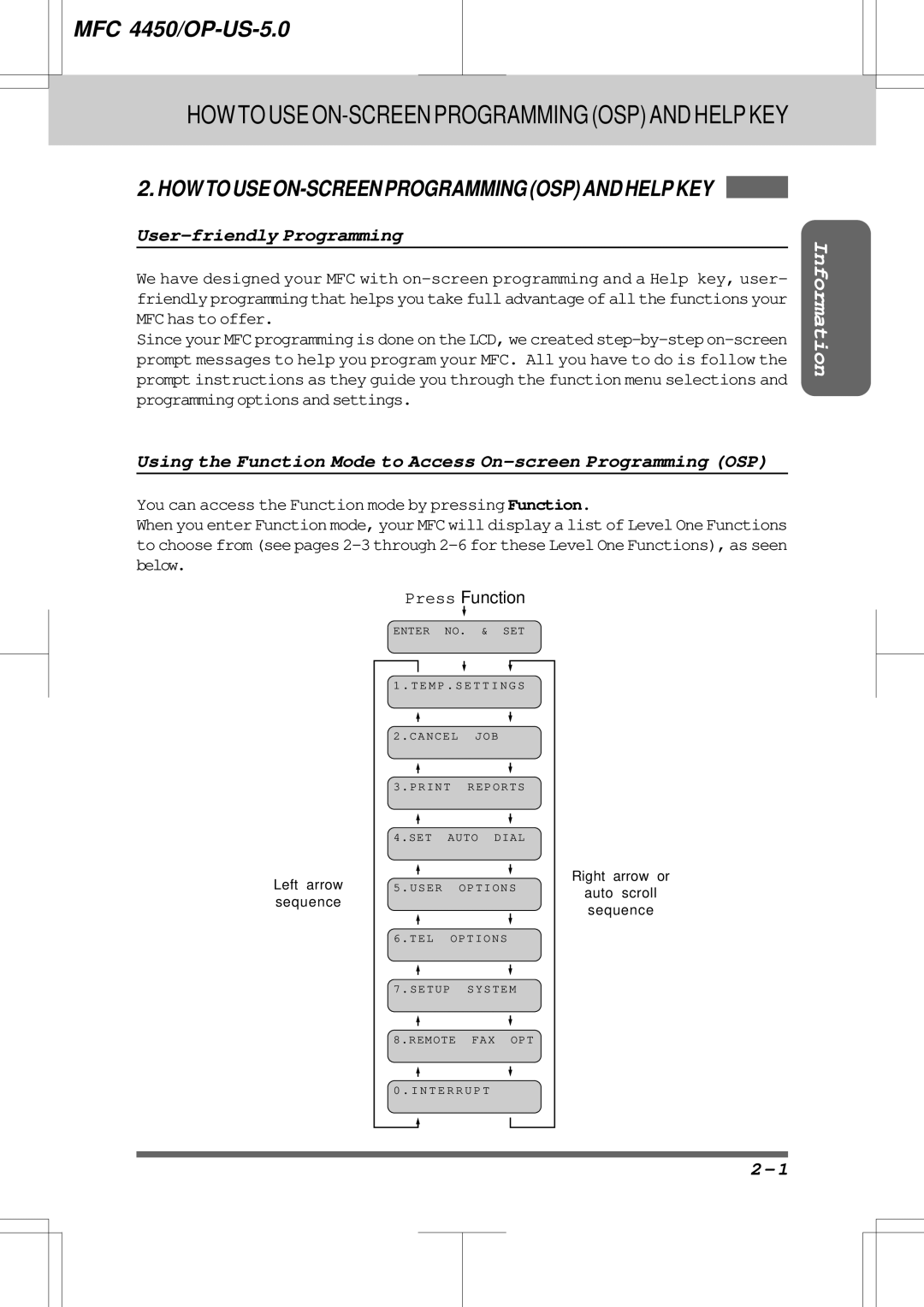MFC
MFC 4450/OP-US-5.0
IntroductiontotheOperationsManual ForFax,Printer,Copier
Table of Contents
Table of Contents
Speaker Volume Ring Volume
F/T Switch Fax/Telephone Mode Only with an
Using Remote Codes
Next-FAX Reservation
Troubleshooting
Using the Deactivation Code
Distinctive Ringing What Is Distinctive Ringing?
What Is Polling? How Does It Work? When to Use Polling
Windows Printing
Forwarding Number
Enhanced Memory Management
Manual Feed Slot
Regular Maintenance
What to Do When You Get a Memory Full Message
10-6
Memory Status List 10-7
N D E 17-1
MFC
LCD & User Setting Area
Hook
Dial Pad
Redial
Pause
One-Touch Dial Keys
Shift
Reduce Enlarge
Copy Photo
13. On/OffLine
Test/Reset
Stop
Start
23.Set Function
Liquid Crystal Display
Clear
Mode
Resolution
Super Q.Scan
Coverpage
User-friendly Programming
HOW to USE ON-SCREEN Programming OSP and Help KEY
Using the Function Mode to Access On-screen Programming OSP
HelpfulHints
Alternating Displays for On-screen Programming OSP
Function Selection Table
Menu Functions
Setup
HOW to USE ON-SCREEN Programming OSP and Help KEY
Remote
While you are using the phone
Using the Help Key
How to Print a Help List
Key Once Twice
How to Enter Text in Function Mode
Press 7 threetimestoentertheletter R
Press 2 twicetoentertheletter B
Press Set
Key
How to Set the Sleep Time
HOW to USE ON-SCREEN Programming OSP and Help KEY
Press6 Press1
Setting the Dialing Mode Tone/Pulse
Example Pulse PressSet
PressStoptoreturntothedateandtime
Example
Setting the Date and Time
Press7
Setting the Station ID
PressSettoconfirmtheentry PressStoptoreturntothedateandtime
Example Brother
Press5 Press2
Setting the Beeper Volume Level
Storing the One-Touch Dial Numbers
Select ONE-TOUCH
Storing the Speed-Dial Numbers
ExampleTEL.Seepage3-11 PressSet
Enterthenumberupto 20 digits. Example PressSet
Example Manchester Seepage2-10~12forenteringtext PressSet
Memory Storage/Temporary Battery Back Up
Setting Up Number Groups for Broadcasting
PressSet PressStop toreturntothedateandtime
Example #03, #05, *02
Because your credit card number will be on it
Types of Numbers
Chain Dialing
Manual Dialing
Usingthemfcwithanexternaltelephone
One-Touch Dialing
Speed Dialing
PressStarttobegindialing PressHooktocancelthecall
Using Pause and # with the Telephone
Searching the Telephone Index
Press Pause to insert a 3.5 second pause between numbers
Topreventthedocumentfromskewingasitisfed,adjustthepaper
How to Insert the Document
Size of Your Documents
Guidestofitthewidthofthedocument
About the Documents You Send
Auto Document Feeder ADF
FINEsettingison,theFINElightwillbelit
Setting the Resolution
Getting Ready to Send a Fax
Bothlightsareoff
Insert the documents face down into the feeder
Setting the Contrast
Press1 Press4 Thedisplaywillalternatemessages
Example S.LIGHT PressSet PressStoptoexit
Sending a Fax
Talking to the Other Party When Sending a Fax
There are 3 basic ways to send a fax 1Manual transmission
Speed-Dialing
PressStart
Sending a Fax Automatically
Sending a Fax Manually
Printing Page Headers
Optional Settings When You Send a Fax Manually
Automatic and Manual Redialing
Insertthedocumentsintothefeeder
Sending a Fax by Using Super Quick-Scan Memory Transmission
Waitfortwoseconds,pressStoptoexit
Setting the Daily Timer for Delayed Transmissions
Delayed Transmission
Broadcasting
Tostopthebroadcastinprogress,pressStop
Getting Familiar with the Broadcasting Function
InsertDocumentAintothefeeder
Sending by Multiple Transmissions
Display shows remaining memory
PressStartto startscanningdocuments
Example Timer Waiting with a document in the feeder
Interrupting the Timer and Polled Job
Sending Faxes
Press0 Waitfortwoseconds Remove documents from the MFC
Tocancelthenextjob,press1 again.To exit,simplypress2
Canceling a Job
Press Functionand 0 torestorethetimer
Setting the Overseas Mode
Example Fine PressSet
Setting Your MFC for Multiple Resolution Transmission
Press1 Press5
From information comes from the Station ID
Sending a Fax with an Electronic Cover Page Message
Enter the fax number PressStart
Selecting a Comment for the Cover
Customizing Your Cover Page Comment
You can print a sample Cover Page to check the format
Enter your customized comment using
Printing a Sample Cover
Press5 Press3
To Always Send a Cover
Example on PressSet
Example 2.PLEASE CALL. See PressSet
Sending a Cover Page Temporarily
Sending a Fax When the Cover Page Is on
Sending an Automatic Cover
Enter the fax number Press Start
Waitfortwoseconds Enter the fax number PressStart
Using the Call Reservation Function
PressSet PressStop Enter the fax number PressStart
Printing the Call Back Message
ECM Error Correction Mode
Error Retransmission
Press5 Press4
Next-FAX Reservation
Receiving L I N E Enter Start Scan Ready
Selecting an Answer Mode
Receiving Faxes and Other Calls Basic Setup to Receive Faxes
Setting the Ring Delay
Automatic Fax Only Reception Fax Mode
PressSet PressStoptoexit
Receiving Faxes and Other Calls
Smoothing
Setting the F/T Ring Time
Press6 Press4
Example 10 SEC PressSet
Press5 Press1
Setting the Size of the Paper
To choose on or OFF Example OFF PressSet
Press5 Press6
Auto Reduction
Printing a Reduced Size Copy of the Incoming Document
Auto
Using Fixed Reduction Ratios
Reception into Memory Out of Paper Reception
Selecting the Ratios of Fixed Reduction
Toner Save Function
Setting the Print Density
Example on PressSet PressStoptoexit
Speaker Volume
Press6 Press3
Example High PressSet
Press6 Press5
Ring Volume
Remote Activation Receiving Faxes and Other Calls
What is Remote Activation?
Connecting an External or Extension Telephone
Using the Activation Code
Using Remote Codes
Using the Deactivation Code
Receiving Faxes and Other Calls Remote Activation
Making the Remote Codes Easier to Use
Troubleshooting
Changing and Registering Remote Codes
To choose on or OFF Example on Press Set
How to Use an External TAD with the MFC
Connecting an External TAD to the MFC
Example TAD mode
Flowchart of External TAD Reception
Turn the TAD’s Answer mode to on
Hookup
Recording the TAD’s Outgoing Message OGM
What Is Distinctive Ringing?
Distinctive Ringing
Can My MFC Use Distinctive Ringing?
How Will the MFC Treat All Other Numbers?
Can I Change the Setting Later?
Which Phone Number Should I Register?
Flowchart of an Incoming Call
How Does the Distinctive Ringing Function Work?
Have a friend ready to call your distinctive ringing number
Setting the Distinctive Ringing Function
What Must I Do to Set Up Distinctive Ringing?
PressSet PressStop
How to Turn the Distinctive Ringing Function on or OFF
If the other number was called, press Stoptocancel
When to Use Polling
What Is Polling?
How Does It Work?
Usepollingtocontrolthecostofwhopaysforsendingafax
Polling Another Fax Machine Calling
HelpfulHints Using Polling Effectively Examples
Comein
Setting Up Polled Waiting Being Called
TheMFCwaitsuntilthespecifiedtimeto call
Delayed Polling
Feeder
Setting Up Polled Waiting with Super Quick-Scan
Sequential Polling
Example Group key
PressFunction Press8 Press1
Setting the Fax Storage
Function on when you go out. The initial setting is OFF
FAX in MEMORY01 Online
How fax forwarding works Fax Forwarding on
Paging/Fax Forwarding
How paging works Paging on
Example -19085551234##
Setting Up Paging Registering the Paging Number
For Example 19085551234## or 329329329##
Faxfaxfax
PressSet Enter a fax forwarding number up to 20 digits
What Is Remote Control Access?
Setting the Remote Access Code
Remote Fax Retrieval
How to Use Remote Access and Control Codes
When to Enter the Remote Access Code
Pagingsetting
Remote Control Commands
ExampleToretrieveallfaxmessages,press96200
Changing the Fax Forwarding Number Remotely
Retrieving the Memory Status List and Fax Messages Remotely
You can print a fax message that is stored in the memory
Printing a Fax Message
Acceptable Paper
Using the MFC AS a Printer
Is Function 5-6. See page 6-5~6
Paper Type Paper Size
You can use recycled paper in this MFC
NO! NO! no
Simultaneous Operation
Control Panel Keys
On/OffLine Key
FF/Cont Key
Print Priority Key
Test/Reset Key
Enhanced Memory Management
Windows Printing
Bidirectional Parallel Interface
Cont
Multipurpose Sheet Feeder
Two-sided Printing Manual Duplexing
Manual Feed Slot
When you load one sheet of paper manually
When you load more than one sheet of paper manually
Paper Tray
10-1
Printingreportsandlists
10-2
How to Print Reports and Lists
Other Reports
Allthereportsandlistsmaybeprintedasfollows
10-3
Activity Report Interval
Press7 Press3
Example 1945 745P.M Waitfortwoseconds
10-4
10-5
Printing the All Dial List
10-6
Tochoosethesetting Example on Press Set
Transmission Verification Xmit Report
10-7
Memory Status List
Making a Single Copy
HOW to USE the Copy Function
11-1
Press Copy
11-2
Making Multiple Copies
Insert the documents face down into the feeder PressCopy
PressCopyor just wait 5 seconds
11-3
Reducing and Enlarging Copies
11-4
Copying a Photograph
Insertthedocuments PressPhoto
PressCopy or justwait5 seconds.QUALITYHIGH Online
Replacing Toner Cartridgeand Drum Unit
Toner Empty Indicator
Replacing the Toner Cartridge
12-1
Followthesestepstoreplacethetonercartridge
12-2
Aluminum bag New toner cartridge Old toner cartridge
12-3
12-4
Reinstall the drum unit into
Remove the old drum unit. See page12-2
Replacing the Drum Unit
12-5
New drum unit
12-6
12-7
Turn on the power switch or plug
Do not remove starter sheet
Holding the new drum unit by its
13-1
Regular Maintenance
Regular Maintenance
Turn the drum unit upside down carefully
Cleaning the Drum Unit
13-2
13-3
Packing and Shipping the Machine
13-4
Closethecartonboxandtapeitshut
13-5
13-6
Paper Jams
Fixing a Document Jam
Fixing a Paper Jam
Clearing a Paper Jam in the Multipurpose Sheet Feeder
13-7
Clearing a Paper Jam in the Fuser Unit
13-8
Clearing a Paper Jam near the Drum Unit
14-1
Troubleshootingprocedures
From within Montreal 1-514-685-6464 voice
Internet
14-2
Error Messages
Errormessagesarelistedbelowinalphabeticalorder
14-3
14-4
If You are Having Difficulty with Your MFC
Caused by your machine
Sometimes you may see vertical streaks on your copies
Settingyouchose
Adjustprintdensitybyincreasingor
14-5
Poor Printing Quality
14-6
Double Ring in F/T Mode
Boot Comm.drv=comm115.drv Comm.drv=brmfcomm.drv
Bi-Directional Parallel Ports nibble and byte modes
MFC Connect Failure or Bi-Directional Communication Error
14-7
386Enh Device=wpsljvpd.386
14-8
Spooler QP.LPT1 = wpsljqp.dll
14-9
Graphics or text is missing when the document is printed
Windows Run=C/WINDOWS/SYSTEM/WPSIOMON
386Enh Device=wpscomd.386 Device=wpsljvpd.386
14-10
Setting Up the MFC
14-11
Troubleshootingprocedures
14-12
Print Quality Problems
Black
14-13
Rockingthemfromsidetoside
14-14
15-1
Specifications
15-2
Electrical and Environment
15-3
Parallel Interface Specifications
16-1
Important Information
FDA Regulations
16-2
16-3
Important Safety Instructions
16-4
Important About the Interface Cable
16-5
Mode
17-1
Function
Cover
17-2
17-3
TN5000PF
Ordering Accessories and Supplies
MFC 4450/OP-US-5.0