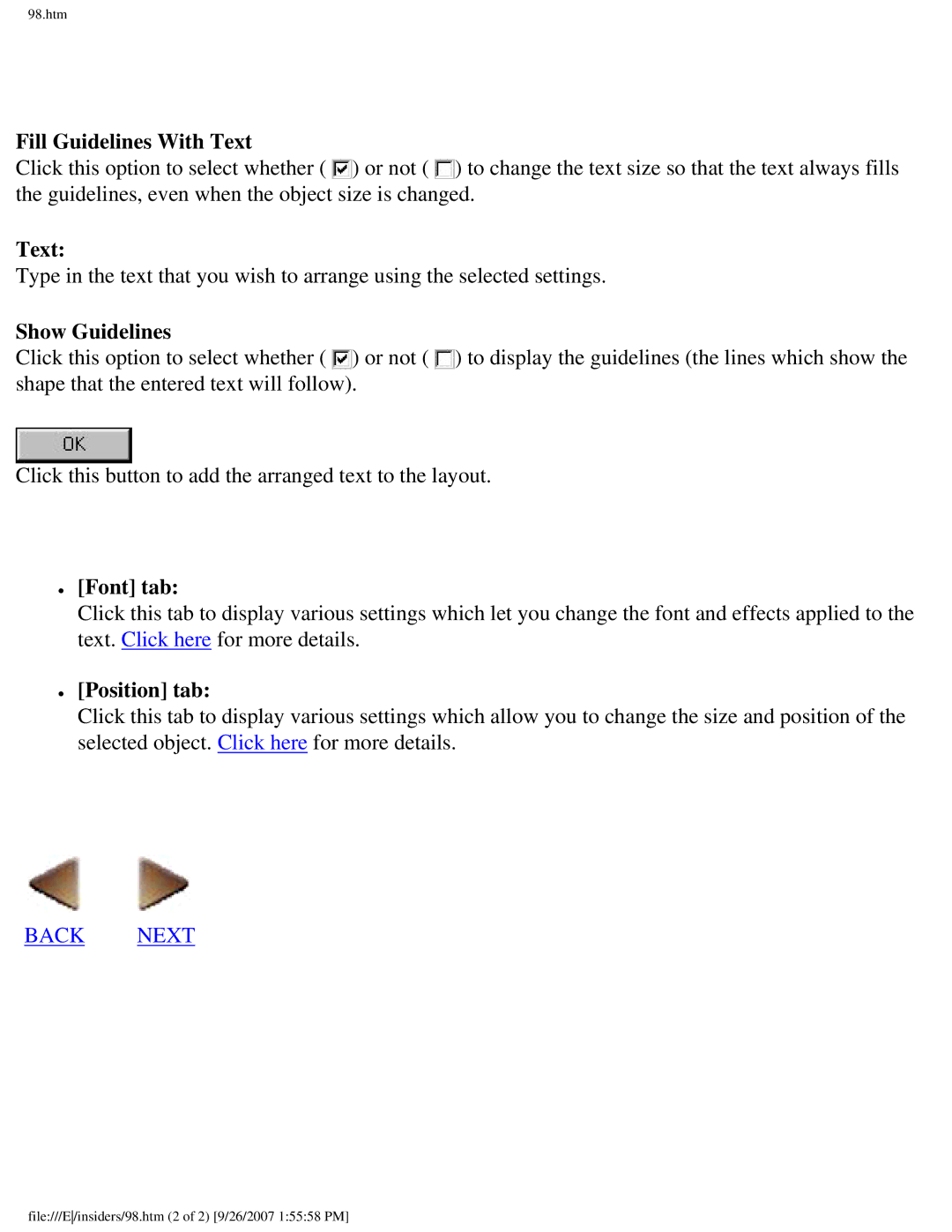98.htm
Fill Guidelines With Text
Click this option to select whether ( ![]() ) or not (
) or not ( ![]() ) to change the text size so that the text always fills the guidelines, even when the object size is changed.
) to change the text size so that the text always fills the guidelines, even when the object size is changed.
Text:
Type in the text that you wish to arrange using the selected settings.
Show Guidelines
Click this option to select whether ( ![]() ) or not (
) or not ( ![]() ) to display the guidelines (the lines which show the shape that the entered text will follow).
) to display the guidelines (the lines which show the shape that the entered text will follow).
Click this button to add the arranged text to the layout.
●[Font] tab:
Click this tab to display various settings which let you change the font and effects applied to the text. Click here for more details.
●[Position] tab:
Click this tab to display various settings which allow you to change the size and position of the selected object. Click here for more details.
BACK NEXT
file:///E/insiders/98.htm (2 of 2) [9/26/2007 1:55:58 PM]