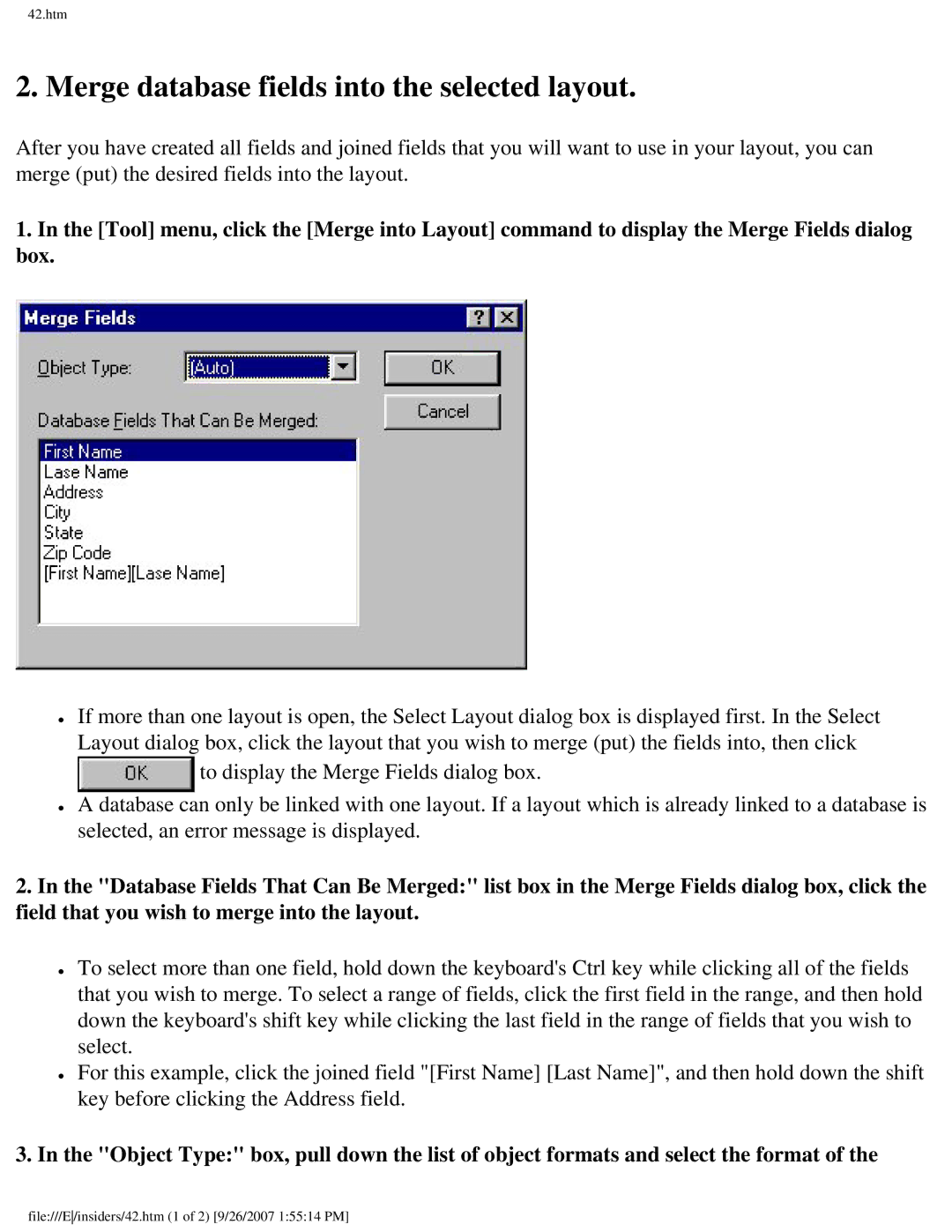Getting Ready
Getting Ready
Basic Operations
Using the Auto Format Wizard
Saving a layout document
File///E/Basimenu.htm 4 of 4 9/26/2007 15457 PM
Reference
Pop-Up menu commands
Window Help
Index
File///E/Indemenu.htm 2 of 15 9/26/2007 15458 PM
Fields objects Stamp Editor program records Delimiter
Drawings Text Exit
Export Extension
File///E/Indemenu.htm 6 of 15 9/26/2007 15458 PM
Printer driver Stamp Editor program Joined Fields Larger
Saving 1 saving Layout Properties
File///E/Indemenu.htm 9 of 15 9/26/2007 15458 PM
Orientation setup size Properties Paste Personalization
Driver
Save Save As Searching Select All
Split Window Spacing Standard toolbar
Time Tool commands
Zoom
Getting Ready
Check your system
Installing Stamp Editor
CD-ROM drive
Hard disk free space At least 20 MB
Click
Start up the InstallShield Wizard
Back Next
Personalize your copy of Stamp Editor
File///E/insiders/4.htm 2 of 2 9/26/2007 15500 PM
Installing all of the basic options
Install the desired options
Installing only the minimum options necessary
Selecting which options to install
File///E/insiders/5.htm 2 of 3 9/26/2007 15501 PM
File///E/insiders/5.htm 3 of 3 9/26/2007 15501 PM
Install the printer driver
File///E/insiders/7.htm 2 of 4 9/26/2007 15502 PM
File///E/insiders/7.htm 3 of 4 9/26/2007 15502 PM
File///E/insiders/7.htm 4 of 4 9/26/2007 15502 PM
Reinstalling Stamp Editor or changing the setup
Deleting/Reinstalling Stamp Editor
Deleting all of the installed Stamp Editor files
Starting up using Windows Explorer
Starting up using the Start button
Starting Up Stamp Editor
Starting up by clicking the Stamp Editor 3 icon
File///E/insiders/13a.htm 2 of 2 9/26/2007 15503 PM
Basic Operations
Text objects text
Layout area
Draw toolbar Status bar Title bar
Creating a new layout document
File///E/insiders/15.htm 2 of 2 9/26/2007 15504 PM
Creating a text object
Working with text objects
Click on the draw toolbar
Type in some text
File///E/insiders/1618.htm 2 of 2 9/26/2007 15505 PM
Select
Modifying the appearance of text
Other text layout features
Creating a graphics object
Working with graphics objects
Other graphics features
Selecting and deselecting multiple objects
Modifying objects
Selecting and deselecting a single object
Click On the draw toolbar Move
Selecting and deselecting all objects
Pull down the Edit menu and click the Select All command
Changing the drawing style of the object
Changing the size of an object
File///E/insiders/22.htm 2 of 2 9/26/2007 15508 PM
Moving an object using your computers arrow keys
Moving an object using the pointer
Deleting objects
Use the pointer to select the object you wish to move
File///E/insiders/23.htm 2 of 2 9/26/2007 15508 PM
Creating a layout using the Auto Format Wizard
Using the Auto Format Wizard
File///E/insiders/2427.htm 2 of 4 9/26/2007 15509 PM
Click Template list view, select your desired template
File///E/insiders/2427.htm 4 of 4 9/26/2007 15509 PM
Select the printer
Printing a layout
Print the layout
Saving a layout that already has a name
Saving a layout document
Saving a layout that does not have a name
Saving a layout under a different name
Databases
Create a new database document and new table
Creating a database
First
City
File///E/insiders/3236.htm 2 of 3 9/26/2007 15511 PM
File///E/insiders/3236.htm 3 of 3 9/26/2007 15511 PM
Define the field names and their formats
Create records and input record data
Back
Maintaining the database
Edit menu, click the Clear command
Changing record data
Deleting a record
File///E/insiders/3739.htm 2 of 2 9/26/2007 15513 PM
Define joined fields
Using database data in layouts
Click to display the Add a Joined Field dialog box
File///E/insiders/4044.htm 3 of 3 9/26/2007 15514 PM
Merge database fields into the selected layout
Selected field
Click to merge the fields into the layout
Arrange the fields in the layout
Displaying data from another record
Printing a layout containing data merged from a record
Saving a database document
Reference
Stamp Editor environment Layout document window
Menu bar
Standard toolbar
File///E/insiders/49.htm 2 of 2 9/26/2007 15517 PM
Properties
Property dock
File///E/insiders/52.htm 2 of 2 9/26/2007 15517 PM
Database Properties
Rulers
Text button
Draw toolbar
Select button
Line button
Object dock
Status bar
Record view window
Record view
Database tree view
Field selector row
Record selector column
Property dock pop-up menu
Pop-Up menu commands
Object dock pop-up menu
Options
Delete
Show Icon Name
Insert
Object pop-up menu
File///E/insiders/62.htm 2 of 2 9/26/2007 15521 PM
Rename
Database tree view pop-up menu
Open
Merge into Layout
Record view pop-up menu
Form View
New
Menu bar commands
File
Save
Undo
Edit
Redo only for a layout document
Clear
Select All
View
Clip Art only for a layout document
Insert only for a layout document
Category
Data
File///E/insiders/95.htm 2 of 2 9/26/2007 15524 PM
Font tab
Format
Font only for a layout document
Style
Font
Group only for a layout document
Layout only for a layout document
Ungroup only for a layout document
Order only for a layout document
Define Fields only for a database document
Tool only for a database document
Add Record only for a database document
File///E/insiders/131136.htm 2 of 2 9/26/2007 15526 PM
Window
Help Topics
Help
Align only for a layout document
File///E/insiders/128.htm 2 of 2 9/26/2007 15526 PM
Left Horizontal Center Right Top Vertical Center Bottom
Left Center Right
Text only for a layout document
Text tab Alignment
Top Center Bottom
Sample
Arrange Text only for a layout document
File///E/insiders/97.htm 2 of 2 9/26/2007 15528 PM
Use Text From Current Layout
Auto Format
File///E/insiders/72.htm 2 of 2 9/26/2007 15529 PM
Cut button
Print Preview button
Copy button
Paste button
Help button
Zoom setting
Form View button
Sort button
Input
Auto Text only for a layout document
Entry Name
Object only for a layout document
Stretch Center Only
Frame only for a layout document
Drawing tab
Background only for a layout document
910.htm
Select the desired baud rate, then click
Settings are correct appears
File///E/insiders/910.htm 3 of 3 9/26/2007 15531 PM
Image tab
Image only for a layout document
Clip
Send to Back
Bring to Front
Bring Forward
Send Backward
File///E/insiders/127.htm 2 of 2 9/26/2007 15532 PM
Date/Time/Calendar only for a layout document
Calendar
Date
Time
Change Size only for a layout document
Rotate only for a layout document
Rotate 90 Left
Rotate 90 Right
Smaller
Larger
Maximum
Maintain Ratio
Orientation
Spacing
Fit
Merge Options
Auto
File///E/insiders/115.htm 3 of 3 9/26/2007 15534 PM
Save As
Close
Save
File///E/insiders/70.htm 2 of 2 9/26/2007 15535 PM
Table Preview
Delimiter
Import First Line as Field Names
File///E/insiders/69.htm 2 of 2 9/26/2007 15536 PM
Database
Database Field only for a layout document
Database Fields That Can Be Merged
Object Type
Changing the order of the fields
Deleting a field
File///E/insiders/39.htm 2 of 2 9/26/2007 15537 PM
Docked
Object Dock tab Object Dock Icons
Register OLE
Show Icon Names
Text Displayed in Fields with Yes/No Format
Property Dock tab
Monochrome Display tab Paper Color
Ink Color
Property Icon
Automatically Adjust the Properties That Are Displayed
Drawing tab Fill
Drawing only for a layout document
Effects
Make Translucent
Solid Width
Effect
Size
Underline
Strikeout
File///E/insiders/113.htm 2 of 2 9/26/2007 15539 PM
Recently used files
Setup tab Size
Printing Orientation
Margins
Exit
Export
Save as type
File name
Creating a new field
Optimize Database only for a database document
Sort only for a database document
Key
Ascending, Descending
Layout
Merge into Layout only for a database document
Find What
Find only for a database document
Match Case
Find Entire Fields Only
Click this button to close the Find dialog box
Layout Properties
Font Properties
File///E/insiders/53.htm 2 of 2 9/26/2007 15542 PM
Form View only for a database document
File///E/insiders/91.htm 2 of 2 9/26/2007 15543 PM
Read-only File only for a database document
Go To only for a database document
Look
Import Database only for a database document
Files of type
Joined Fields only for a database document
Why use joined fields?
Display Database Field Names
Display Functional Icons of Objects
Display Frames Around OLE Objects
Units
Picture tab Category
Make Picture only for a layout document
Hair, Face, Head, Body, Picture
Picture
Make Transparent
Preview
Outline
File///E/insiders/102.htm 2 of 2 9/26/2007 15547 PM
Zoom to
Zoom only for a layout document
Monochrome Display only for a layout document
New Object only for a layout document
When the Create New option is selected Object Type
Result
Display As Icon
Link
When the Create from File option is selected
File///E/insiders/109110.htm 3 of 3 9/26/2007 15548 PM
67.htm
File///E/insiders/67.htm 2 of 2 9/26/2007 15548 PM
Rotation Angle
Position tab Top Left Position
File///E/insiders/94.htm 2 of 2 9/26/2007 15549 PM
Output
Print only for a layout document
File///E/insiders/76.htm 2 of 2 9/26/2007 15549 PM
Print Preview only for a layout document
Back Next
Other Printer
Printer Setup only for a layout document
Printer Setup tab Touch/Stamp Series Printer
File///E/insiders/81.htm 2 of 2 9/26/2007 15551 PM
Replace With
Replace only for a database document
File///E/insiders/87.htm 2 of 2 9/26/2007 15551 PM
Text Properties
Dialog
File///E/insiders/8.htm 2 of 2 9/26/2007 15553 PM
Input edit box, change the text
File///E/insiders/2627.htm 2 of 3 9/26/2007 15554 PM
File///E/insiders/2627.htm 3 of 3 9/26/2007 15554 PM
Fields dialog box
File///E/insiders/34.htm 2 of 2 9/26/2007 15555 PM
Select the name of the second field, then click
Click to close the Define Joined Fields dialog box
Rounded box button
Box button
Ellipse button
Curve button
File///E/insiders/57.htm 2 of 2 9/26/2007 15556 PM
Type in the name you wish to give to the file
Category Name
File///E/insiders/96.htm 2 of 2 9/26/2007 15557 PM
Field Format
Field Name
File///E/insiders/132.htm 2 of 2 9/26/2007 15557 PM
Direction
Text
Fill Guidelines With Text
Show Guidelines
Position tab
Template
File///E/insiders/73.htm 2 of 3 9/26/2007 15558 PM
File///E/insiders/73.htm 3 of 3 9/26/2007 15558 PM
11.htm
File///E/insiders/11.htm 2 of 2 9/26/2007 15559 PM
100.htm
File///E/insiders/100.htm 2 of 2 9/26/2007 15600 PM
RGB Translate Aspect
Dither
Binary Point
Gamma
Format
At Printing
135.htm File///E/insiders/135.htm 1 of 2 9/26/2007 15601 PM
Fields
Joined Fields
File///E/insiders/134.htm 2 of 2 9/26/2007 15602 PM
Method
Error Diffusion
Edge
Binary
Text Orientation
Circle Holidays
File///E/insiders/108.htm 2 of 2 9/26/2007 15603 PM
For a layout document For a database document
Layout/Database Properties
File///E/insiders/75.htm 2 of 2 9/26/2007 15603 PM
Type
Paper tab Stamp Size
Unit
79a.htm
Print Immediately After Creating the Layout
Use the Current Page Size
Convert to Monochrome
File///E/insiders/74.htm 2 of 2 9/26/2007 15605 PM
Month
Year
Day
Weekly Holidays
Monthly Holidays
Color
First Day of the Week
Tone
Graphics tab Document type
File///E/insiders/78.htm 2 of 2 9/26/2007 15606 PM
Advanced tab Monitor the printer
Printing Timeout
Transmission Timeout