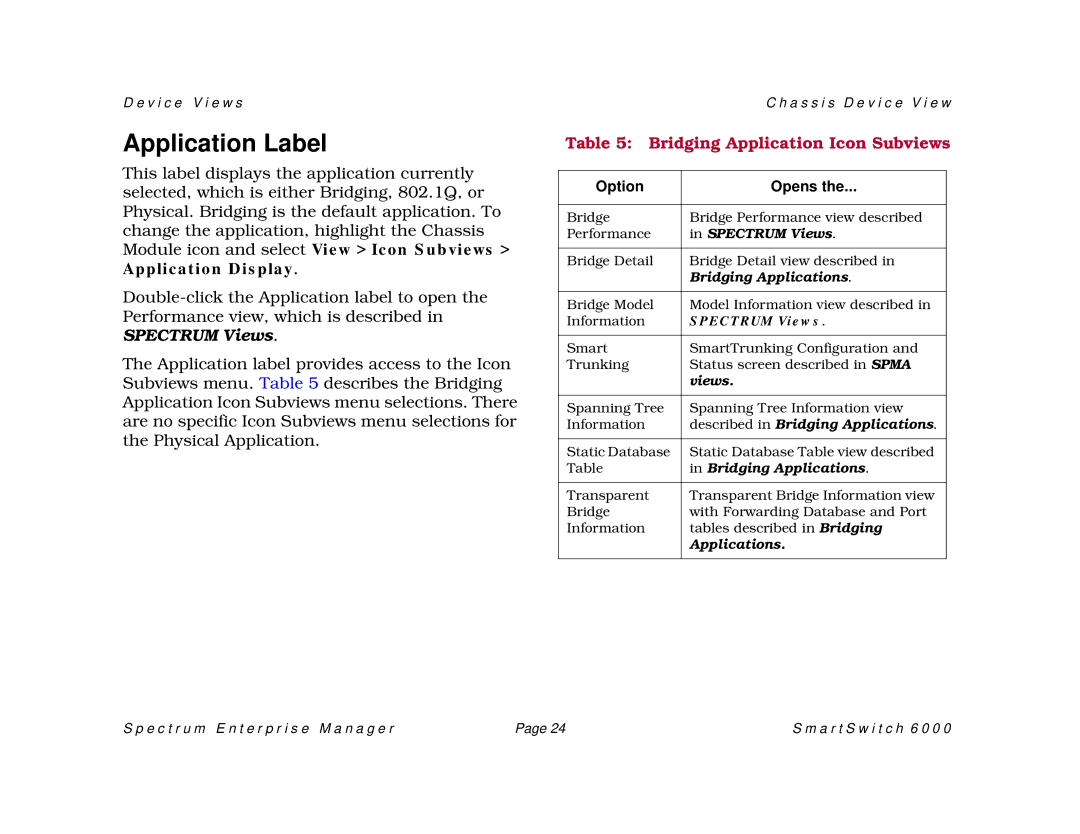D e v i c e V i e w s
Application Label
This label displays the application currently selected, which is either Bridging, 802.1Q, or Physical. Bridging is the default application. To change the application, highlight the Chassis Module icon and select View > Icon Subviews > Application Display.
The Application label provides access to the Icon Subviews menu. Table 5 describes the Bridging Application Icon Subviews menu selections. There are no specific Icon Subviews menu selections for the Physical Application.
C h a s s i s D e v i c e V i e w
Table 5: Bridging Application Icon Subviews
Option | Opens the... |
|
|
Bridge | Bridge Performance view described |
Performance | in SPECTRUM Views. |
|
|
Bridge Detail | Bridge Detail view described in |
| Bridging Applications. |
|
|
Bridge Model | Model Information view described in |
Information | SPECTRUM Views. |
|
|
Smart | SmartTrunking Configuration and |
Trunking | Status screen described in SPMA |
| views. |
|
|
Spanning Tree | Spanning Tree Information view |
Information | described in Bridging Applications. |
|
|
Static Database | Static Database Table view described |
Table | in Bridging Applications. |
|
|
Transparent | Transparent Bridge Information view |
Bridge | with Forwarding Database and Port |
Information | tables described in Bridging |
| Applications. |
|
|
S p e c t r u m E n t e r p r i s e M a n a g e r | Page 24 | S m a r t S w i t c h 6 0 0 0 |