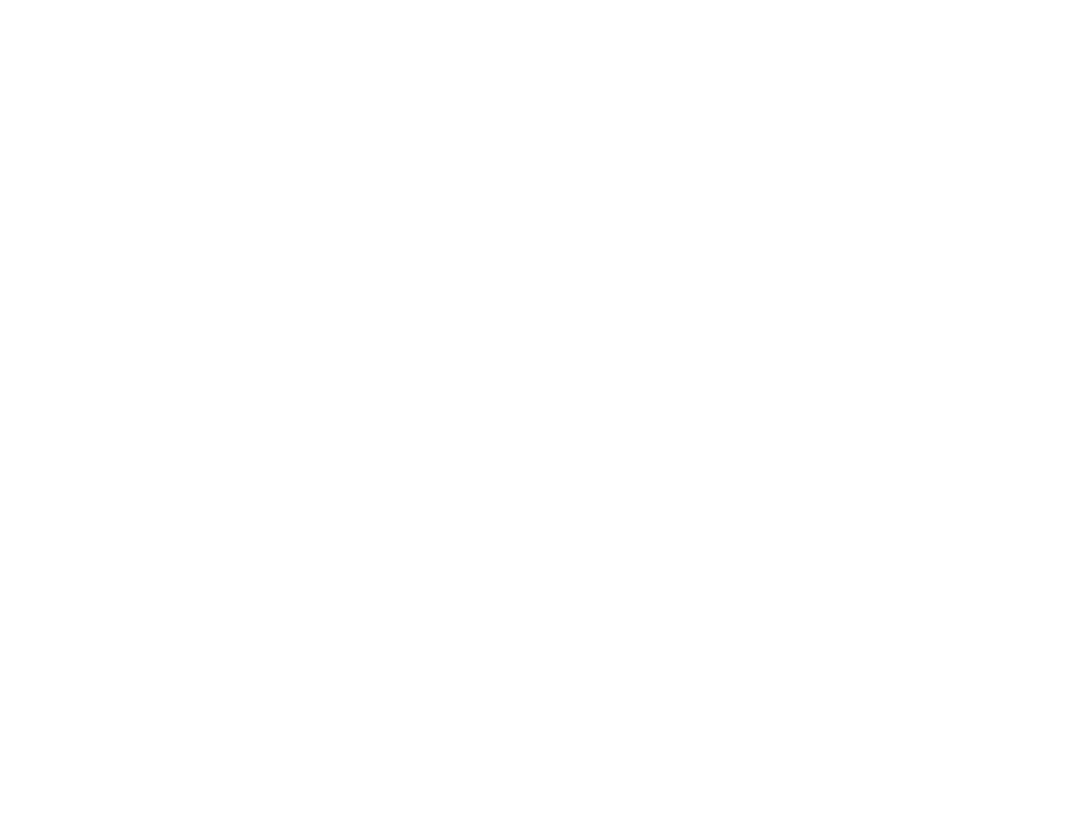M o d e l i n g
2Access the Edit mode and select Edit > New Model.
The Select Model Type dialog box displays (Figure 19).
Figure 19: Select Model Type Dialog Box
Select Model Type
Building
Country
Landscape
Region
Site
Filter: ![]()
![]()
|
|
|
|
OK |
|
| Cancel |
|
|
|
|
|
|
|
|
3Select Building and then click OK.
The Creating Building dialog box displays (Figure 20).
M o d e l i n g U s i n g t h e C h a s s i s I P
Figure 20: Creating Building Dialog Box
Creating Building
Please enter:
Building Name
Security String
|
|
|
|
OK |
|
| Cancel |
|
|
|
|
4Enter the Building name and a Security String (optional) and click OK.
The Building icon appears in the Building Location view (Figure 21).
Figure 21: Building Location View
|
| Primary Landscape 0x00400000 - VNM Host - |
|
* | File | Edit | Help |
![]() Building Name
Building Name
S p e c t r u m E n t e r p r i s e M a n a g e r | Page 64 | S m a r t S w i t c h 6 0 0 0 |