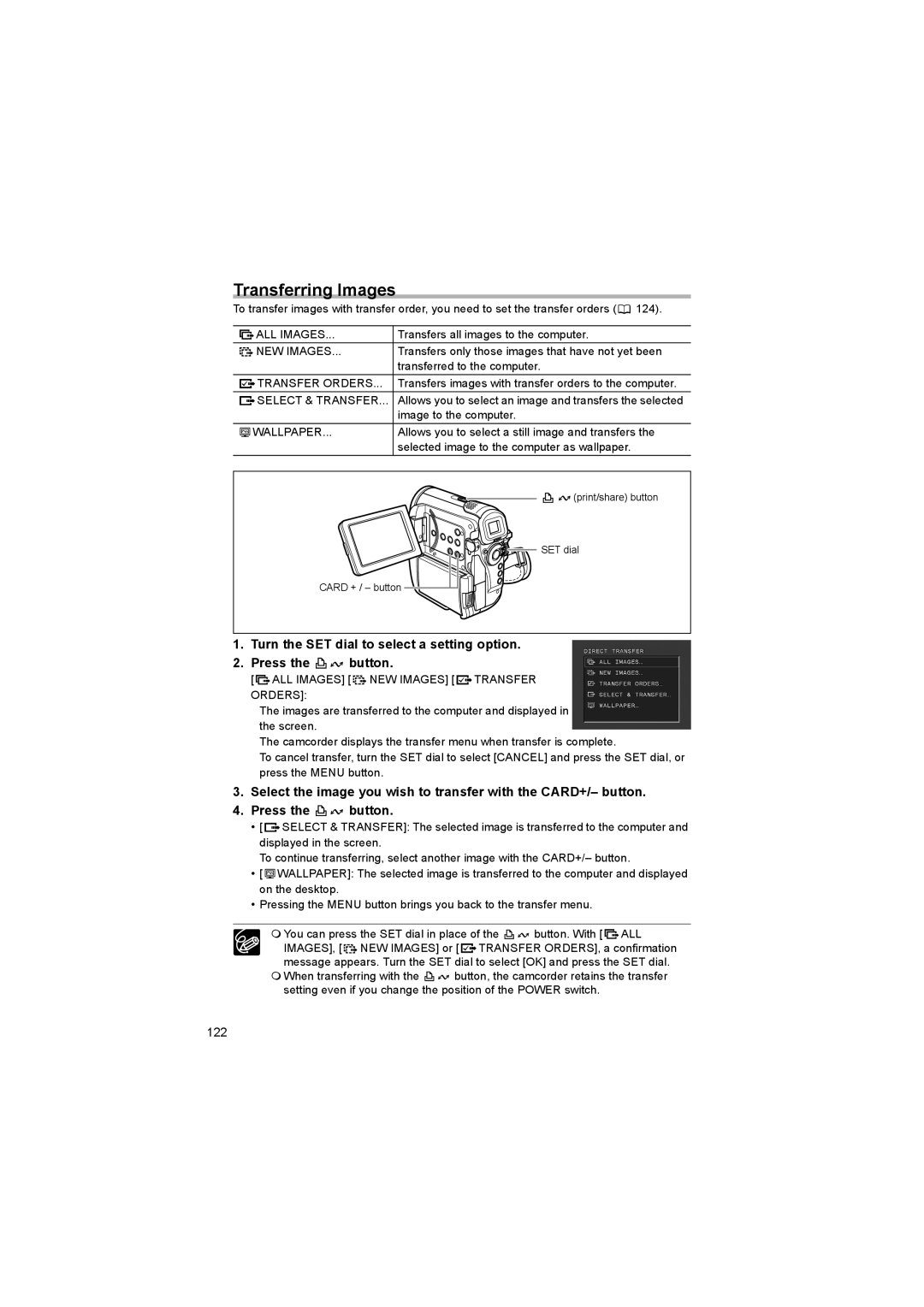Transferring Images
To transfer images with transfer order, you need to set the transfer orders (![]() 124).
124).
|
|
| ALL IMAGES... | Transfers all images to the computer. |
|
| |||
|
|
|
|
|
|
|
| NEW IMAGES... | Transfers only those images that have not yet been |
|
| |||
|
|
|
| transferred to the computer. |
|
|
| TRANSFER ORDERS... | Transfers images with transfer orders to the computer. |
|
|
|
![]() SELECT & TRANSFER... Allows you to select an image and transfers the selected image to the computer.
SELECT & TRANSFER... Allows you to select an image and transfers the selected image to the computer.
WALLPAPER... | Allows you to select a still image and transfers the |
| selected image to the computer as wallpaper. |
(print/share) button |
![]()
![]()
![]()
![]()
![]()
![]()
![]()
![]() SET dial
SET dial
CARD + / – button
1.Turn the SET dial to select a setting option.
2.Press the ![]()
![]() button.
button.
[ ALL IMAGES] [
ALL IMAGES] [ NEW IMAGES] [
NEW IMAGES] [  TRANSFER ORDERS]:
TRANSFER ORDERS]:
The images are transferred to the computer and displayed in the screen.
The camcorder displays the transfer menu when transfer is complete.
To cancel transfer, turn the SET dial to select [CANCEL] and press the SET dial, or press the MENU button.
3.Select the image you wish to transfer with the CARD+/– button.
4.Press the ![]()
![]() button.
button.
•[ ![]() SELECT & TRANSFER]: The selected image is transferred to the computer and displayed in the screen.
SELECT & TRANSFER]: The selected image is transferred to the computer and displayed in the screen.
To continue transferring, select another image with the CARD+/– button.
•[![]() WALLPAPER]: The selected image is transferred to the computer and displayed on the desktop.
WALLPAPER]: The selected image is transferred to the computer and displayed on the desktop.
•Pressing the MENU button brings you back to the transfer menu.
You can press the SET dial in place of the ![]()
![]() button. With [
button. With [ ![]() ALL IMAGES], [
ALL IMAGES], [ ![]() NEW IMAGES] or [
NEW IMAGES] or [ ![]() TRANSFER ORDERS], a confirmation message appears. Turn the SET dial to select [OK] and press the SET dial.
TRANSFER ORDERS], a confirmation message appears. Turn the SET dial to select [OK] and press the SET dial.
When transferring with the ![]()
![]() button, the camcorder retains the transfer setting even if you change the position of the POWER switch.
button, the camcorder retains the transfer setting even if you change the position of the POWER switch.