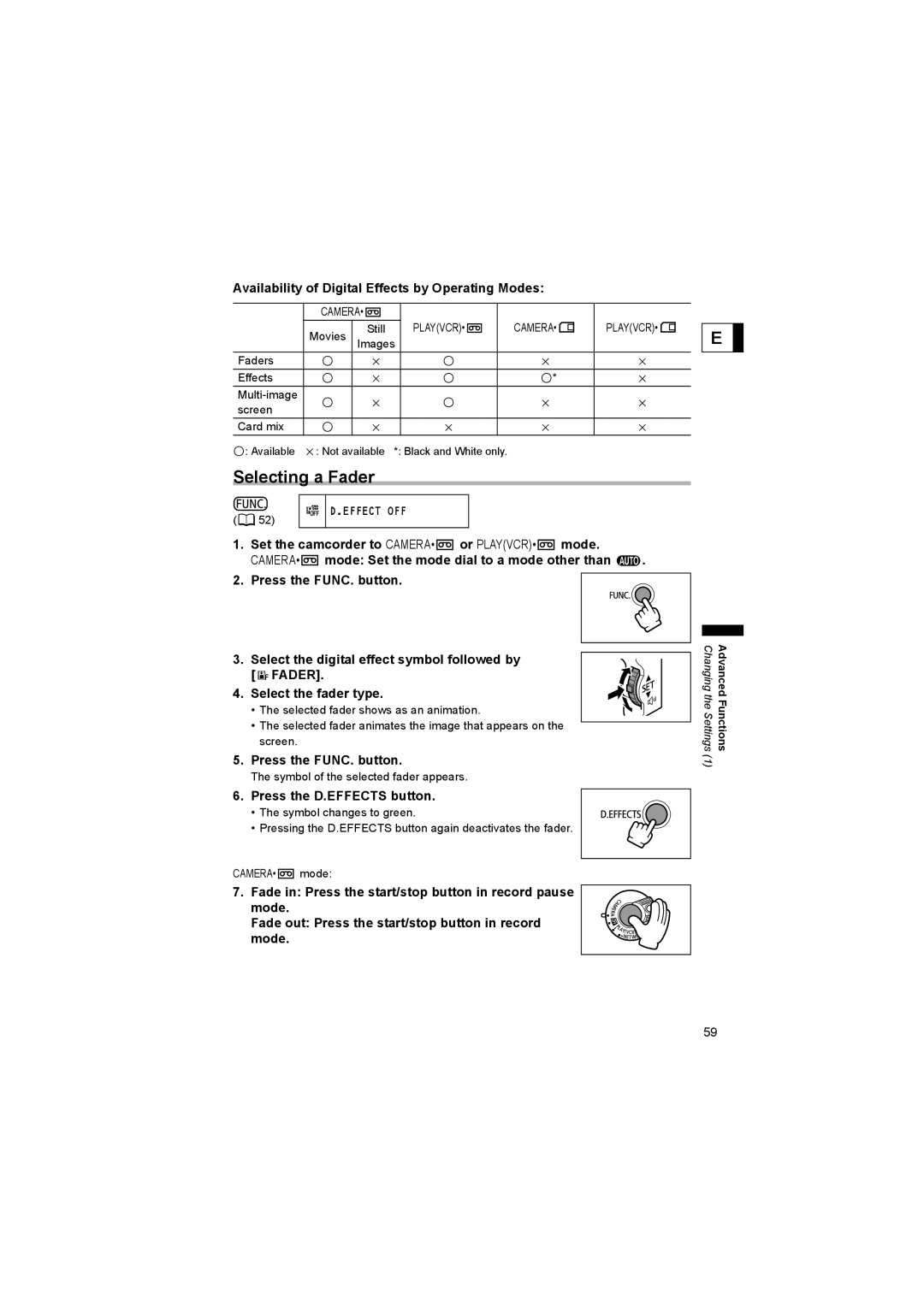Availability of Digital Effects by Operating Modes:
| CAMERA• |
|
|
|
|
|
|
|
|
| |
| Movies | Still |
| PLAY(VCR)• |
| CAMERA• |
|
| PLAY(VCR)• |
|
|
|
|
|
|
| |||||||
| Images |
|
|
|
|
|
|
|
| ||
Faders |
|
|
|
|
|
|
|
|
|
|
|
Effects |
|
|
|
|
| * |
|
|
|
|
|
|
|
|
|
|
|
|
|
|
|
| |
screen |
|
|
|
|
|
|
|
|
|
|
|
Card mix |
|
|
|
|
|
|
|
|
|
|
|
: Available | : Not available | *: Black and White only. |
|
|
|
|
|
| |||
Selecting a Fader
E
( ![]() 52)
52)
D.EFFECT OFF
1.Set the camcorder to CAMERA• ![]() or PLAY(VCR)•
or PLAY(VCR)• ![]() mode.
mode.
CAMERA• ![]() mode: Set the mode dial to a mode other than
mode: Set the mode dial to a mode other than ![]() .
.
2.Press the FUNC. button.
3.Select the digital effect symbol followed by
[ ![]() FADER].
FADER].
4. Select the fader type.
•The selected fader shows as an animation.
•The selected fader animates the image that appears on the screen.
5.Press the FUNC. button.
The symbol of the selected fader appears.
6.Press the D.EFFECTS button.
• The symbol changes to green.
• Pressing the D.EFFECTS button again deactivates the fader.
CAMERA•![]() mode:
mode:
7. Fade in: Press the start/stop button in record pause mode.
Fade out: Press the start/stop button in record mode.
Changing the Settings | Advanced Functions |
(1) |
|
59