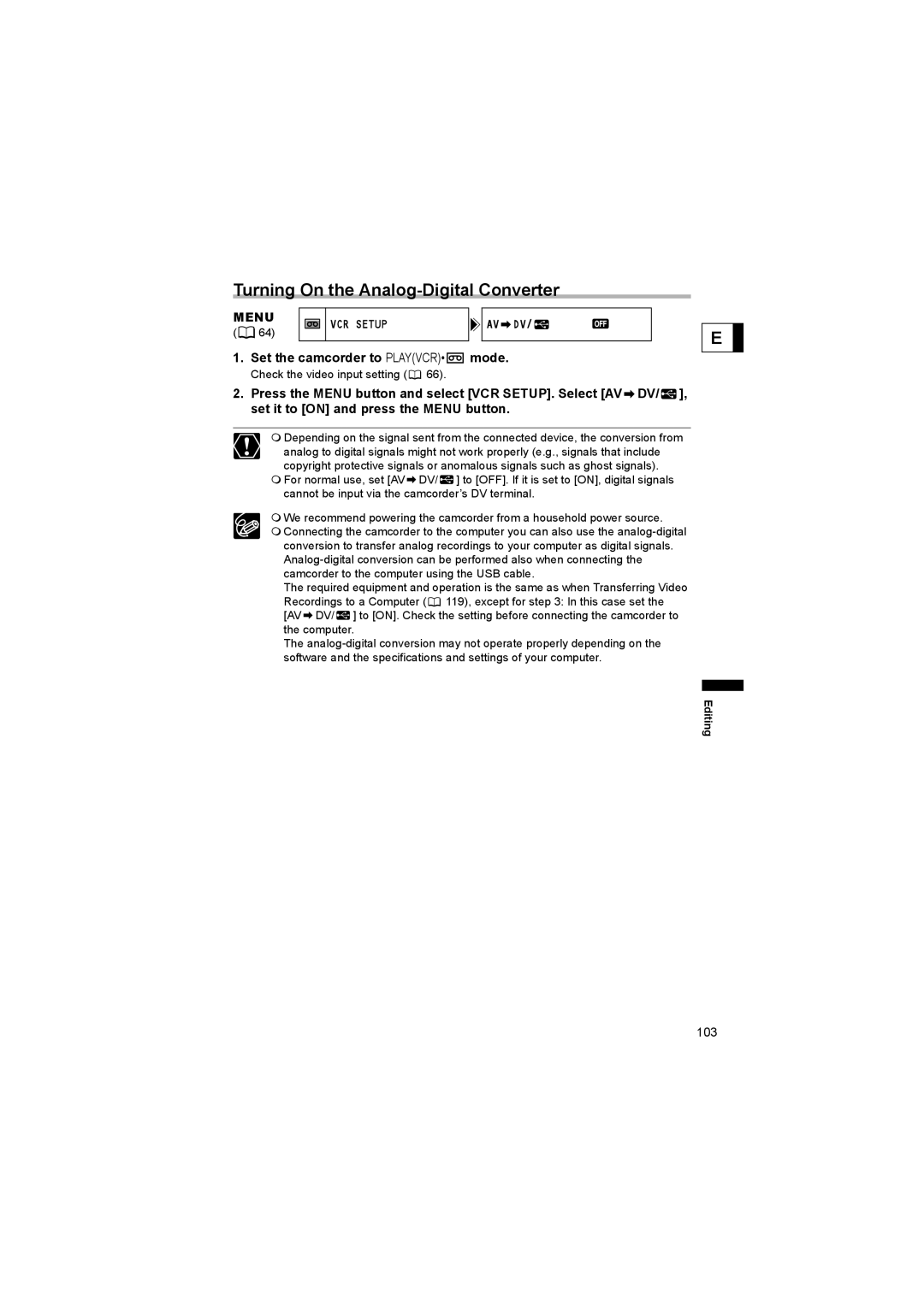Turning On the Analog-Digital Converter
MENU | VCR SETUP | AV DV/ | |
( 64) | |||
|
|
1.Set the camcorder to PLAY(VCR)•  mode.
mode.
Check the video input setting ( ![]() 66).
66).
2.Press the MENU button and select [VCR SETUP]. Select [AV ![]() DV/
DV/ ![]() ], set it to [ON] and press the MENU button.
], set it to [ON] and press the MENU button.
Depending on the signal sent from the connected device, the conversion from analog to digital signals might not work properly (e.g., signals that include copyright protective signals or anomalous signals such as ghost signals).
For normal use, set [AV ![]() DV/
DV/ ![]() ] to [OFF]. If it is set to [ON], digital signals cannot be input via the camcorder’s DV terminal.
] to [OFF]. If it is set to [ON], digital signals cannot be input via the camcorder’s DV terminal.
We recommend powering the camcorder from a household power source.
Connecting the camcorder to the computer you can also use the
The required equipment and operation is the same as when Transferring Video Recordings to a Computer (![]() 119), except for step 3: In this case set the [AV
119), except for step 3: In this case set the [AV ![]() DV/
DV/ ![]() ] to [ON]. Check the setting before connecting the camcorder to the computer.
] to [ON]. Check the setting before connecting the camcorder to the computer.
The
E
Editing
103