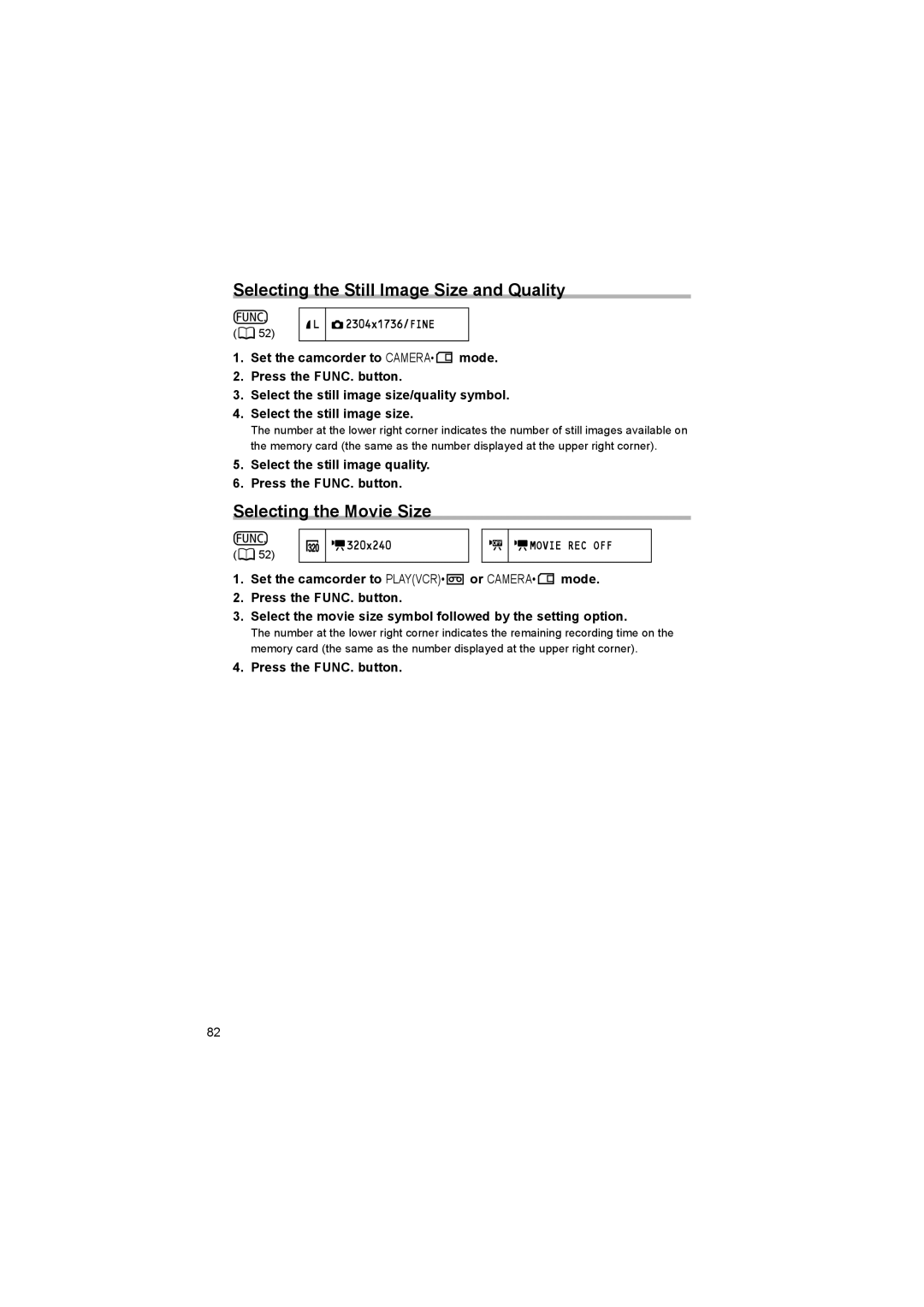Selecting the Still Image Size and Quality
( ![]() 52)
52)
L | 2304x1736/FINE |
|
|
1.Set the camcorder to CAMERA• ![]() mode.
mode.
2.Press the FUNC. button.
3.Select the still image size/quality symbol.
4.Select the still image size.
The number at the lower right corner indicates the number of still images available on the memory card (the same as the number displayed at the upper right corner).
5.Select the still image quality.
6.Press the FUNC. button.
Selecting the Movie Size
(![]() 52)
52)
![]()
![]() 320x240
320x240

 MOVIE REC OFF
MOVIE REC OFF
1.Set the camcorder to PLAY(VCR)• ![]() or CAMERA•
or CAMERA•![]() mode.
mode.
2.Press the FUNC. button.
3.Select the movie size symbol followed by the setting option.
The number at the lower right corner indicates the remaining recording time on the memory card (the same as the number displayed at the upper right corner).
4.Press the FUNC. button.
82