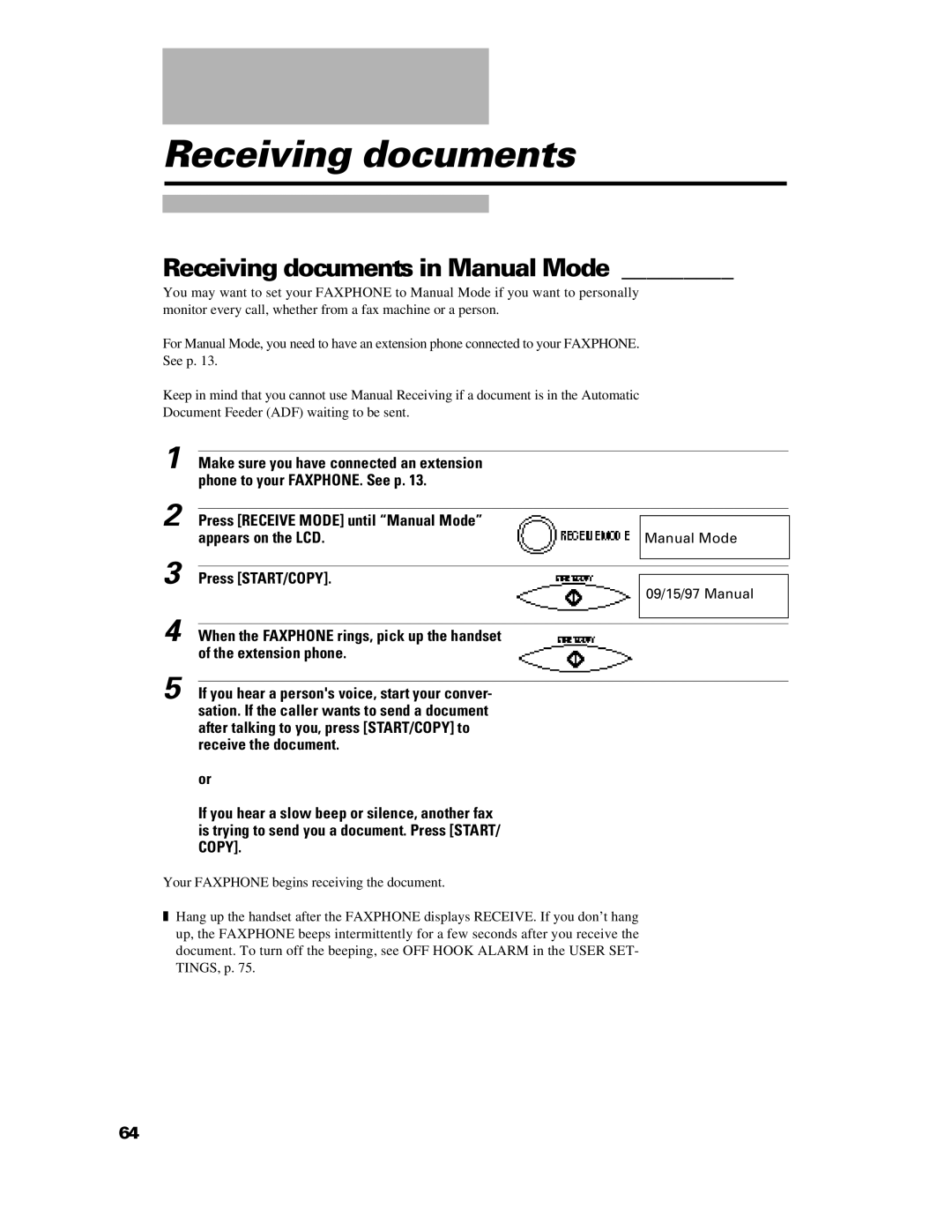Receiving documents
Receiving documents in Manual Mode _________
You may want to set your FAXPHONE to Manual Mode if you want to personally monitor every call, whether from a fax machine or a person.
For Manual Mode, you need to have an extension phone connected to your FAXPHONE. See p. 13.
Keep in mind that you cannot use Manual Receiving if a document is in the Automatic Document Feeder (ADF) waiting to be sent.
1 Make sure you have connected an extension phone to your FAXPHONE. See p. 13.
2 Press [RECEIVE MODE] until “Manual Mode” |
|
appears on the LCD. | Manual Mode |
3 Press [START/COPY].
09/15/97 Manual
4 When the FAXPHONE rings, pick up the handset of the extension phone.
5 If you hear a person's voice, start your conver- sation. If the caller wants to send a document after talking to you, press [START/COPY] to receive the document.
or
If you hear a slow beep or silence, another fax is trying to send you a document. Press [START/ COPY].
Your FAXPHONE begins receiving the document.
❚Hang up the handset after the FAXPHONE displays RECEIVE. If you don’t hang up, the FAXPHONE beeps intermittently for a few seconds after you receive the document. To turn off the beeping, see OFF HOOK ALARM in the USER SET- TINGS, p. 75.
64