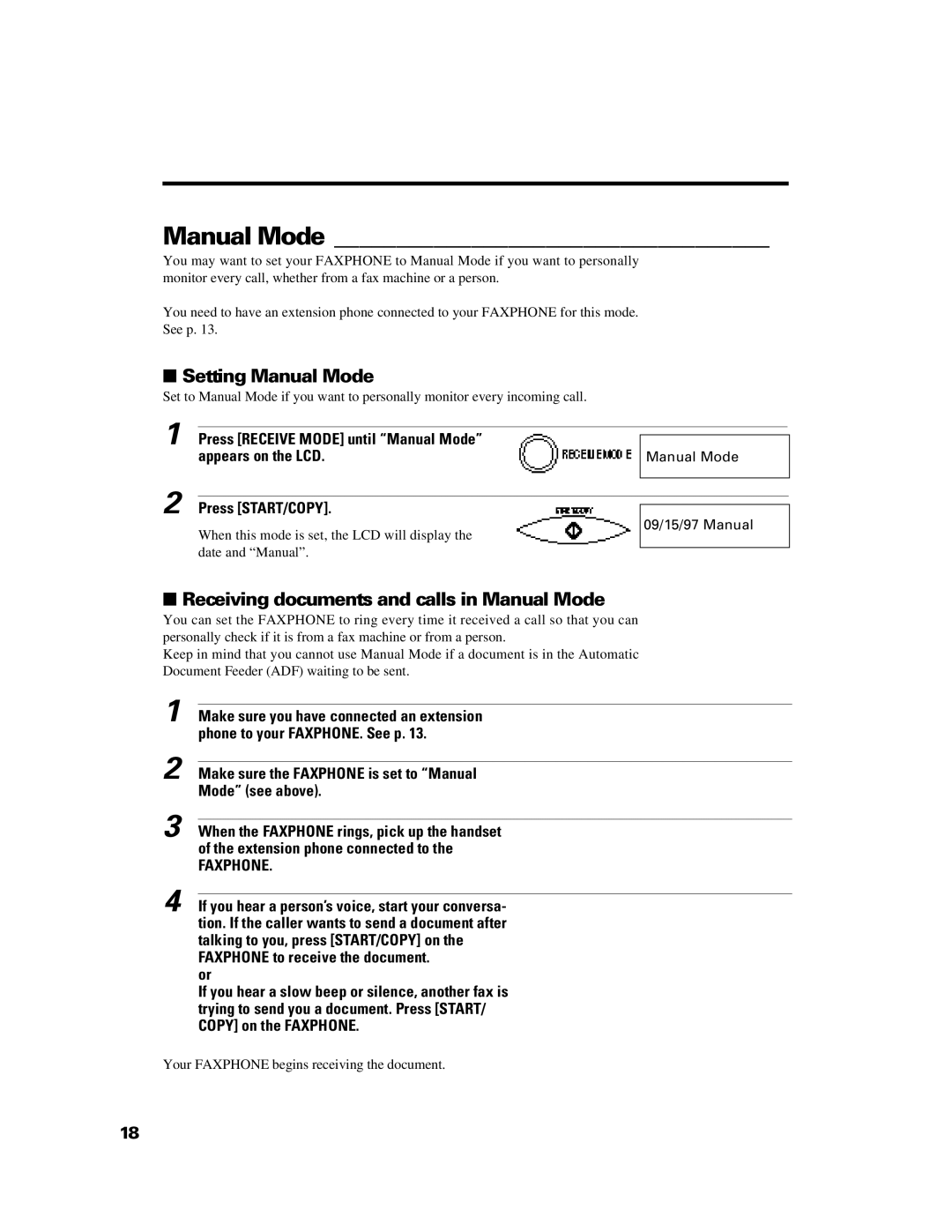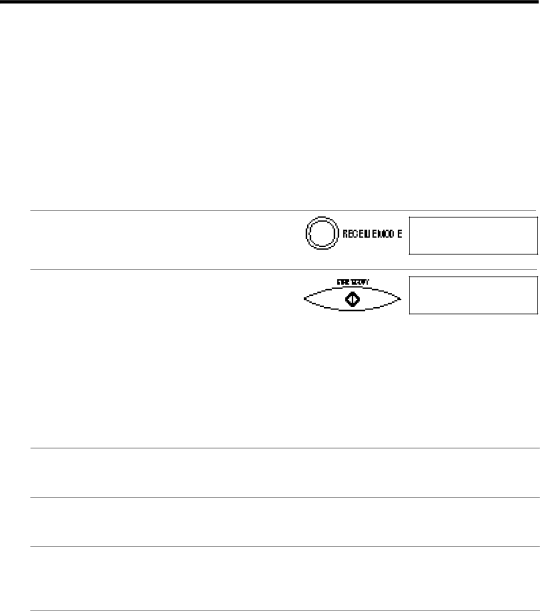
Manual Mode ___________________________________
You may want to set your FAXPHONE to Manual Mode if you want to personally monitor every call, whether from a fax machine or a person.
You need to have an extension phone connected to your FAXPHONE for this mode. See p. 13.
■Setting Manual Mode
Set to Manual Mode if you want to personally monitor every incoming call.
1 Press [RECEIVE MODE] until “Manual Mode” appears on the LCD.
Manual Mode
2 Press [START/COPY].
When this mode is set, the LCD will display the date and “Manual”.
09/15/97 Manual
■Receiving documents and calls in Manual Mode
You can set the FAXPHONE to ring every time it received a call so that you can personally check if it is from a fax machine or from a person.
Keep in mind that you cannot use Manual Mode if a document is in the Automatic Document Feeder (ADF) waiting to be sent.
1
2
3 When the FAXPHONE rings, pick up the handset of the extension phone connected to the
FAXPHONE.
4 If you hear a person’s voice, start your conversa- tion. If the caller wants to send a document after talking to you, press [START/COPY] on the FAXPHONE to receive the document.
or
If you hear a slow beep or silence, another fax is trying to send you a document. Press [START/ COPY] on the FAXPHONE.
Your FAXPHONE begins receiving the document.
18