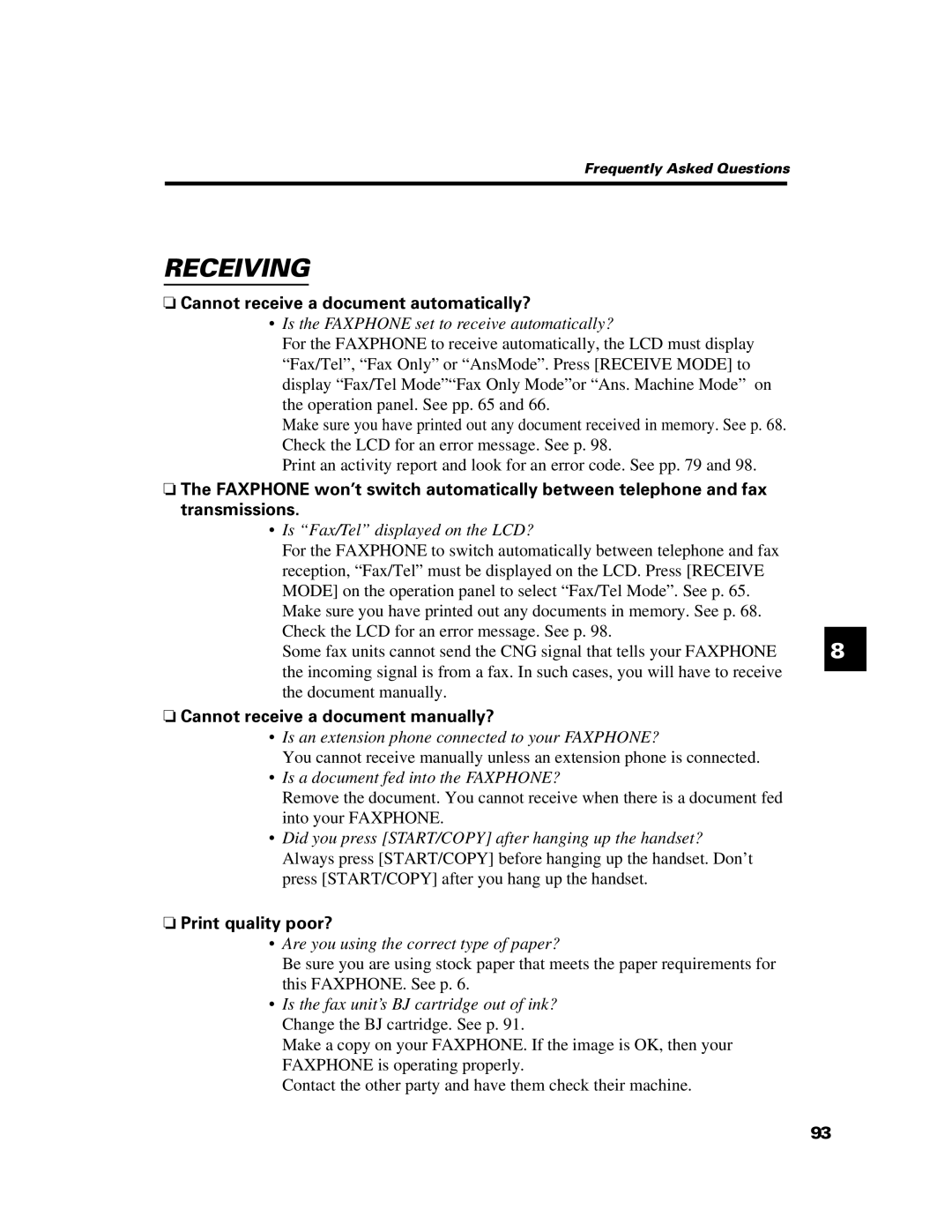Frequently Asked Questions
RECEIVING
❏Cannot receive a document automatically?
•Is the FAXPHONE set to receive automatically?
For the FAXPHONE to receive automatically, the LCD must display “Fax/Tel”, “Fax Only” or “AnsMode”. Press [RECEIVE MODE] to display “Fax/Tel Mode”“Fax Only Mode”or “Ans. Machine Mode” on the operation panel. See pp. 65 and 66.
Make sure you have printed out any document received in memory. See p. 68. Check the LCD for an error message. See p. 98.
Print an activity report and look for an error code. See pp. 79 and 98.
❏The FAXPHONE won’t switch automatically between telephone and fax transmissions.
•Is “Fax/Tel” displayed on the LCD?
For the FAXPHONE to switch automatically between telephone and fax reception, “Fax/Tel” must be displayed on the LCD. Press [RECEIVE MODE] on the operation panel to select “Fax/Tel Mode”. See p. 65. Make sure you have printed out any documents in memory. See p. 68. Check the LCD for an error message. See p. 98.
Some fax units cannot send the CNG signal that tells your FAXPHONE | 8 |
the incoming signal is from a fax. In such cases, you will have to receive the document manually.
❏Cannot receive a document manually?
•Is an extension phone connected to your FAXPHONE?
You cannot receive manually unless an extension phone is connected.
•Is a document fed into the FAXPHONE?
Remove the document. You cannot receive when there is a document fed into your FAXPHONE.
•Did you press [START/COPY] after hanging up the handset?
Always press [START/COPY] before hanging up the handset. Don’t press [START/COPY] after you hang up the handset.
❏Print quality poor?
•Are you using the correct type of paper?
Be sure you are using stock paper that meets the paper requirements for this FAXPHONE. See p. 6.
•Is the fax unit’s BJ cartridge out of ink?
Change the BJ cartridge. See p. 91.
Make a copy on your FAXPHONE. If the image is OK, then your FAXPHONE is operating properly.
Contact the other party and have them check their machine.
93