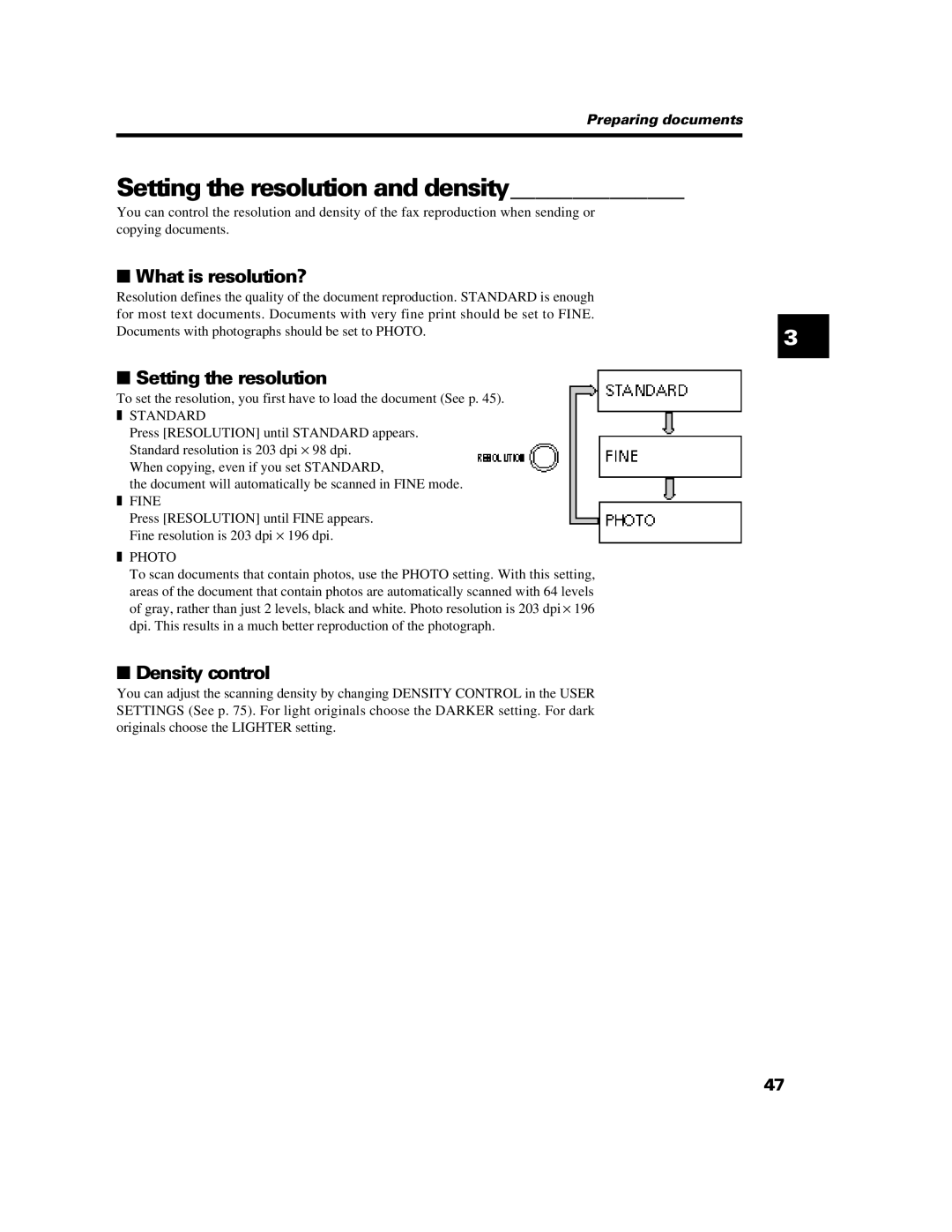Preparing documents
Setting the resolution and density______________ |
| |
You can control the resolution and density of the fax reproduction when sending or |
| |
copying documents. |
| |
■ What is resolution? |
| |
Resolution defines the quality of the document reproduction. STANDARD is enough |
| |
for most text documents. Documents with very fine print should be set to FINE. |
| |
| ||
Documents with photographs should be set to PHOTO. | 3 | |
|
| |
■ Setting the resolution |
| |
| ||
To set the resolution, you first have to load the document (See p. 45). |
| |
❚ | STANDARD |
|
| Press [RESOLUTION] until STANDARD appears. |
|
| Standard resolution is 203 dpi × 98 dpi. |
|
| When copying, even if you set STANDARD, |
|
| the document will automatically be scanned in FINE mode. |
|
❚ | FINE |
|
| Press [RESOLUTION] until FINE appears. |
|
| Fine resolution is 203 dpi × 196 dpi. |
|
❚ | PHOTO |
|
| To scan documents that contain photos, use the PHOTO setting. With this setting, |
|
areas of the document that contain photos are automatically scanned with 64 levels of gray, rather than just 2 levels, black and white. Photo resolution is 203 dpi × 196 dpi. This results in a much better reproduction of the photograph.
■Density control
You can adjust the scanning density by changing DENSITY CONTROL in the USER SETTINGS (See p. 75). For light originals choose the DARKER setting. For dark originals choose the LIGHTER setting.
47