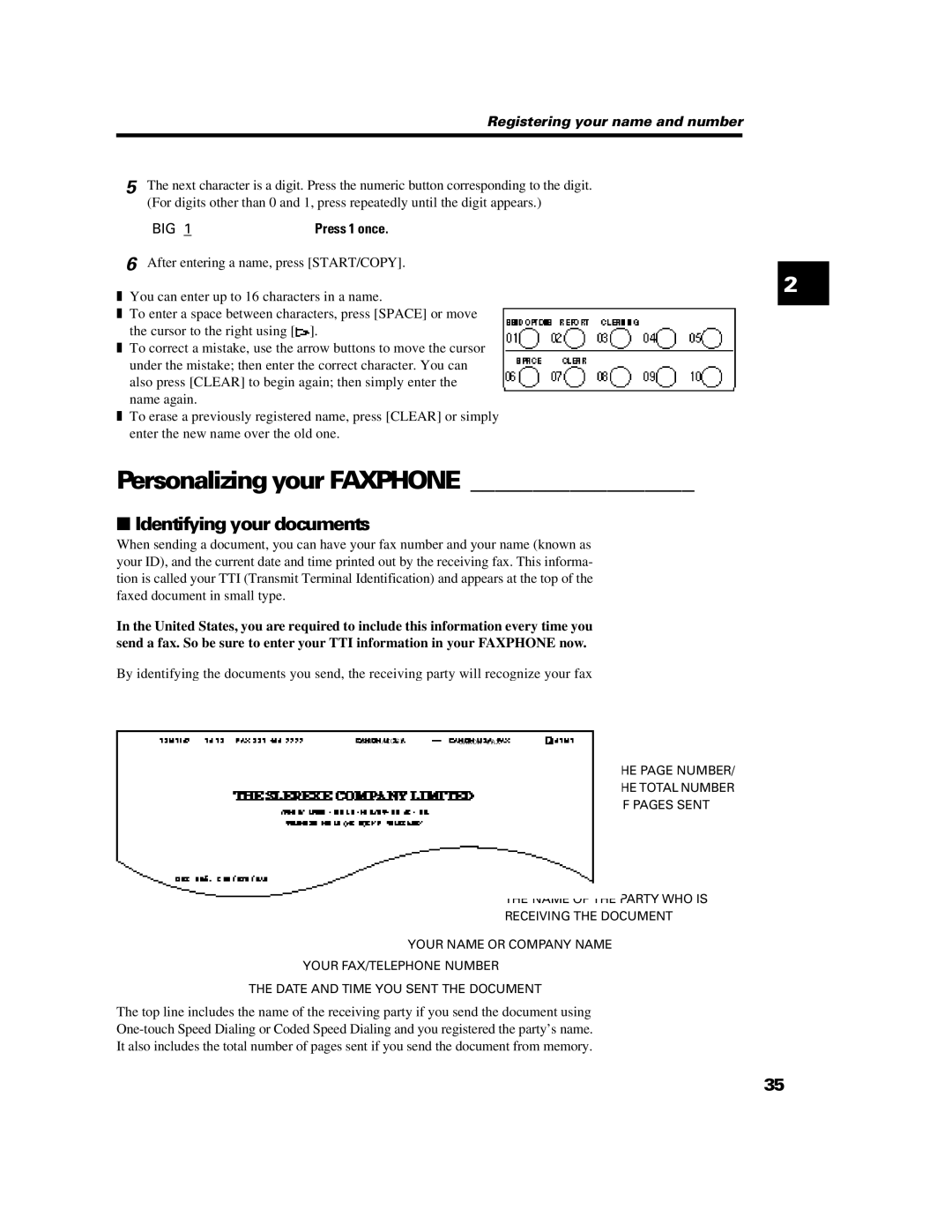Registering your name and number
5The next character is a digit. Press the numeric button corresponding to the digit. (For digits other than 0 and 1, press repeatedly until the digit appears.)
BIG 1 | Press 1 once. |
6After entering a name, press [START/COPY].
❚ You can enter up to 16 characters in a name.
2
❚ To enter a space between characters, press [SPACE] or move the cursor to the right using [![]() ].
].
❚ To correct a mistake, use the arrow buttons to move the cursor under the mistake; then enter the correct character. You can also press [CLEAR] to begin again; then simply enter the name again.
❚ To erase a previously registered name, press [CLEAR] or simply enter the new name over the old one.
Personalizing your FAXPHONE __________________
■Identifying your documents
When sending a document, you can have your fax number and your name (known as your ID), and the current date and time printed out by the receiving fax. This informa- tion is called your TTI (Transmit Terminal Identification) and appears at the top of the faxed document in small type.
In the United States, you are required to include this information every time you send a fax. So be sure to enter your TTI information in your FAXPHONE now.
By identifying the documents you send, the receiving party will recognize your fax messages at a glance. The illustration below shows a sample document with the iden- tifying information.
CANON/CCSI | CANON FAX |
THE PAGE NUMBER/
THE TOTAL NUMBER
OF PAGES SENT
THE NAME OF THE PARTY WHO IS
RECEIVING THE DOCUMENT
YOUR NAME OR COMPANY NAME
YOUR FAX/TELEPHONE NUMBER
THE DATE AND TIME YOU SENT THE DOCUMENT
The top line includes the name of the receiving party if you send the document using
35