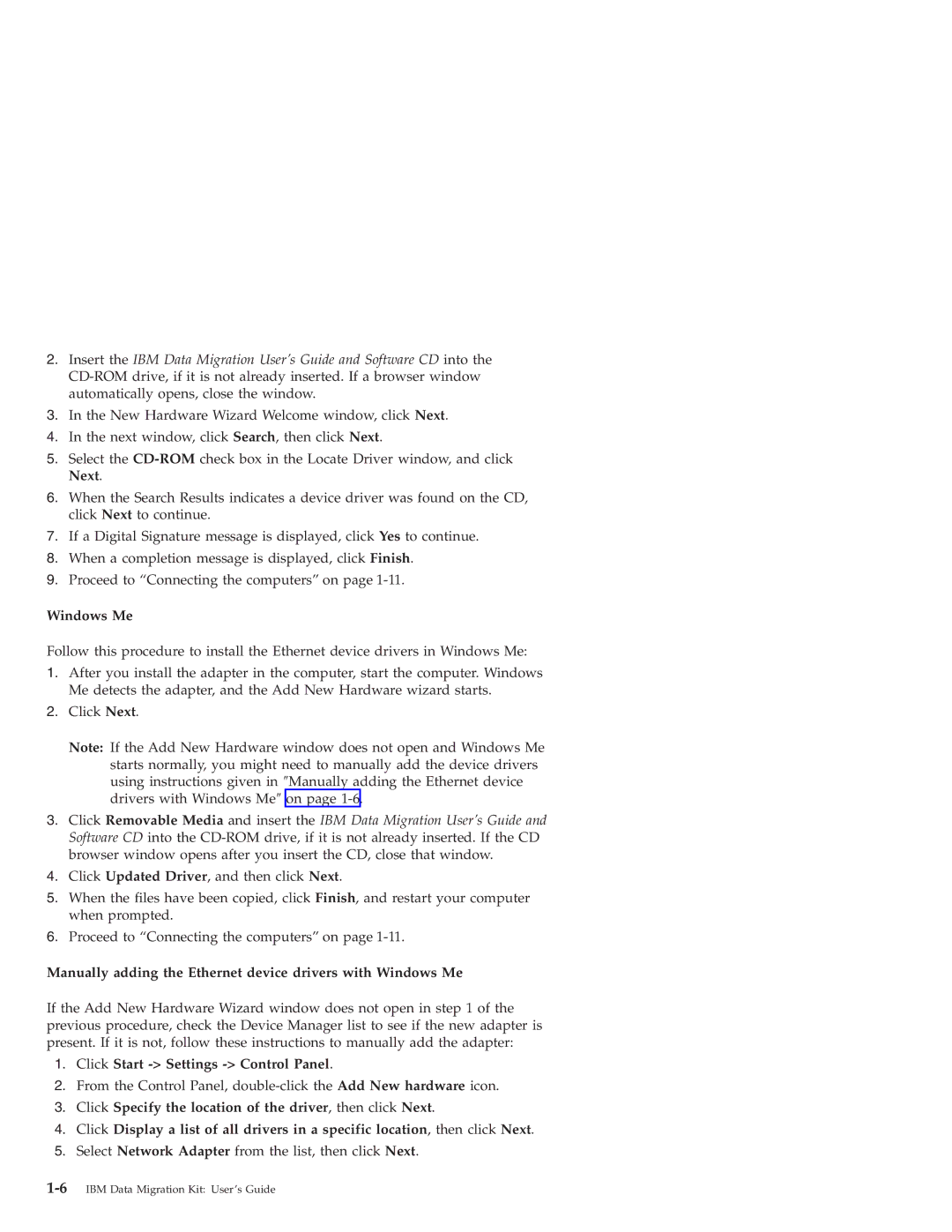2.Insert the IBM Data Migration User’s Guide and Software CD into the
3.In the New Hardware Wizard Welcome window, click Next.
4.In the next window, click Search, then click Next.
5.Select the
6.When the Search Results indicates a device driver was found on the CD, click Next to continue.
7.If a Digital Signature message is displayed, click Yes to continue.
8.When a completion message is displayed, click Finish.
9.Proceed to “Connecting the computers” on page
Windows Me
Follow this procedure to install the Ethernet device drivers in Windows Me:
1.After you install the adapter in the computer, start the computer. Windows Me detects the adapter, and the Add New Hardware wizard starts.
2.Click Next.
Note: If the Add New Hardware window does not open and Windows Me starts normally, you might need to manually add the device drivers using instructions given in ″Manually adding the Ethernet device drivers with Windows Me″ on page
3.Click Removable Media and insert the IBM Data Migration User’s Guide and Software CD into the
4.Click Updated Driver, and then click Next.
5.When the files have been copied, click Finish, and restart your computer when prompted.
6.Proceed to “Connecting the computers” on page
Manually adding the Ethernet device drivers with Windows Me
If the Add New Hardware Wizard window does not open in step 1 of the previous procedure, check the Device Manager list to see if the new adapter is present. If it is not, follow these instructions to manually add the adapter:
1.Click Start -> Settings -> Control Panel.
2.From the Control Panel,
3.Click Specify the location of the driver, then click Next.
4.Click Display a list of all drivers in a specific location, then click Next.
5.Select Network Adapter from the list, then click Next.