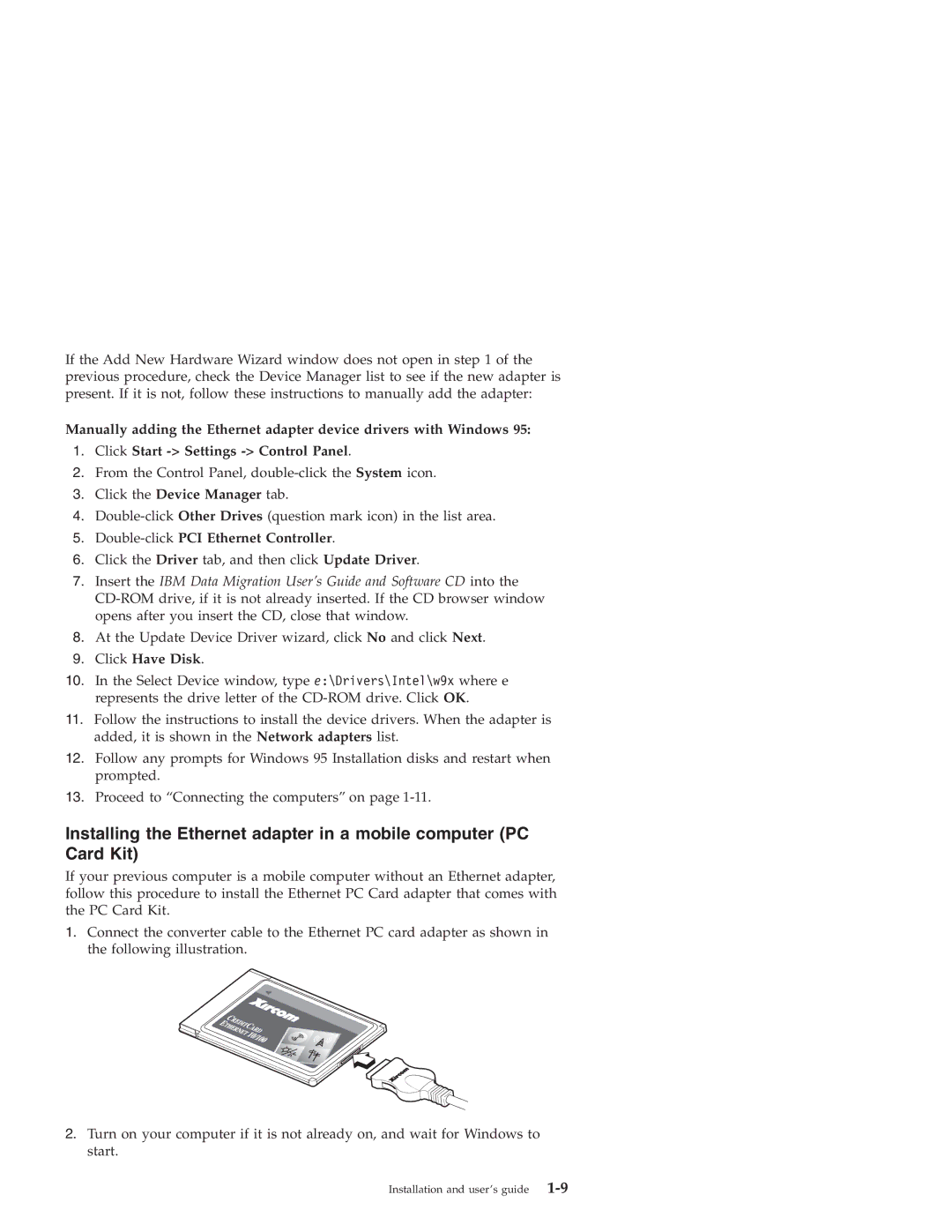If the Add New Hardware Wizard window does not open in step 1 of the previous procedure, check the Device Manager list to see if the new adapter is present. If it is not, follow these instructions to manually add the adapter:
Manually adding the Ethernet adapter device drivers with Windows 95:
1.Click Start -> Settings -> Control Panel.
2.From the Control Panel,
3.Click the Device Manager tab.
4.
5.Double-click PCI Ethernet Controller.
6.Click the Driver tab, and then click Update Driver.
7.Insert the IBM Data Migration User’s Guide and Software CD into the
8.At the Update Device Driver wizard, click No and click Next.
9.Click Have Disk.
10.In the Select Device window, type e:\Drivers\Intel\w9x where e represents the drive letter of the
11.Follow the instructions to install the device drivers. When the adapter is added, it is shown in the Network adapters list.
12.Follow any prompts for Windows 95 Installation disks and restart when prompted.
13.Proceed to “Connecting the computers” on page
Installing the Ethernet adapter in a mobile computer (PC Card Kit)
If your previous computer is a mobile computer without an Ethernet adapter, follow this procedure to install the Ethernet PC Card adapter that comes with the PC Card Kit.
1.Connect the converter cable to the Ethernet PC card adapter as shown in the following illustration.
2.Turn on your computer if it is not already on, and wait for Windows to start.
Installation and user’s guide |