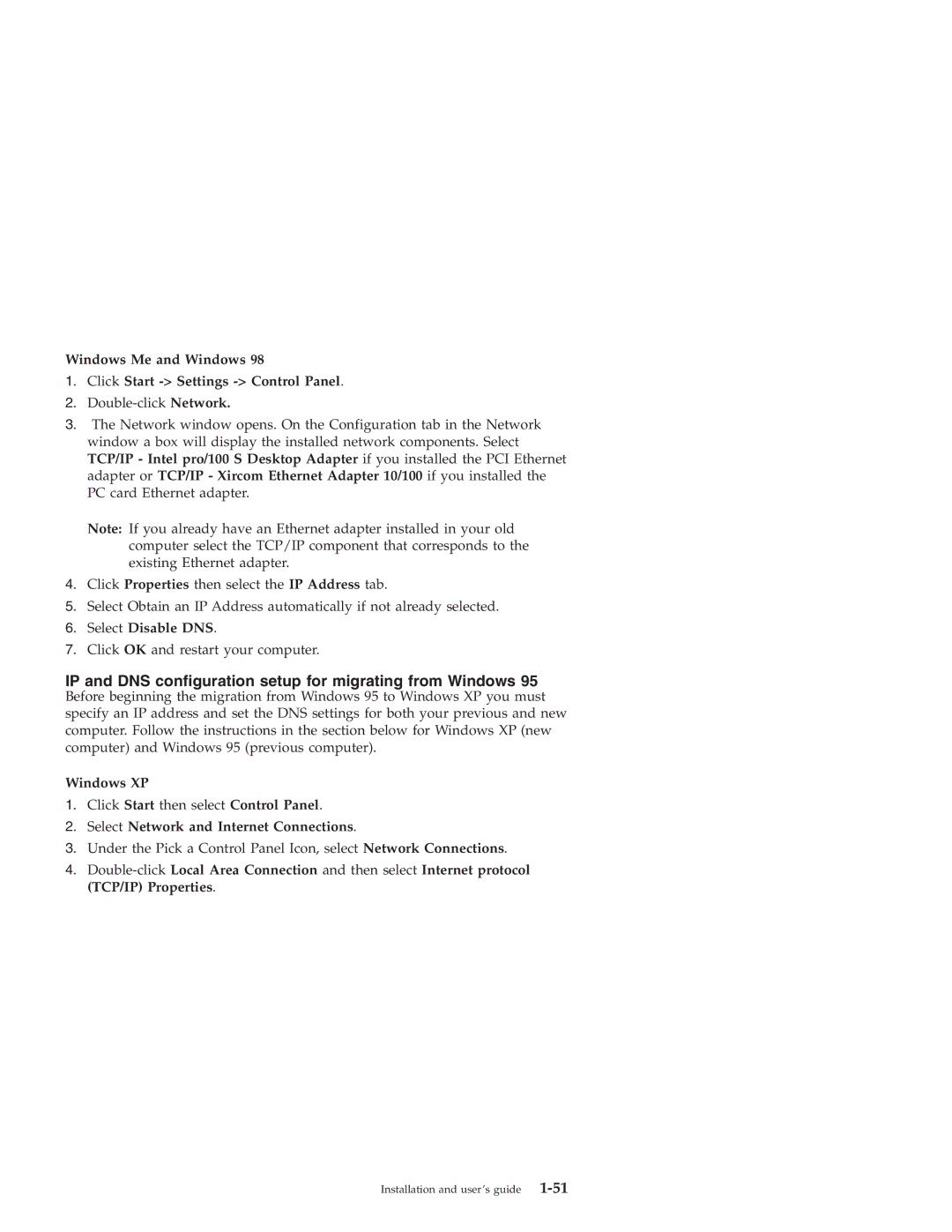Windows Me and Windows 98
1.Click Start -> Settings -> Control Panel.
2.
3.The Network window opens. On the Configuration tab in the Network window a box will display the installed network components. Select TCP/IP - Intel pro/100 S Desktop Adapter if you installed the PCI Ethernet adapter or TCP/IP - Xircom Ethernet Adapter 10/100 if you installed the PC card Ethernet adapter.
Note: If you already have an Ethernet adapter installed in your old computer select the TCP/IP component that corresponds to the existing Ethernet adapter.
4.Click Properties then select the IP Address tab.
5.Select Obtain an IP Address automatically if not already selected.
6.Select Disable DNS.
7.Click OK and restart your computer.
IP and DNS configuration setup for migrating from Windows 95
Before beginning the migration from Windows 95 to Windows XP you must specify an IP address and set the DNS settings for both your previous and new computer. Follow the instructions in the section below for Windows XP (new computer) and Windows 95 (previous computer).
Windows XP
1.Click Start then select Control Panel.
2.Select Network and Internet Connections.
3.Under the Pick a Control Panel Icon, select Network Connections.
4.