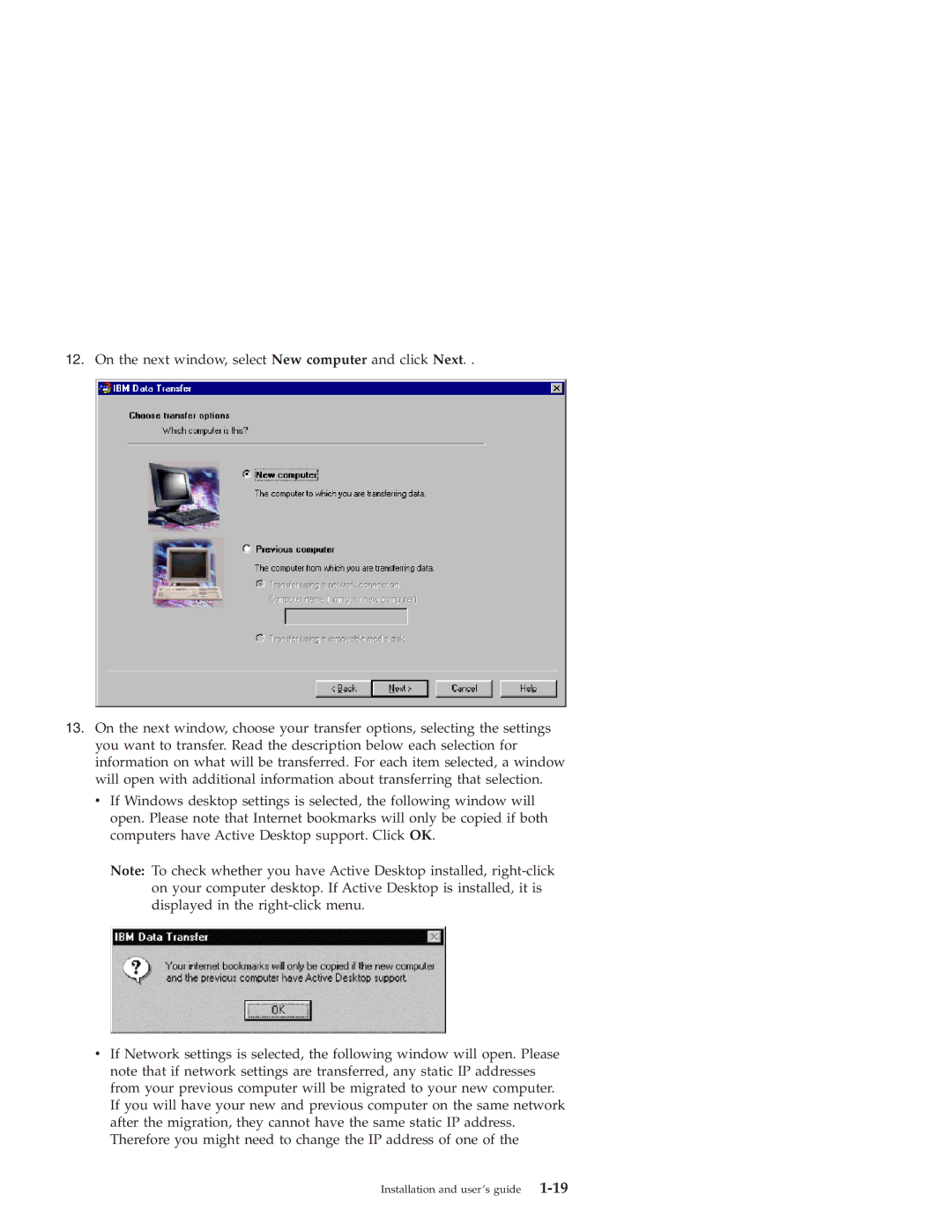12.On the next window, select New computer and click Next. .
13.On the next window, choose your transfer options, selecting the settings you want to transfer. Read the description below each selection for information on what will be transferred. For each item selected, a window will open with additional information about transferring that selection.
v If Windows desktop settings is selected, the following window will open. Please note that Internet bookmarks will only be copied if both computers have Active Desktop support. Click OK.
Note: To check whether you have Active Desktop installed,
vIf Network settings is selected, the following window will open. Please note that if network settings are transferred, any static IP addresses from your previous computer will be migrated to your new computer. If you will have your new and previous computer on the same network after the migration, they cannot have the same static IP address. Therefore you might need to change the IP address of one of the