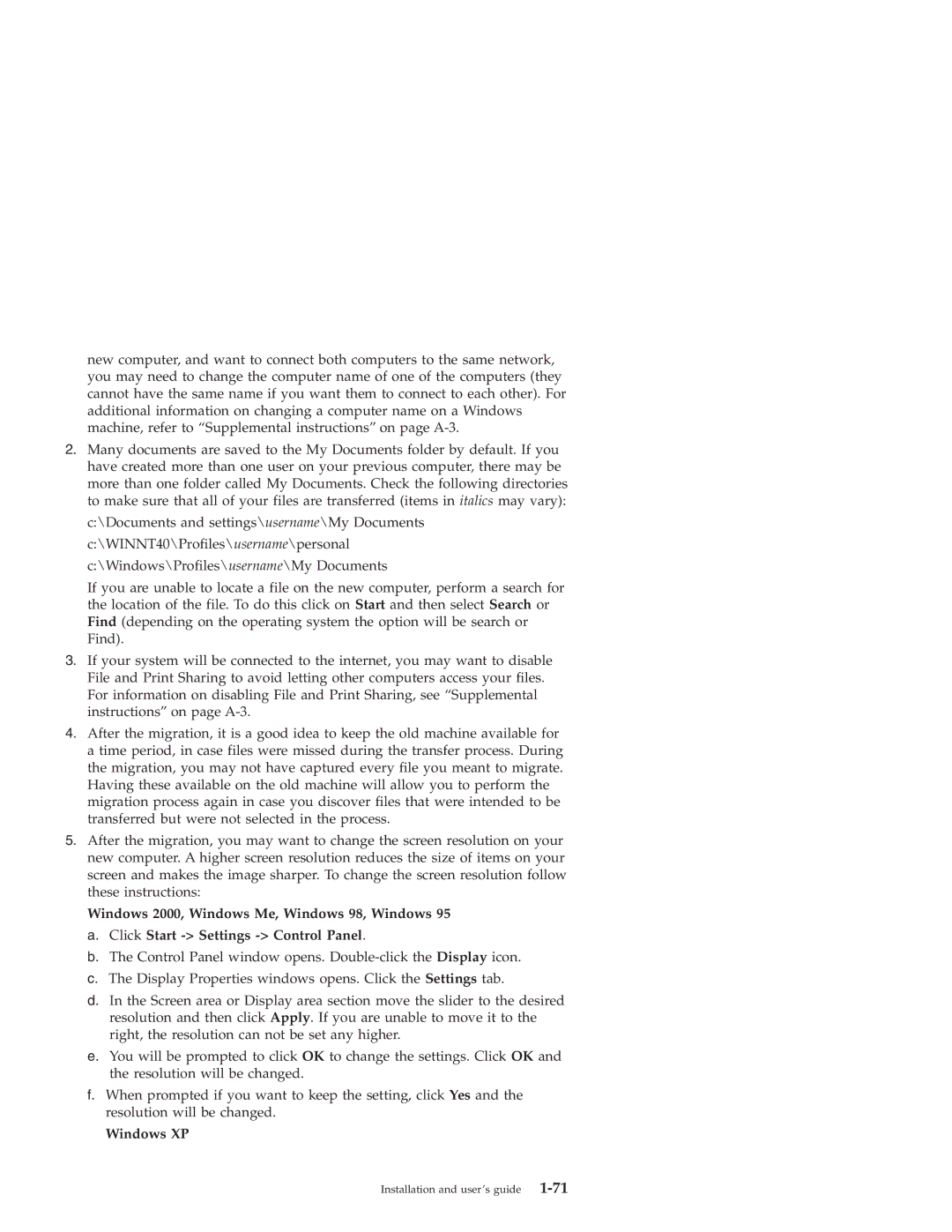new computer, and want to connect both computers to the same network, you may need to change the computer name of one of the computers (they cannot have the same name if you want them to connect to each other). For additional information on changing a computer name on a Windows machine, refer to “Supplemental instructions” on page
2.Many documents are saved to the My Documents folder by default. If you have created more than one user on your previous computer, there may be more than one folder called My Documents. Check the following directories to make sure that all of your files are transferred (items in italics may vary):
c:\Documents and settings\username\My Documents c:\WINNT40\Profiles\username\personal c:\Windows\Profiles\username\My Documents
If you are unable to locate a file on the new computer, perform a search for the location of the file. To do this click on Start and then select Search or Find (depending on the operating system the option will be search or Find).
3.If your system will be connected to the internet, you may want to disable File and Print Sharing to avoid letting other computers access your files. For information on disabling File and Print Sharing, see “Supplemental instructions” on page
4.After the migration, it is a good idea to keep the old machine available for
atime period, in case files were missed during the transfer process. During the migration, you may not have captured every file you meant to migrate. Having these available on the old machine will allow you to perform the migration process again in case you discover files that were intended to be transferred but were not selected in the process.
5.After the migration, you may want to change the screen resolution on your new computer. A higher screen resolution reduces the size of items on your screen and makes the image sharper. To change the screen resolution follow these instructions:
Windows 2000, Windows Me, Windows 98, Windows 95
a.Click Start -> Settings -> Control Panel.
b.The Control Panel window opens.
c.The Display Properties windows opens. Click the Settings tab.
d.In the Screen area or Display area section move the slider to the desired resolution and then click Apply. If you are unable to move it to the right, the resolution can not be set any higher.
e.You will be prompted to click OK to change the settings. Click OK and the resolution will be changed.
f.When prompted if you want to keep the setting, click Yes and the resolution will be changed.