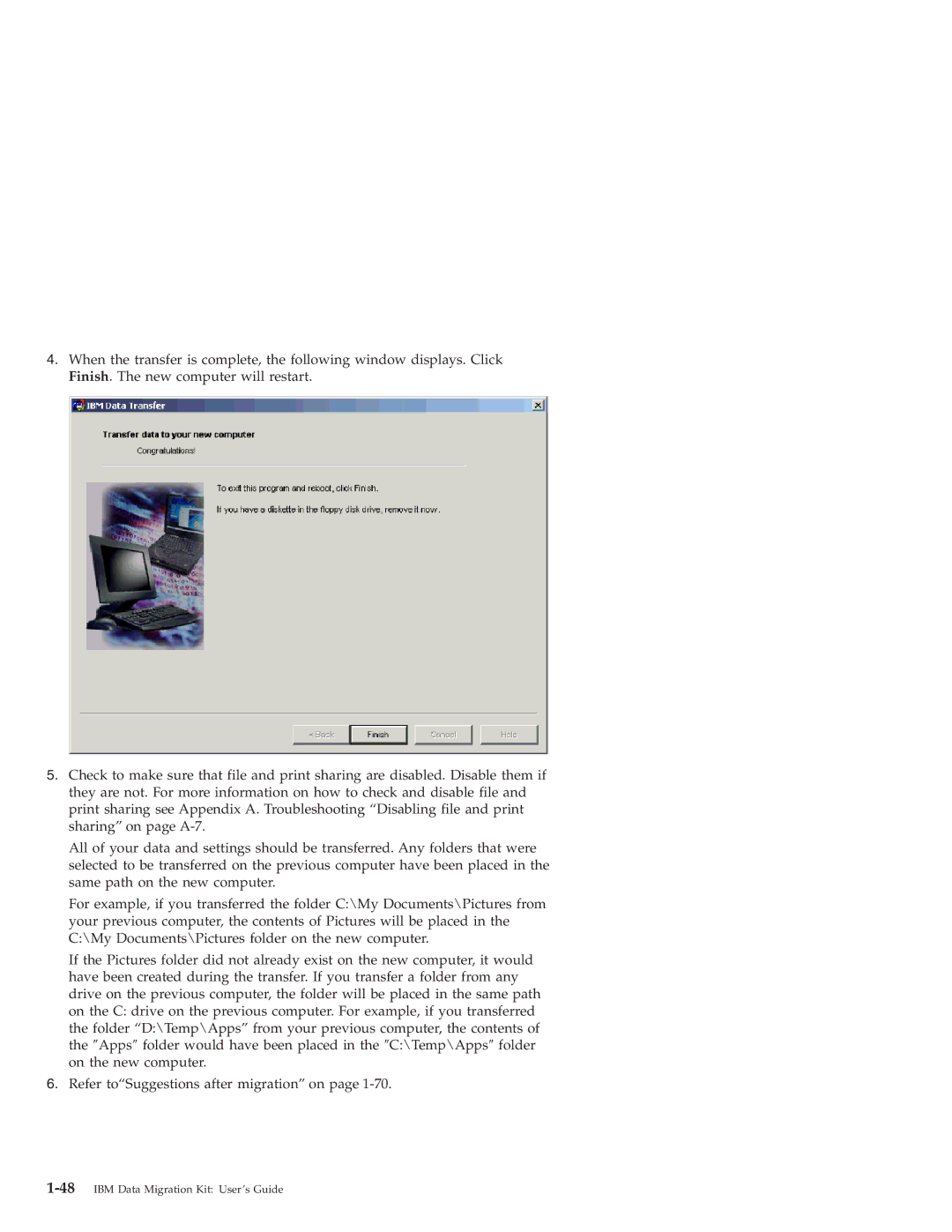4.When the transfer is complete, the following window displays. Click Finish. The new computer will restart.
5.Check to make sure that file and print sharing are disabled. Disable them if they are not. For more information on how to check and disable file and print sharing see Appendix A. Troubleshooting “Disabling file and print sharing” on page
All of your data and settings should be transferred. Any folders that were selected to be transferred on the previous computer have been placed in the same path on the new computer.
For example, if you transferred the folder C:\My Documents\Pictures from your previous computer, the contents of Pictures will be placed in the C:\My Documents\Pictures folder on the new computer.
If the Pictures folder did not already exist on the new computer, it would have been created during the transfer. If you transfer a folder from any drive on the previous computer, the folder will be placed in the same path on the C: drive on the previous computer. For example, if you transferred the folder “D:\Temp\Apps” from your previous computer, the contents of the ″Apps″ folder would have been placed in the ″C:\Temp\Apps″ folder on the new computer.
6.Refer to“Suggestions after migration” on page