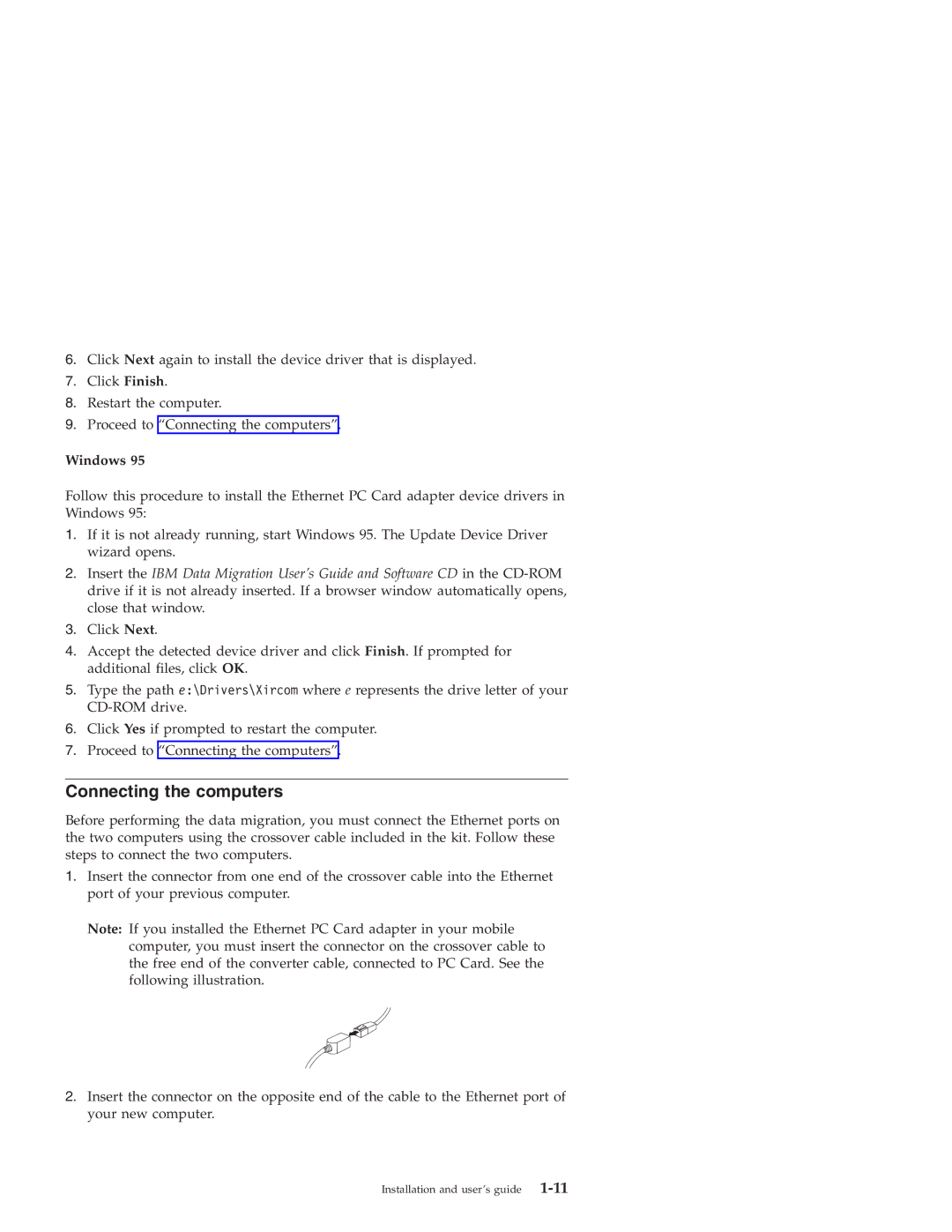6.Click Next again to install the device driver that is displayed.
7.Click Finish.
8.Restart the computer.
9.Proceed to “Connecting the computers”.
Windows 95
Follow this procedure to install the Ethernet PC Card adapter device drivers in Windows 95:
1.If it is not already running, start Windows 95. The Update Device Driver wizard opens.
2.Insert the IBM Data Migration User’s Guide and Software CD in the
3.Click Next.
4.Accept the detected device driver and click Finish. If prompted for additional files, click OK.
5.Type the path e:\Drivers\Xircom where e represents the drive letter of your
6.Click Yes if prompted to restart the computer.
7.Proceed to “Connecting the computers”.
Connecting the computers
Before performing the data migration, you must connect the Ethernet ports on the two computers using the crossover cable included in the kit. Follow these steps to connect the two computers.
1.Insert the connector from one end of the crossover cable into the Ethernet port of your previous computer.
Note: If you installed the Ethernet PC Card adapter in your mobile computer, you must insert the connector on the crossover cable to the free end of the converter cable, connected to PC Card. See the following illustration.
2.Insert the connector on the opposite end of the cable to the Ethernet port of your new computer.
Installation and user’s guide