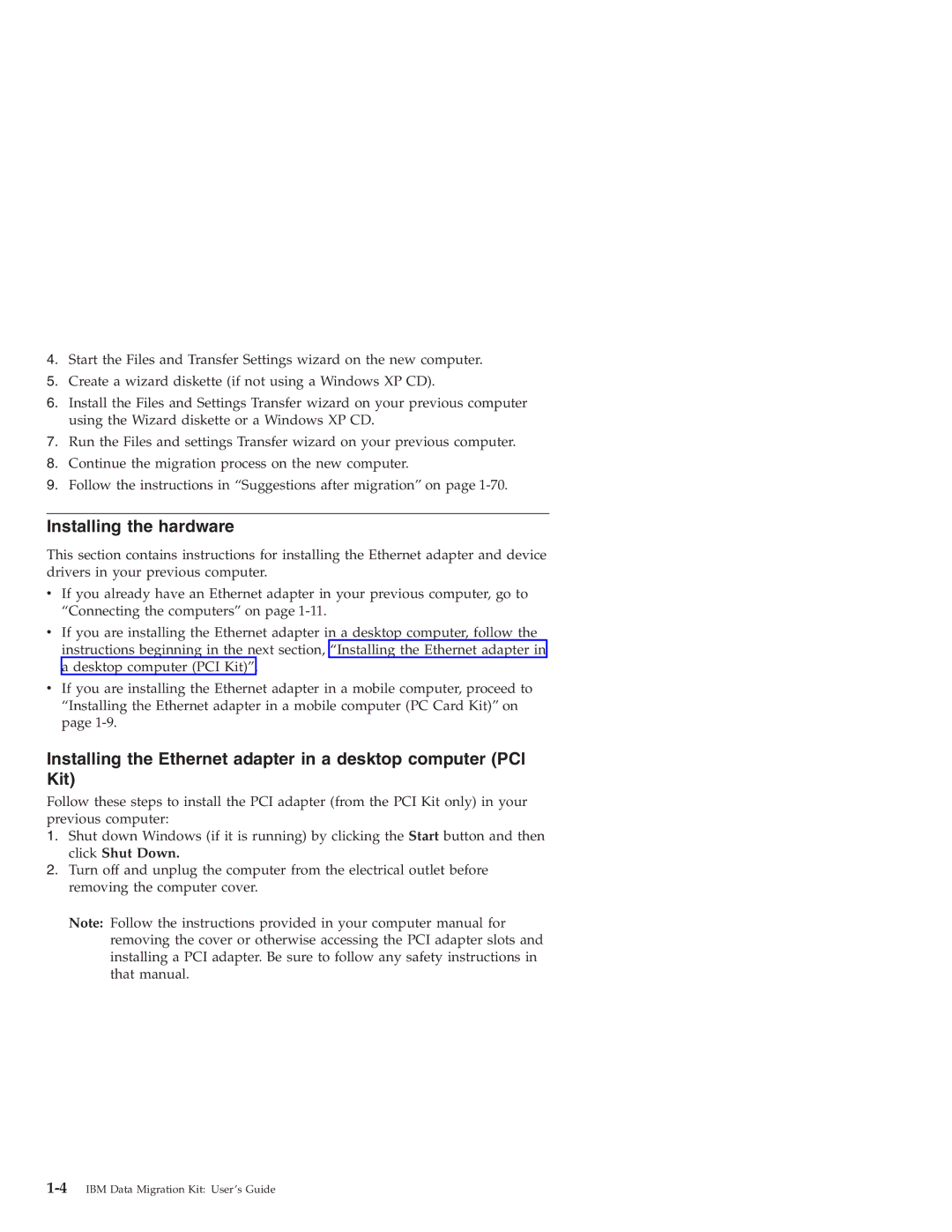4.Start the Files and Transfer Settings wizard on the new computer.
5.Create a wizard diskette (if not using a Windows XP CD).
6.Install the Files and Settings Transfer wizard on your previous computer using the Wizard diskette or a Windows XP CD.
7.Run the Files and settings Transfer wizard on your previous computer.
8.Continue the migration process on the new computer.
9.Follow the instructions in “Suggestions after migration” on page
Installing the hardware
This section contains instructions for installing the Ethernet adapter and device drivers in your previous computer.
vIf you already have an Ethernet adapter in your previous computer, go to “Connecting the computers” on page
vIf you are installing the Ethernet adapter in a desktop computer, follow the instructions beginning in the next section, “Installing the Ethernet adapter in a desktop computer (PCI Kit)”.
vIf you are installing the Ethernet adapter in a mobile computer, proceed to “Installing the Ethernet adapter in a mobile computer (PC Card Kit)” on page
Installing the Ethernet adapter in a desktop computer (PCI Kit)
Follow these steps to install the PCI adapter (from the PCI Kit only) in your previous computer:
1.Shut down Windows (if it is running) by clicking the Start button and then click Shut Down.
2.Turn off and unplug the computer from the electrical outlet before removing the computer cover.
Note: Follow the instructions provided in your computer manual for removing the cover or otherwise accessing the PCI adapter slots and installing a PCI adapter. Be sure to follow any safety instructions in that manual.