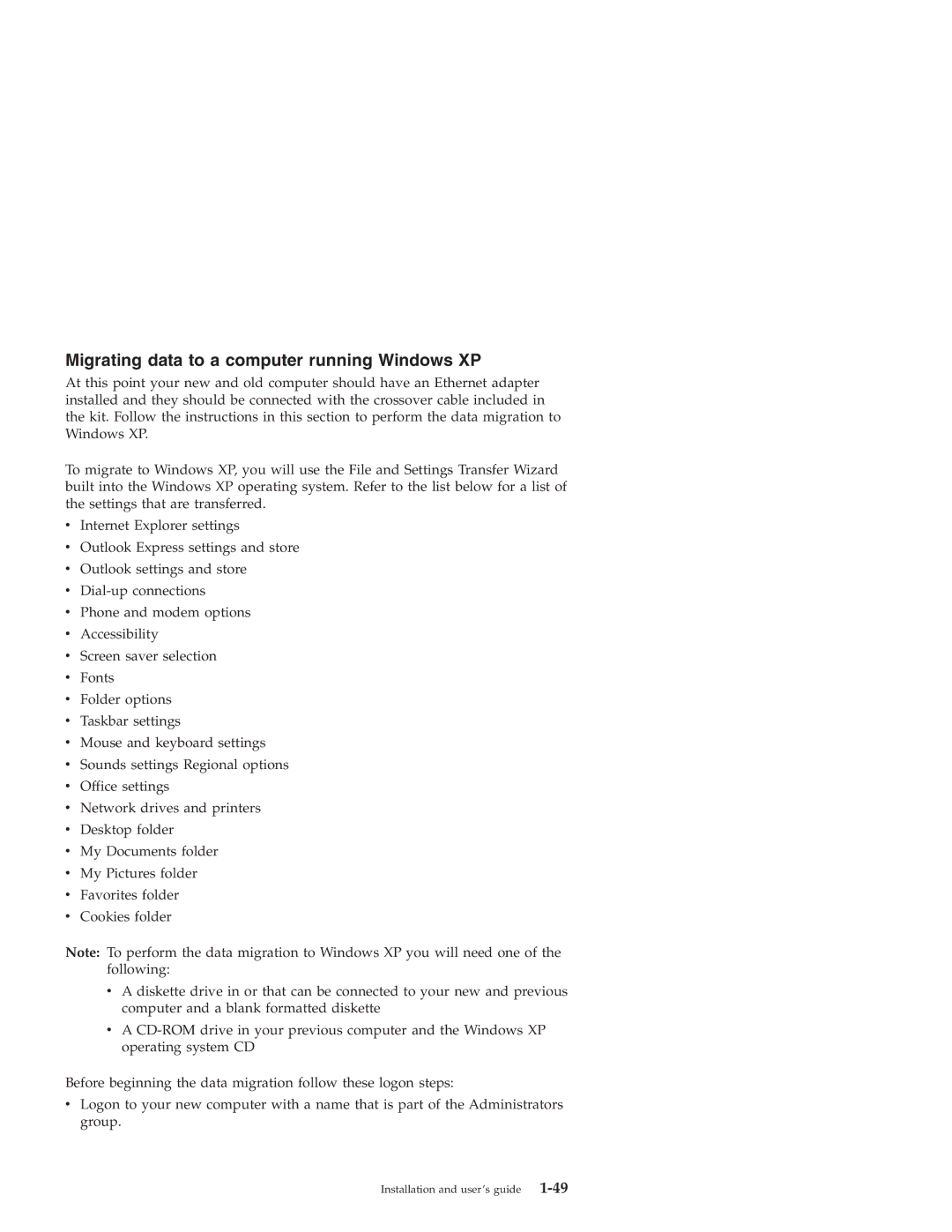Migrating data to a computer running Windows XP
At this point your new and old computer should have an Ethernet adapter installed and they should be connected with the crossover cable included in the kit. Follow the instructions in this section to perform the data migration to Windows XP.
To migrate to Windows XP, you will use the File and Settings Transfer Wizard built into the Windows XP operating system. Refer to the list below for a list of the settings that are transferred.
vInternet Explorer settings
vOutlook Express settings and store
vOutlook settings and store
v
vPhone and modem options
vAccessibility
vScreen saver selection
vFonts
vFolder options
vTaskbar settings
vMouse and keyboard settings
vSounds settings Regional options
vOffice settings
vNetwork drives and printers
vDesktop folder
vMy Documents folder
vMy Pictures folder
vFavorites folder
vCookies folder
Note: To perform the data migration to Windows XP you will need one of the following:
vA diskette drive in or that can be connected to your new and previous computer and a blank formatted diskette
vA
Before beginning the data migration follow these logon steps:
vLogon to your new computer with a name that is part of the Administrators group.