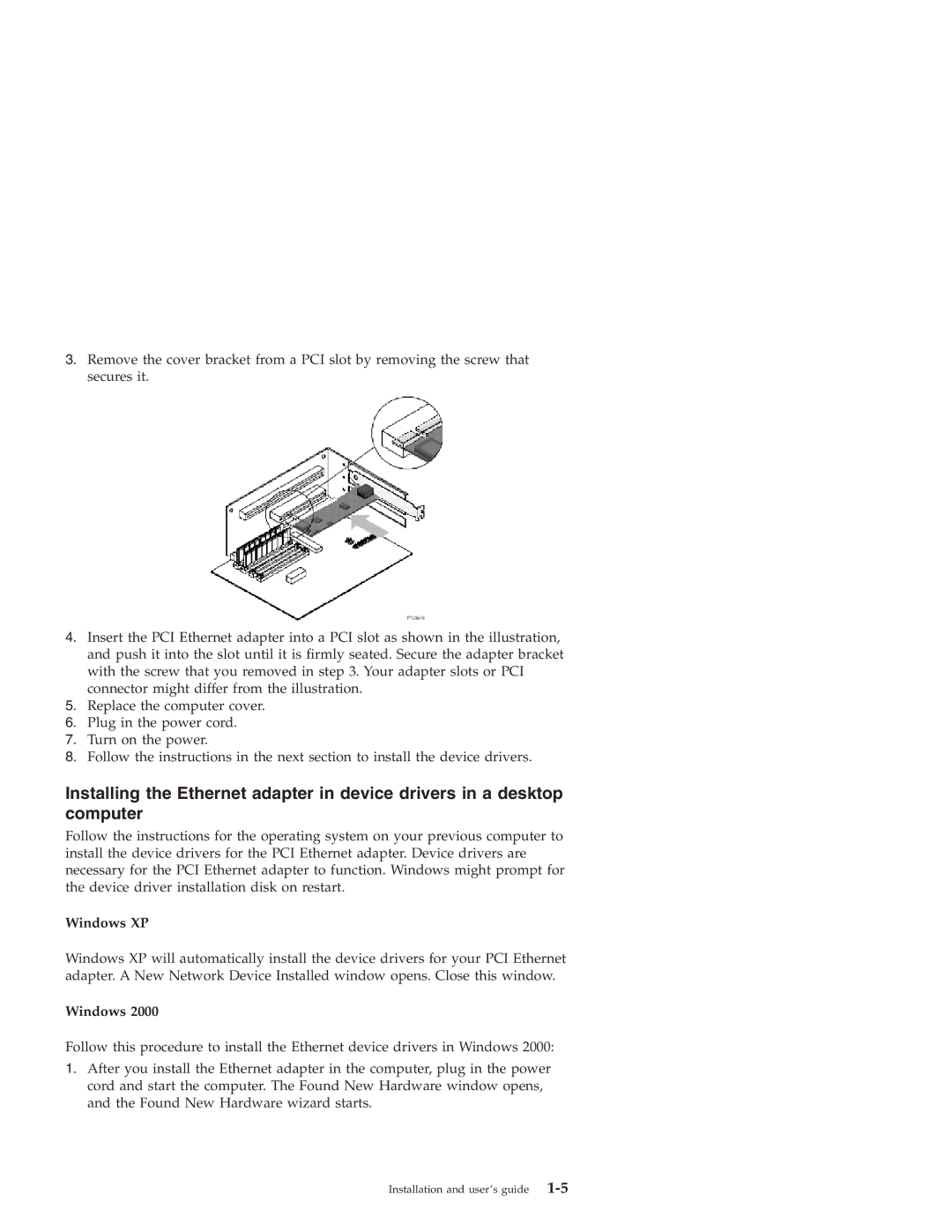3.Remove the cover bracket from a PCI slot by removing the screw that secures it.
4.Insert the PCI Ethernet adapter into a PCI slot as shown in the illustration, and push it into the slot until it is firmly seated. Secure the adapter bracket with the screw that you removed in step 3. Your adapter slots or PCI connector might differ from the illustration.
5.Replace the computer cover.
6.Plug in the power cord.
7.Turn on the power.
8.Follow the instructions in the next section to install the device drivers.
Installing the Ethernet adapter in device drivers in a desktop computer
Follow the instructions for the operating system on your previous computer to install the device drivers for the PCI Ethernet adapter. Device drivers are necessary for the PCI Ethernet adapter to function. Windows might prompt for the device driver installation disk on restart.
Windows XP
Windows XP will automatically install the device drivers for your PCI Ethernet adapter. A New Network Device Installed window opens. Close this window.
Windows 2000
Follow this procedure to install the Ethernet device drivers in Windows 2000:
1.After you install the Ethernet adapter in the computer, plug in the power cord and start the computer. The Found New Hardware window opens, and the Found New Hardware wizard starts.
Installation and user’s guide |