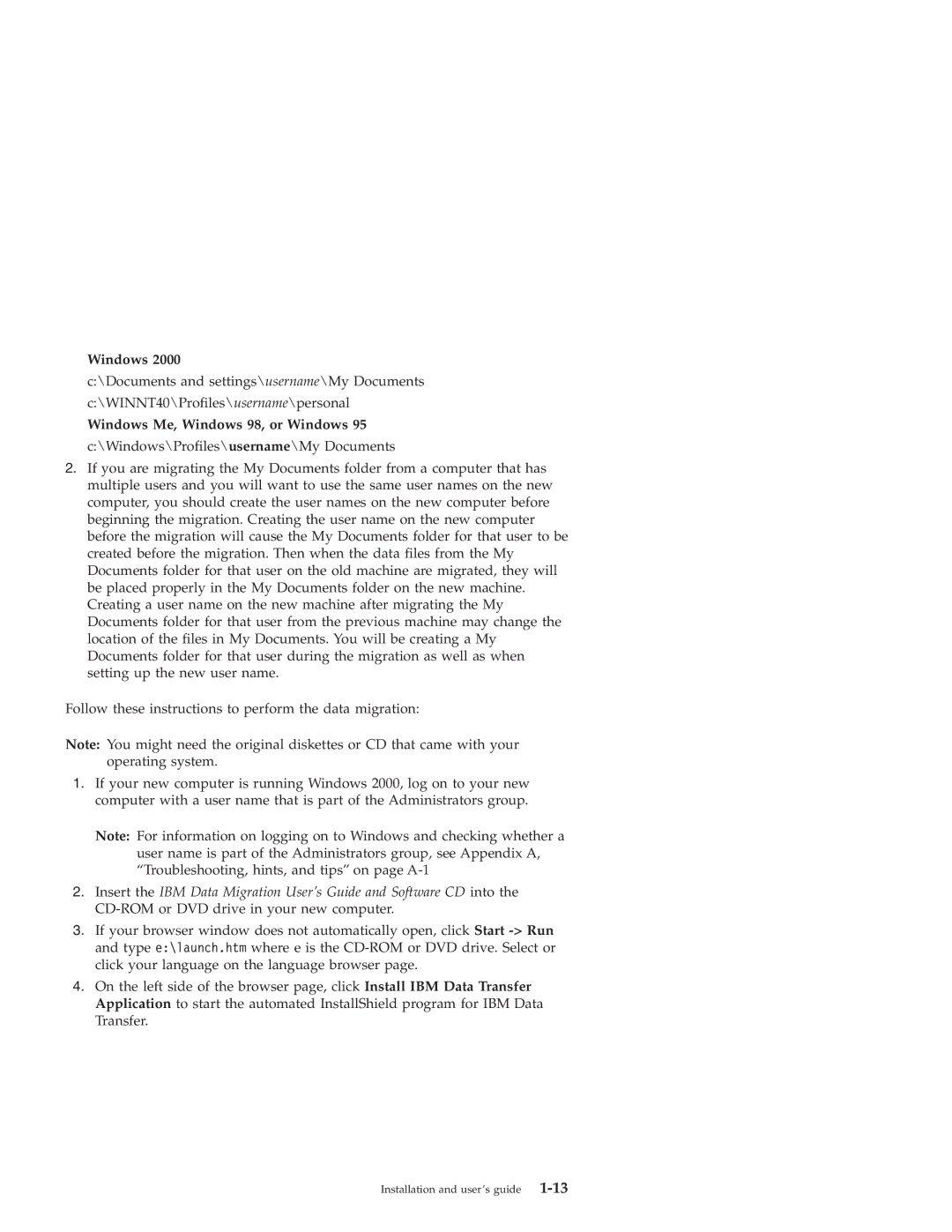Windows 2000
c:\Documents and settings\username\My Documents
c:\WINNT40\Profiles\username\personal
Windows Me, Windows 98, or Windows 95
c:\Windows\Profiles\username\My Documents
2.If you are migrating the My Documents folder from a computer that has multiple users and you will want to use the same user names on the new computer, you should create the user names on the new computer before beginning the migration. Creating the user name on the new computer before the migration will cause the My Documents folder for that user to be created before the migration. Then when the data files from the My Documents folder for that user on the old machine are migrated, they will be placed properly in the My Documents folder on the new machine. Creating a user name on the new machine after migrating the My Documents folder for that user from the previous machine may change the location of the files in My Documents. You will be creating a My Documents folder for that user during the migration as well as when setting up the new user name.
Follow these instructions to perform the data migration:
Note: You might need the original diskettes or CD that came with your operating system.
1.If your new computer is running Windows 2000, log on to your new computer with a user name that is part of the Administrators group.
Note: For information on logging on to Windows and checking whether a user name is part of the Administrators group, see Appendix A, “Troubleshooting, hints, and tips” on page
2.Insert the IBM Data Migration User’s Guide and Software CD into the
3.If your browser window does not automatically open, click Start
4.On the left side of the browser page, click Install IBM Data Transfer Application to start the automated InstallShield program for IBM Data Transfer.
Installation and user’s guide