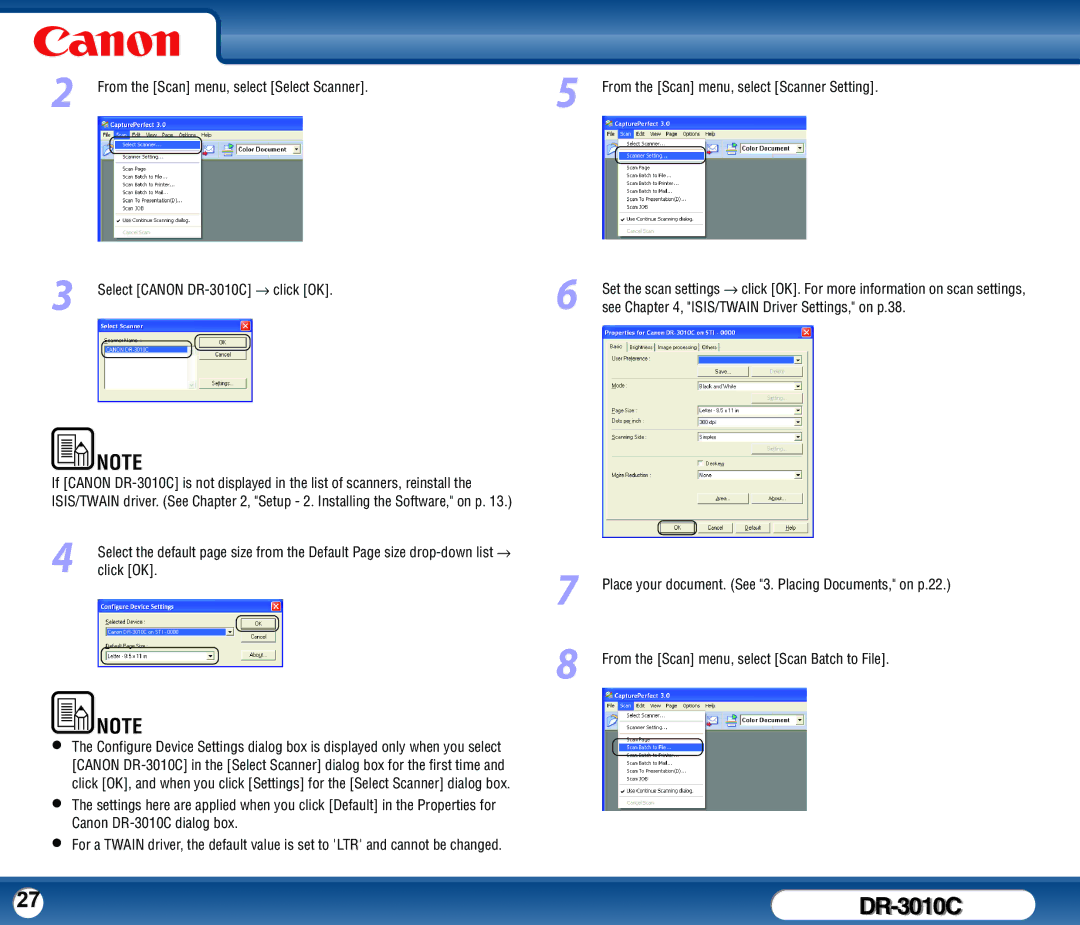2
3
From the [Scan] menu, select [Select Scanner].
Select [CANON
5
6
From the [Scan] menu, select [Scanner Setting].
Set the scan settings → click [OK]. For more information on scan settings, see Chapter 4, "ISIS/TWAIN Driver Settings," on p.38.
NOTE |
If [CANON
4Select the default page size from the Default Page size
![]() NOTE
NOTE
• The Configure Device Settings dialog box is displayed only when you select [CANON
• The settings here are applied when you click [Default] in the Properties for
• Canon
7
8
Place your document. (See "3. Placing Documents," on p.22.)
From the [Scan] menu, select [Scan Batch to File].
27 |
|