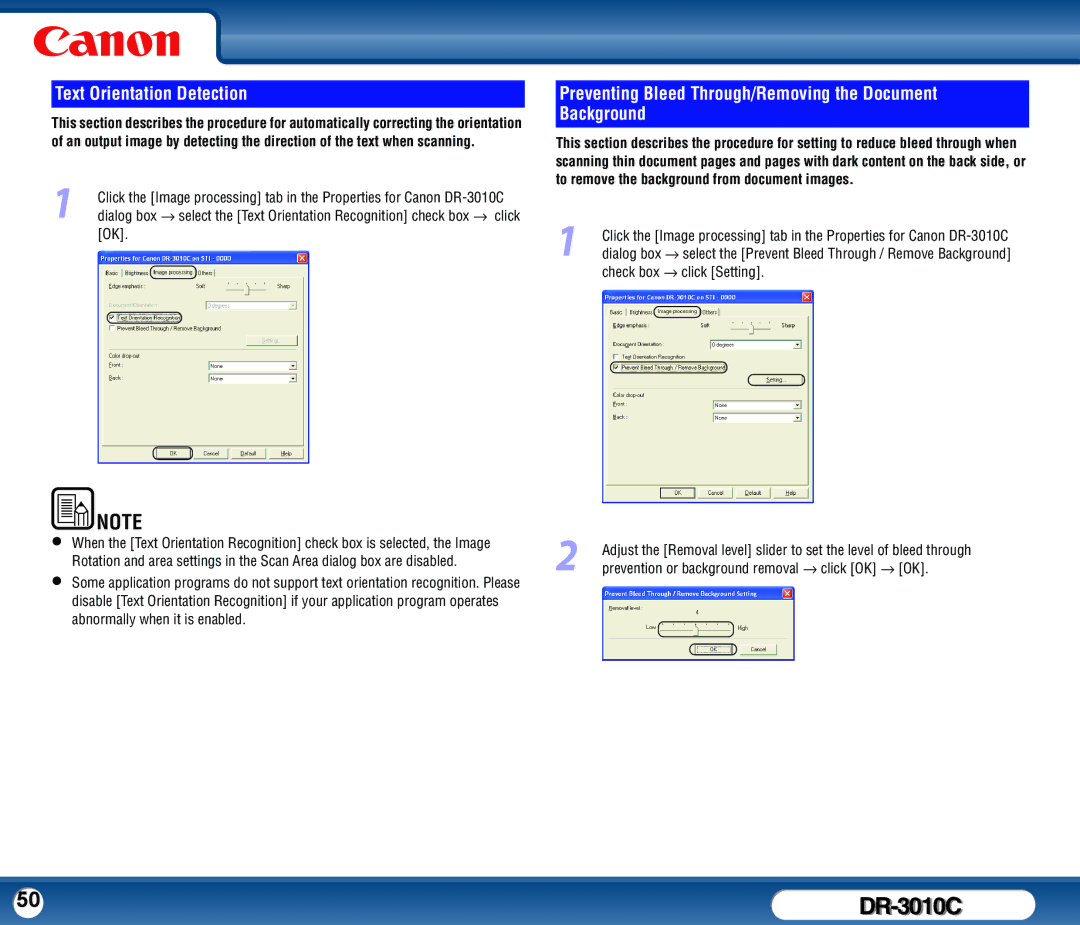Text Orientation Detection
This section describes the procedure for automatically correcting the orientation of an output image by detecting the direction of the text when scanning.
1Click the [Image processing] tab in the Properties for Canon
Preventing Bleed Through/Removing the Document Background
This section describes the procedure for setting to reduce bleed through when scanning thin document pages and pages with dark content on the back side, or to remove the background from document images.
1Click the [Image processing] tab in the Properties for Canon
|
|
|
|
|
|
|
|
|
|
|
|
| NOTE |
|
|
|
|
| |
• |
|
|
|
|
|
|
|
|
|
|
|
|
|
| |||||
|
|
|
|
|
|
|
|
|
|
|
|
| |||||||
When the [Text Orientation Recognition] check box is selected, the Image |
| Adjust the [Removal level] slider to set the level of bleed through | |||||||||||||||||
|
|
|
| Rotation and area settings in the Scan Area dialog box are disabled. |
| ||||||||||||||
• | 2 prevention or background removal → click [OK] → [OK]. | ||||||||||||||||||
Some application programs do not support text orientation recognition. Please | |||||||||||||||||||
|
|
|
| ||||||||||||||||
|
|
|
| disable [Text Orientation Recognition] if your application program operates |
|
|
|
| |||||||||||
|
|
|
| abnormally when it is enabled. |
|
|
|
| |||||||||||
|
|
|
|
|
|
|
|
|
|
|
|
|
|
|
|
|
|
| |
50 |
|