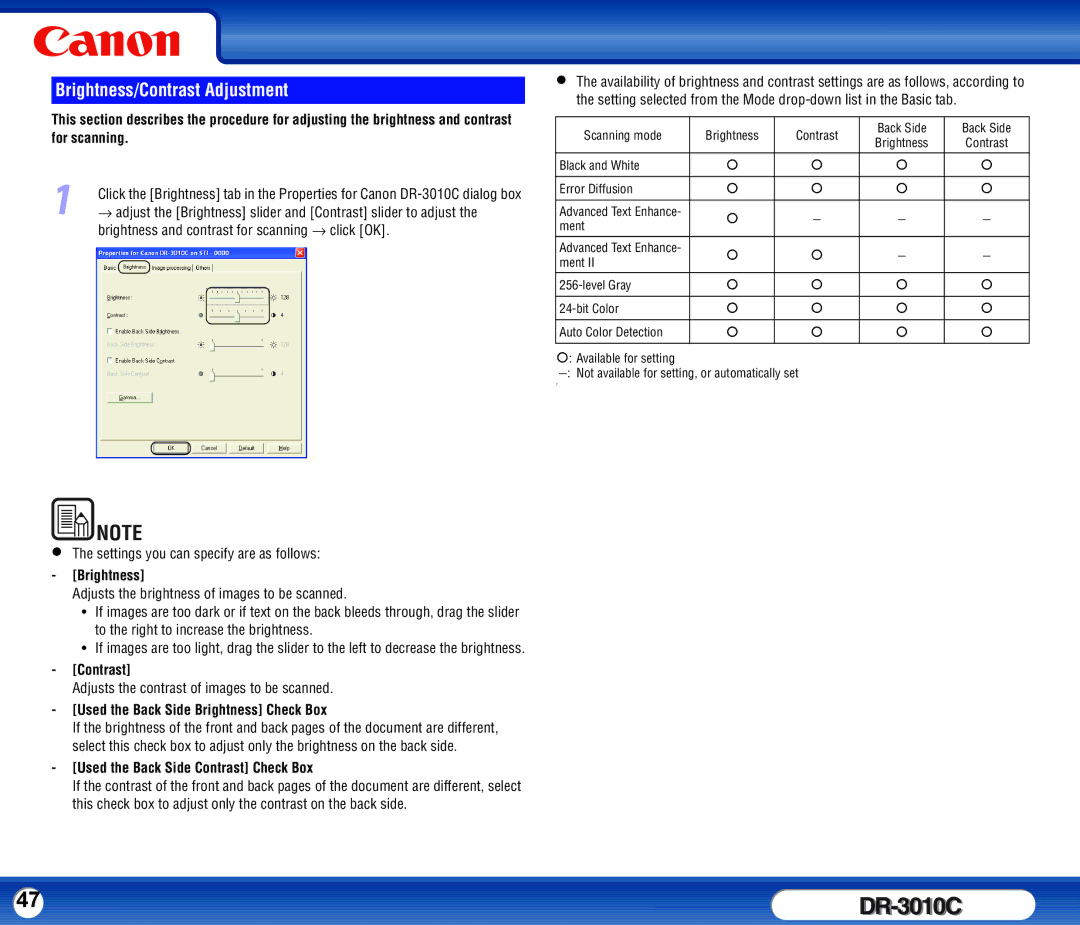Brightness/Contrast Adjustment
This section describes the procedure for adjusting the brightness and contrast for scanning.
1Click the [Brightness] tab in the Properties for Canon
•The availability of brightness and contrast settings are as follows, according to the setting selected from the Mode
Scanning mode | Brightness | Contrast | Back Side | Back Side | |
Brightness | Contrast | ||||
|
|
| |||
|
|
|
|
| |
Black and White | { | { | { | { | |
|
|
|
|
| |
Error Diffusion | { | { | { | { | |
|
|
|
|
| |
Advanced Text Enhance- | { | − | − | − | |
ment | |||||
|
|
|
| ||
Advanced Text Enhance- | { | { | − | − | |
ment II | |||||
|
|
|
| ||
{ | { | { | { | ||
|
|
|
|
| |
{ | { | { | { | ||
|
|
|
|
| |
Auto Color Detection | { | { | { | { | |
|
|
|
|
| |
{: Available for setting |
|
|
|
|
−: Not available for setting, or automatically set
7
• | NOTE |
The settings you can specify are as follows: |
-[Brightness]
Adjusts the brightness of images to be scanned.
y If images are too dark or if text on the back bleeds through, drag the slider to the right to increase the brightness.
y If images are too light, drag the slider to the left to decrease the brightness.
-[Contrast]
Adjusts the contrast of images to be scanned.
-[Used the Back Side Brightness] Check Box
If the brightness of the front and back pages of the document are different, select this check box to adjust only the brightness on the back side.
-[Used the Back Side Contrast] Check Box
If the contrast of the front and back pages of the document are different, select this check box to adjust only the contrast on the back side.
47 |
|