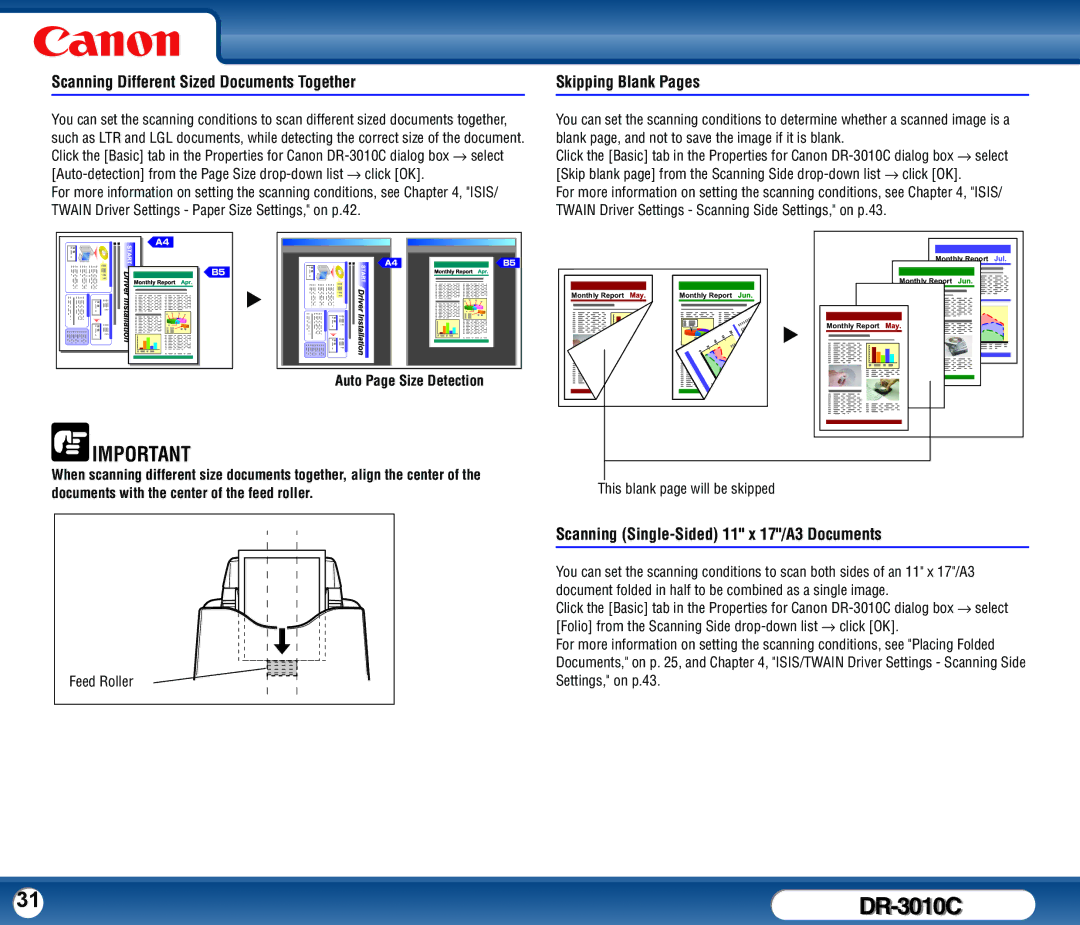Scanning Different Sized Documents Together
You can set the scanning conditions to scan different sized documents together, such as LTR and LGL documents, while detecting the correct size of the document. Click the [Basic] tab in the Properties for Canon
For more information on setting the scanning conditions, see Chapter 4, "ISIS/ TWAIN Driver Settings - Paper Size Settings," on p.42.
Skipping Blank Pages
You can set the scanning conditions to determine whether a scanned image is a blank page, and not to save the image if it is blank.
Click the [Basic] tab in the Properties for Canon
For more information on setting the scanning conditions, see Chapter 4, "ISIS/ TWAIN Driver Settings - Scanning Side Settings," on p.43.
Monthly Report |
Monthly Report
X | Monthly Report | Monthly Report |
|
|
| X | Monthly Report |
Auto Page Size Detection
![]() IMPORTANT
IMPORTANT
When scanning different size documents together, align the center of the | This blank page will be skipped |
documents with the center of the feed roller. |
Feed Roller
Scanning (Single-Sided) 11" x 17"/A3 Documents
You can set the scanning conditions to scan both sides of an 11" x 17"/A3 document folded in half to be combined as a single image.
Click the [Basic] tab in the Properties for Canon
For more information on setting the scanning conditions, see "Placing Folded Documents," on p. 25, and Chapter 4, "ISIS/TWAIN Driver Settings - Scanning Side Settings," on p.43.
31 |
|