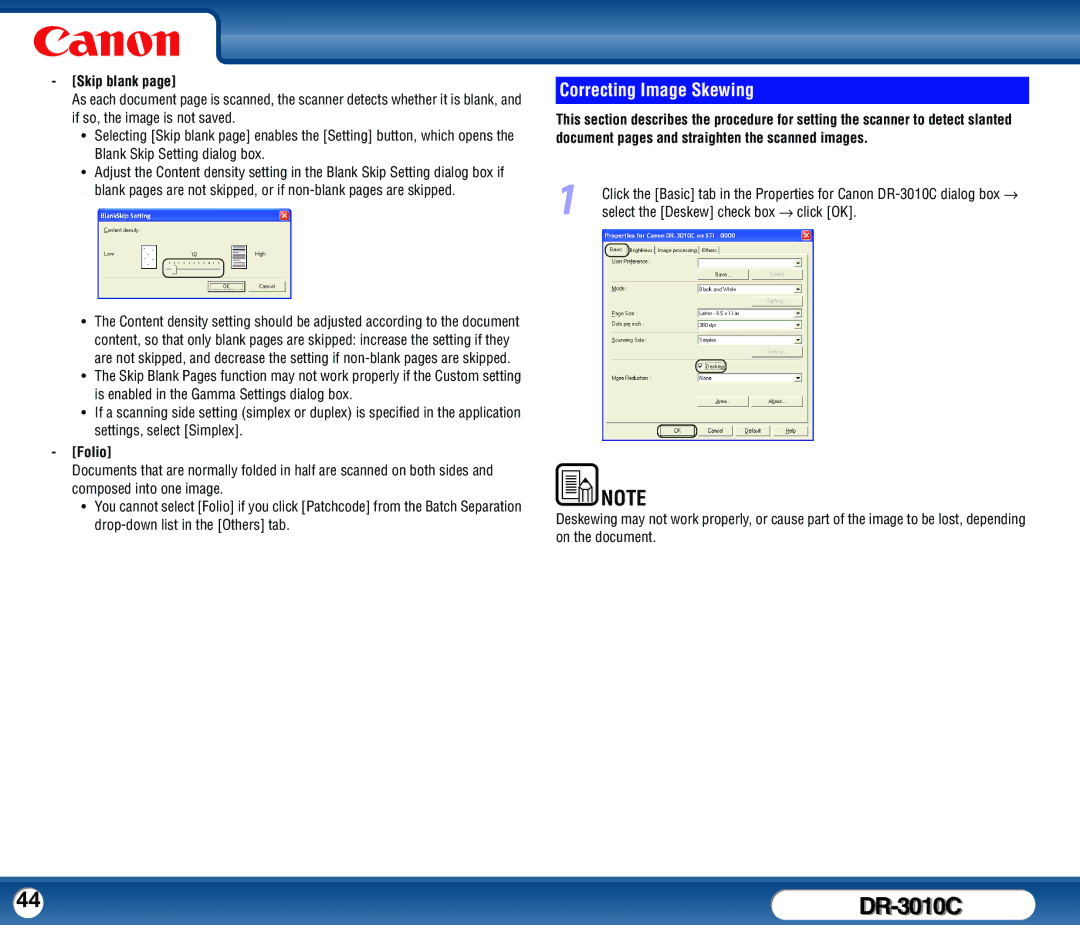-[Skip blank page]
As each document page is scanned, the scanner detects whether it is blank, and if so, the image is not saved.
y Selecting [Skip blank page] enables the [Setting] button, which opens the Blank Skip Setting dialog box.
y Adjust the Content density setting in the Blank Skip Setting dialog box if blank pages are not skipped, or if
yThe Content density setting should be adjusted according to the document content, so that only blank pages are skipped: increase the setting if they are not skipped, and decrease the setting if
yThe Skip Blank Pages function may not work properly if the Custom setting is enabled in the Gamma Settings dialog box.
yIf a scanning side setting (simplex or duplex) is specified in the application settings, select [Simplex].
-[Folio]
Documents that are normally folded in half are scanned on both sides and composed into one image.
yYou cannot select [Folio] if you click [Patchcode] from the Batch Separation
Correcting Image Skewing
This section describes the procedure for setting the scanner to detect slanted document pages and straighten the scanned images.
1Click the [Basic] tab in the Properties for Canon
NOTE |
Deskewing may not work properly, or cause part of the image to be lost, depending on the document.
44 |
|