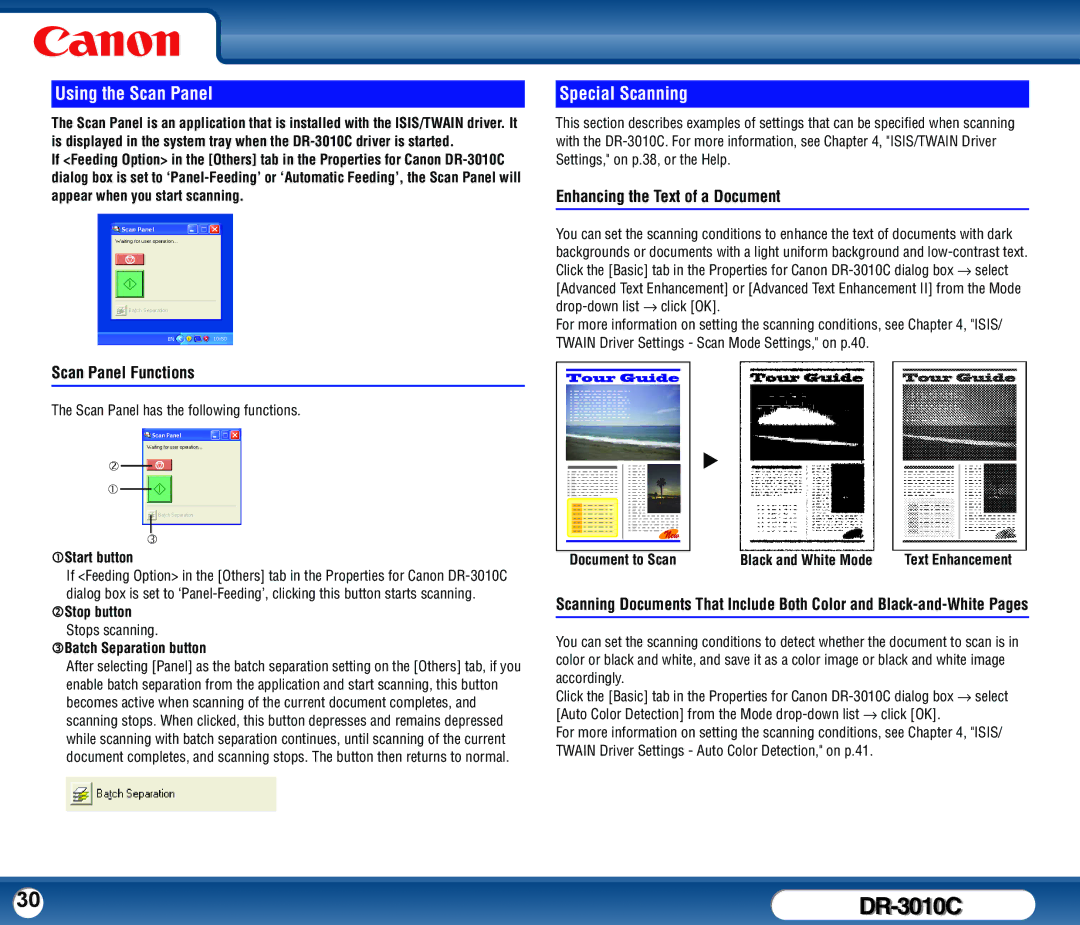Using the Scan Panel
The Scan Panel is an application that is installed with the ISIS/TWAIN driver. It is displayed in the system tray when the
If <Feeding Option> in the [Others] tab in the Properties for Canon
Scan Panel Functions
The Scan Panel has the following functions.
d
c
e
cStart button
If <Feeding Option> in the [Others] tab in the Properties for Canon
dStop button
Stops scanning.
eBatch Separation button
After selecting [Panel] as the batch separation setting on the [Others] tab, if you enable batch separation from the application and start scanning, this button becomes active when scanning of the current document completes, and scanning stops. When clicked, this button depresses and remains depressed while scanning with batch separation continues, until scanning of the current document completes, and scanning stops. The button then returns to normal.
Special Scanning
This section describes examples of settings that can be specified when scanning with the
Enhancing the Text of a Document
You can set the scanning conditions to enhance the text of documents with dark backgrounds or documents with a light uniform background and
For more information on setting the scanning conditions, see Chapter 4, "ISIS/ TWAIN Driver Settings - Scan Mode Settings," on p.40.
X |
Document to Scan | Black and White Mode | Text Enhancement |
Scanning Documents That Include Both Color and
You can set the scanning conditions to detect whether the document to scan is in color or black and white, and save it as a color image or black and white image accordingly.
Click the [Basic] tab in the Properties for Canon
For more information on setting the scanning conditions, see Chapter 4, "ISIS/ TWAIN Driver Settings - Auto Color Detection," on p.41.
30 |
|