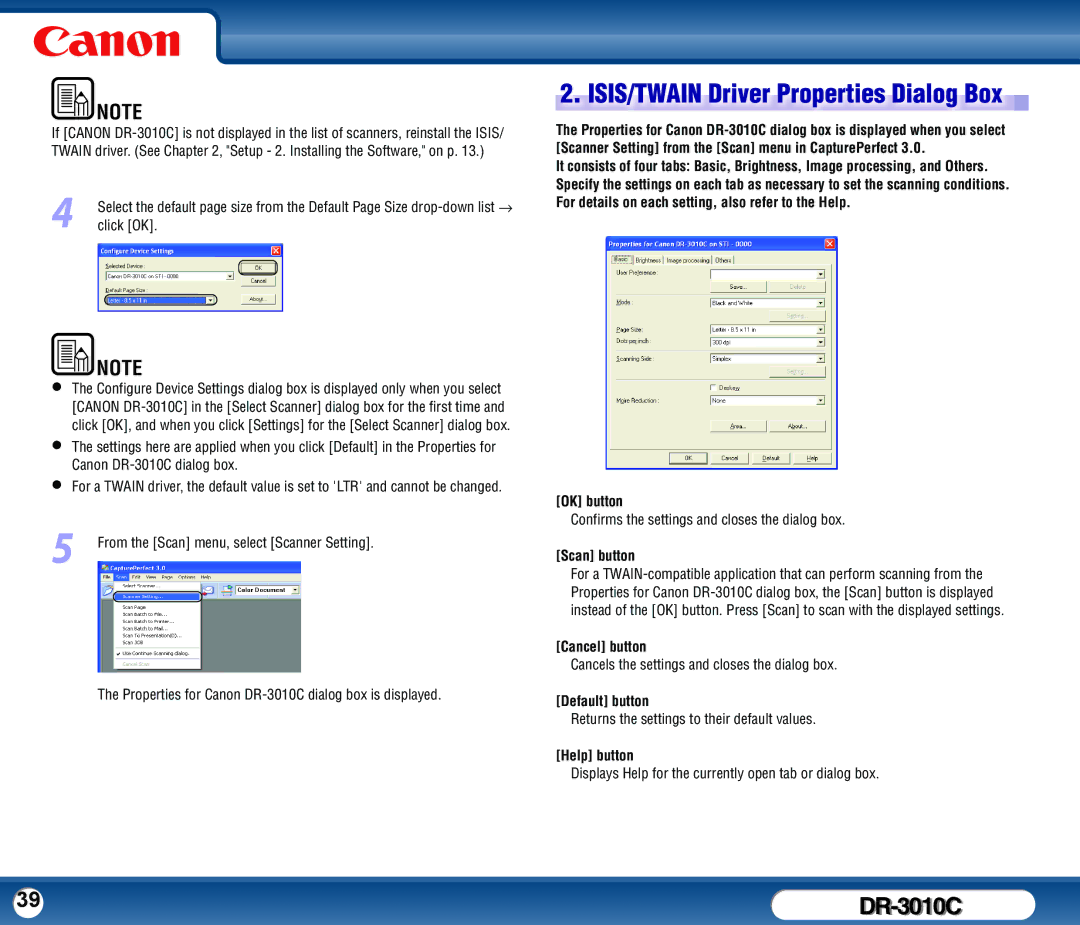NOTE |
If [CANON
4Select the default page size from the Default Page Size
NOTE
•The Configure Device Settings dialog box is displayed only when you select [CANON
•The settings here are applied when you click [Default] in the Properties for Canon
•For a TWAIN driver, the default value is set to 'LTR' and cannot be changed.
5From the [Scan] menu, select [Scanner Setting].
The Properties for Canon
2. ISIS/TWAIN
ISIS/TWAIN  Driver Properties Dialog Box
Driver Properties Dialog Box




The Properties for Canon
It consists of four tabs: Basic, Brightness, Image processing, and Others. Specify the settings on each tab as necessary to set the scanning conditions. For details on each setting, also refer to the Help.
[OK] button
Confirms the settings and closes the dialog box.
[Scan] button
For a
[Cancel] button
Cancels the settings and closes the dialog box.
[Default] button
Returns the settings to their default values.
[Help] button
Displays Help for the currently open tab or dialog box.
39 |
|