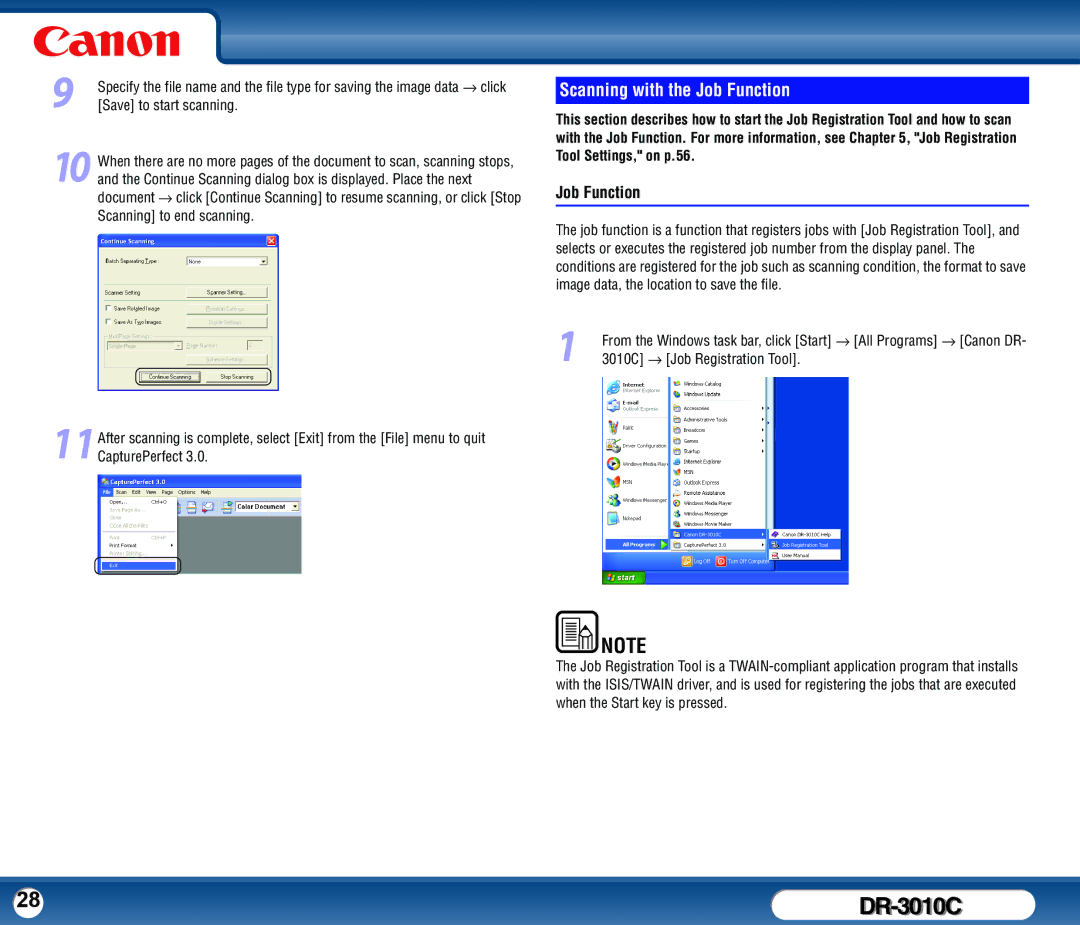9Specify the file name and the file type for saving the image data → click [Save] to start scanning.
10 When there are no more pages of the document to scan, scanning stops, and the Continue Scanning dialog box is displayed. Place the next document → click [Continue Scanning] to resume scanning, or click [Stop Scanning] to end scanning.
11After scanning is complete, select [Exit] from the [File] menu to quit CapturePerfect 3.0.
Scanning with the Job Function
This section describes how to start the Job Registration Tool and how to scan with the Job Function. For more information, see Chapter 5, "Job Registration Tool Settings," on p.56.
Job Function
The job function is a function that registers jobs with [Job Registration Tool], and selects or executes the registered job number from the display panel. The conditions are registered for the job such as scanning condition, the format to save image data, the location to save the file.
1From the Windows task bar, click [Start] → [All Programs] → [Canon DR- 3010C] → [Job Registration Tool].
NOTE |
The Job Registration Tool is a
28 |
|