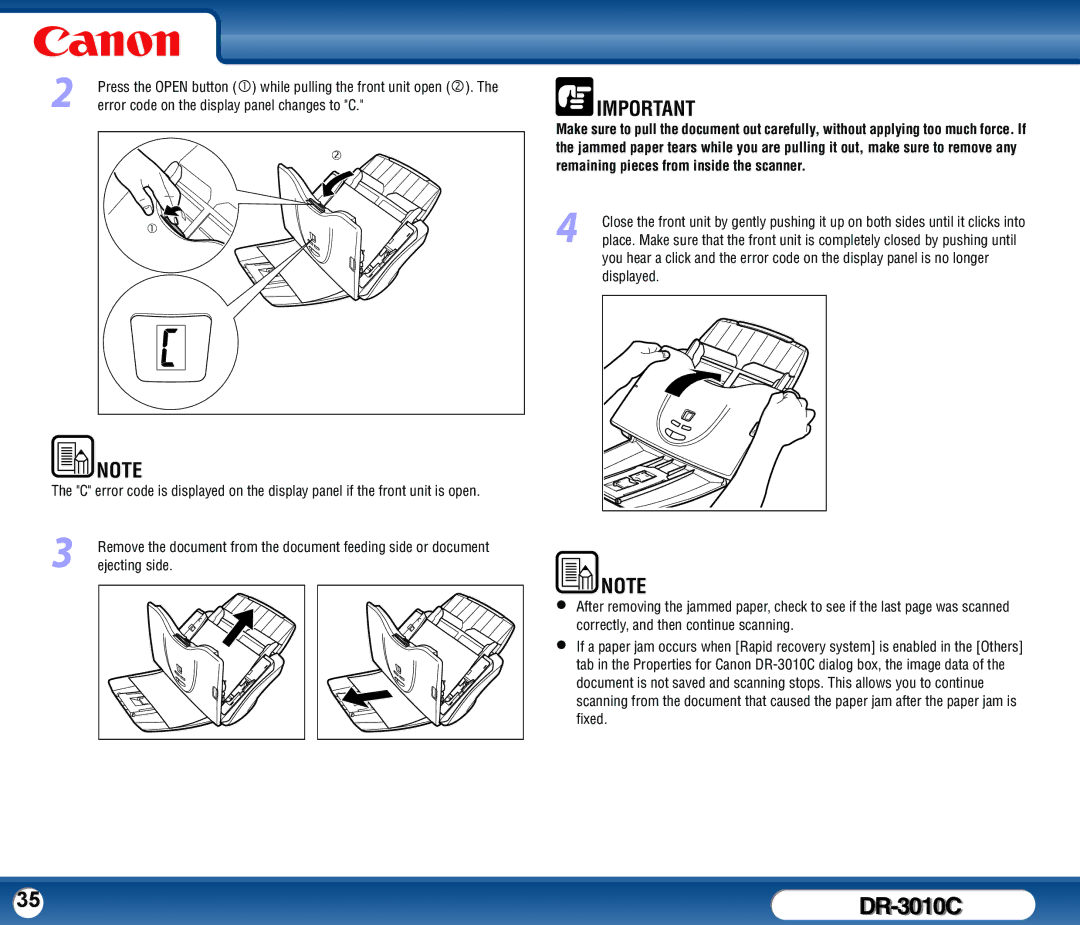2Press the OPEN button (c) while pulling the front unit open (d). The error code on the display panel changes to "C."
d
c ![]()
![]() IMPORTANT
IMPORTANT
Make sure to pull the document out carefully, without applying too much force. If the jammed paper tears while you are pulling it out, make sure to remove any remaining pieces from inside the scanner.
4Close the front unit by gently pushing it up on both sides until it clicks into place. Make sure that the front unit is completely closed by pushing until you hear a click and the error code on the display panel is no longer displayed.
NOTE |
The "C" error code is displayed on the display panel if the front unit is open.
3Remove the document from the document feeding side or document ejecting side.
NOTE
•After removing the jammed paper, check to see if the last page was scanned correctly, and then continue scanning.
•If a paper jam occurs when [Rapid recovery system] is enabled in the [Others] tab in the Properties for Canon
35 |
|