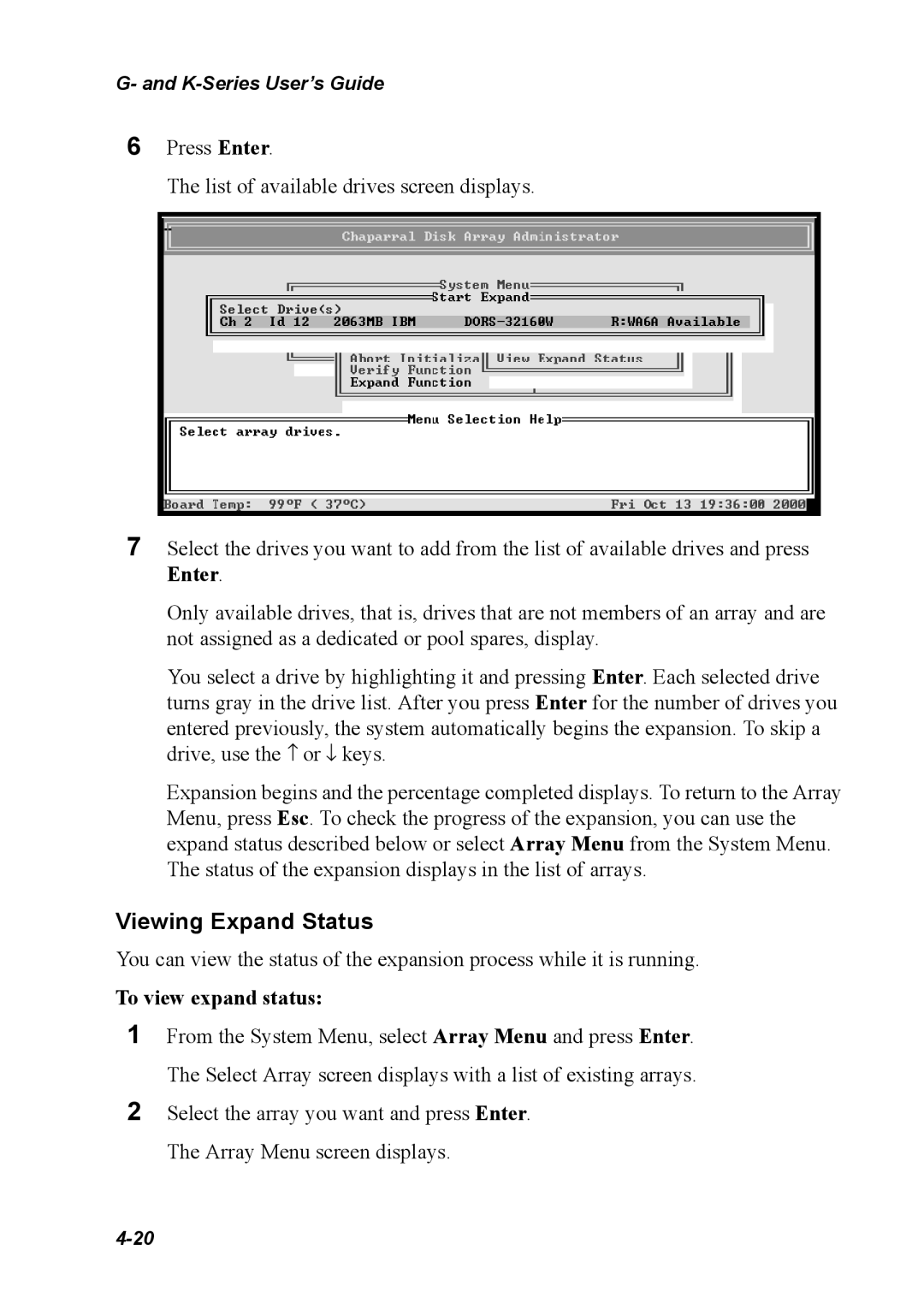K5312/K7313, G5312/G7313 specifications
The Chaparral G5312/G7313 and K5312/K7313 represent a significant evolution in the realm of off-road and performance vehicles. These models are designed to cater to enthusiasts looking for exceptional versatility, durability, and power, making them popular choices for both recreational and professional applications.One of the main features of the Chaparral G5312 and G7313 is their state-of-the-art engine technology. Both models are equipped with high-efficiency engines that provide ample horsepower while maximizing fuel economy. This balance of power and efficiency ensures that drivers can tackle challenging terrains and long distances without frequent refueling. Additionally, the advanced engineering includes a robust transmission system that offers smooth gear shifts and optimal performance across various driving conditions.
Safety is a paramount consideration in the design of the Chaparral G5312/G7313 and K5312/K7313. These models come equipped with an array of advanced safety features, including enhanced braking systems and traction control. Such technologies work in harmony to ensure stability and control, providing drivers with confidence as they navigate rugged landscapes. The inclusion of durable chassis materials also contributes to the overall safety and longevity of the vehicles.
In terms of comfort and utility, the interiors of the Chaparral G5312/G7313 and K5312/K7313 are thoughtfully designed to cater to the needs of their users. Spacious cabins with ergonomic seating allow for extended journeys without sacrificing comfort. Innovative storage solutions enable users to carry essential gear and equipment easily, making these models ideal for adventure seekers.
Moreover, both models incorporate advanced infotainment systems that facilitate connectivity and navigation. Features such as touch-screen displays, Bluetooth integration, and voice control enhance the driving experience, allowing users to stay connected while on the go.
Another notable characteristic of the Chaparral G5312/G7313 and K5312/K7313 is their off-road capabilities. With superior suspension systems, high ground clearance, and all-terrain tires, these vehicles are built to overcome obstacles and provide excellent traction on various surfaces. Whether it’s navigating rocky trails, sandy dunes, or muddy paths, these models demonstrate unparalleled agility and resilience.
In conclusion, the Chaparral G5312/G7313 and K5312/K7313 stand out in the competitive landscape of off-road vehicles, thanks to their combination of power, safety, comfort, and technology. They are engineered to meet the demands of avid adventurers while offering a versatile platform for various applications. With these models, users can embark on thrilling journeys with confidence and ease.