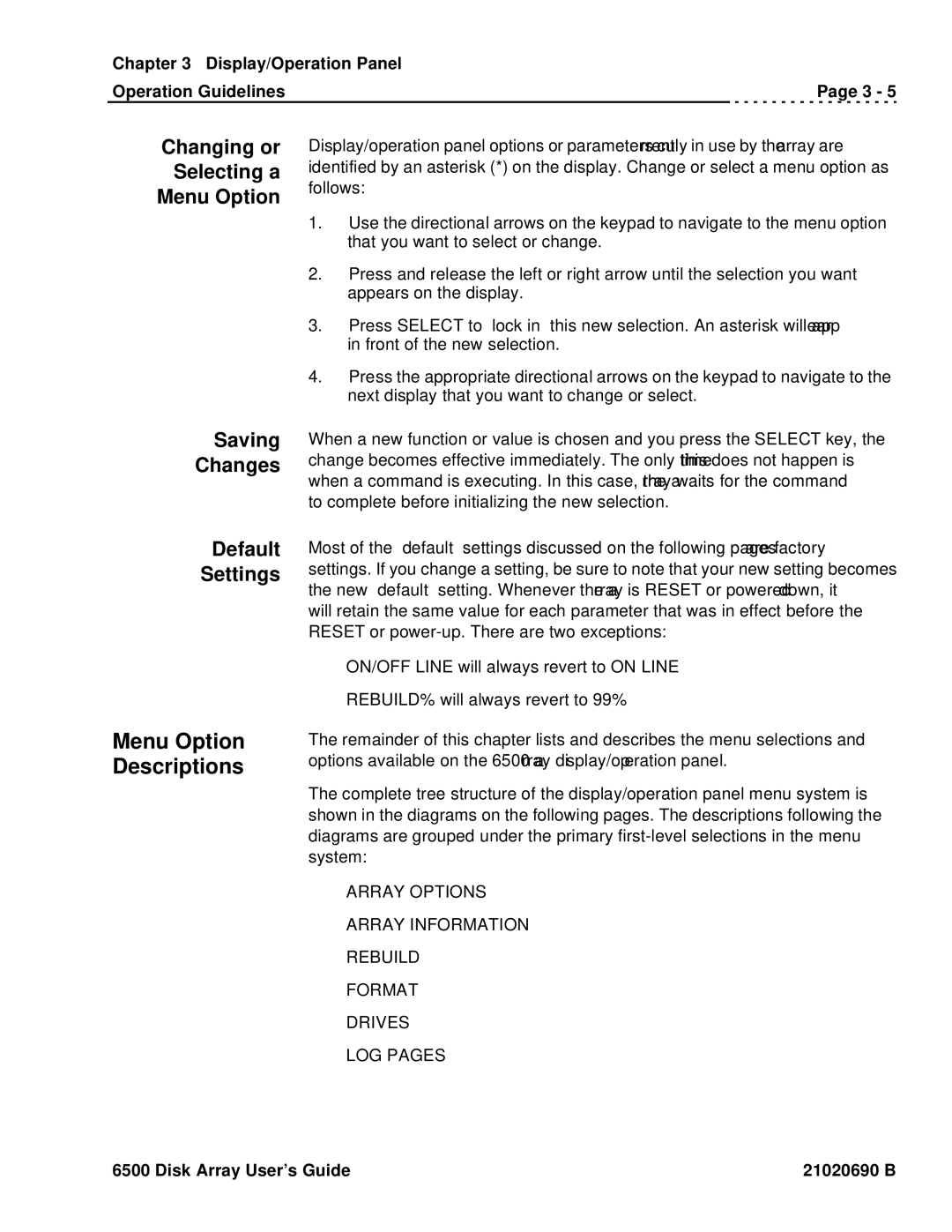Chapter 3 Display/Operation Panel
Operation Guidelines | Page 3 - 5 |
Changing or Selecting a Menu Option
Saving
Changes
Display/operation panel options or parameters currently in use by the array are identified by an asterisk (*) on the display. Change or select a menu option as follows:
1.Use the directional arrows on the keypad to navigate to the menu option that you want to select or change.
2.Press and release the left or right arrow until the selection you want appears on the display.
3.Press SELECT to “lock in” this new selection. An asterisk will app ear in front of the new selection.
4.Press the appropriate directional arrows on the keypad to navigate to the next display that you want to change or select.
When a new function or value is chosen and you press the SELECT key, the change becomes effective immediately. The only time this does not happen is when a command is executing. In this case, the array waits for the command to complete before initializing the new selection.
Default
Settings
Menu Option Descriptions
Most of the “default” settings discussed on the following pages are factory settings. If you change a setting, be sure to note that your new setting becomes the new “default” setting. Whenever the a rray is RESET or powered down, it will retain the same value for each parameter that was in effect before the RESET or
•ON/OFF LINE will always revert to ON LINE
•REBUILD% will always revert to 99%
The remainder of this chapter lists and describes the menu selections and options available on the 6500 array display/operation panel.
The complete tree structure of the display/operation panel menu system is shown in the diagrams on the following pages. The descriptions following the diagrams are grouped under the primary
•ARRAY OPTIONS
•ARRAY INFORMATION
•REBUILD
•FORMAT
•DRIVES
•LOG PAGES
6500 Disk Array User’s Guide | 21020690 B |