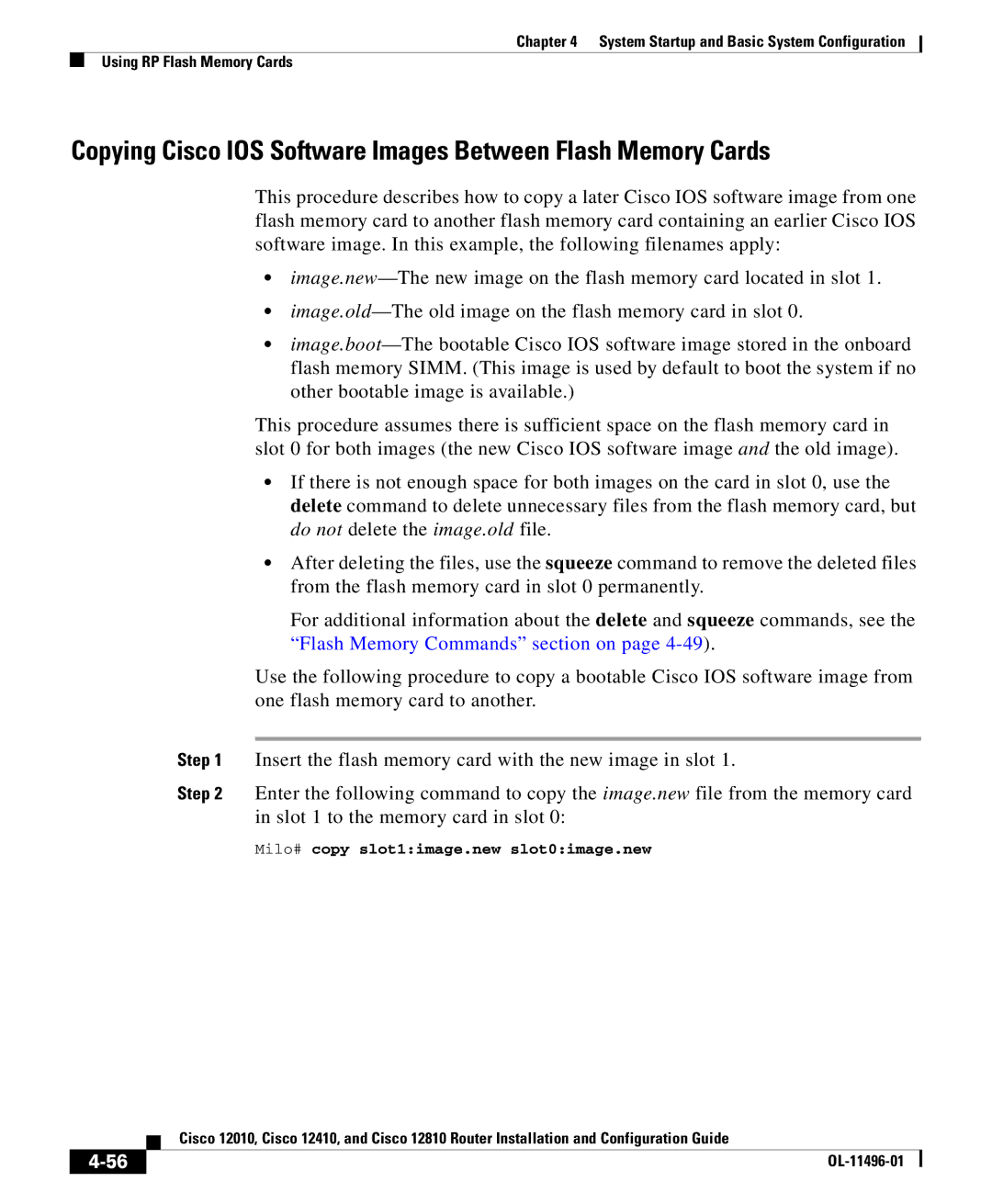Chapter 4 System Startup and Basic System Configuration
Using RP Flash Memory Cards
Copying Cisco IOS Software Images Between Flash Memory Cards
This procedure describes how to copy a later Cisco IOS software image from one flash memory card to another flash memory card containing an earlier Cisco IOS software image. In this example, the following filenames apply:
•
•
•
This procedure assumes there is sufficient space on the flash memory card in slot 0 for both images (the new Cisco IOS software image and the old image).
•If there is not enough space for both images on the card in slot 0, use the delete command to delete unnecessary files from the flash memory card, but do not delete the image.old file.
•After deleting the files, use the squeeze command to remove the deleted files from the flash memory card in slot 0 permanently.
For additional information about the delete and squeeze commands, see the “Flash Memory Commands” section on page
Use the following procedure to copy a bootable Cisco IOS software image from one flash memory card to another.
Step 1 Insert the flash memory card with the new image in slot 1.
Step 2 Enter the following command to copy the image.new file from the memory card in slot 1 to the memory card in slot 0:
Milo# copy slot1:image.new slot0:image.new
| Cisco 12010, Cisco 12410, and Cisco 12810 Router Installation and Configuration Guide |
|