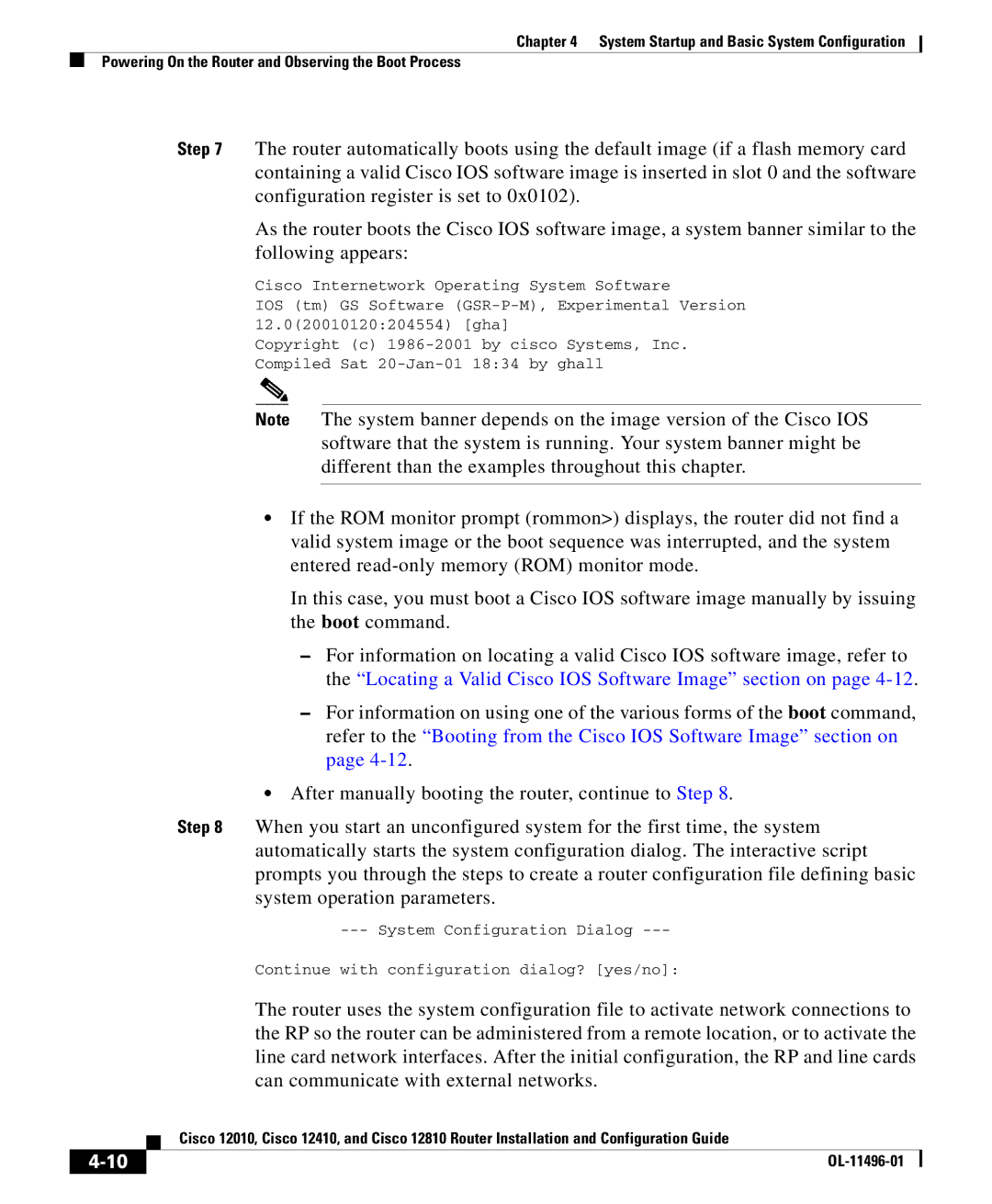Chapter 4 System Startup and Basic System Configuration
Powering On the Router and Observing the Boot Process
Step 7 The router automatically boots using the default image (if a flash memory card containing a valid Cisco IOS software image is inserted in slot 0 and the software configuration register is set to 0x0102).
As the router boots the Cisco IOS software image, a system banner similar to the following appears:
Cisco Internetwork Operating System Software
IOS (tm) GS Software
Copyright (c)
Note The system banner depends on the image version of the Cisco IOS software that the system is running. Your system banner might be different than the examples throughout this chapter.
•If the ROM monitor prompt (rommon>) displays, the router did not find a valid system image or the boot sequence was interrupted, and the system entered
In this case, you must boot a Cisco IOS software image manually by issuing the boot command.
–For information on locating a valid Cisco IOS software image, refer to the “Locating a Valid Cisco IOS Software Image” section on page
–For information on using one of the various forms of the boot command, refer to the “Booting from the Cisco IOS Software Image” section on page
•After manually booting the router, continue to Step 8.
Step 8 When you start an unconfigured system for the first time, the system automatically starts the system configuration dialog. The interactive script prompts you through the steps to create a router configuration file defining basic system operation parameters.
Continue with configuration dialog? [yes/no]:
The router uses the system configuration file to activate network connections to the RP so the router can be administered from a remote location, or to activate the line card network interfaces. After the initial configuration, the RP and line cards can communicate with external networks.
| Cisco 12010, Cisco 12410, and Cisco 12810 Router Installation and Configuration Guide |
|