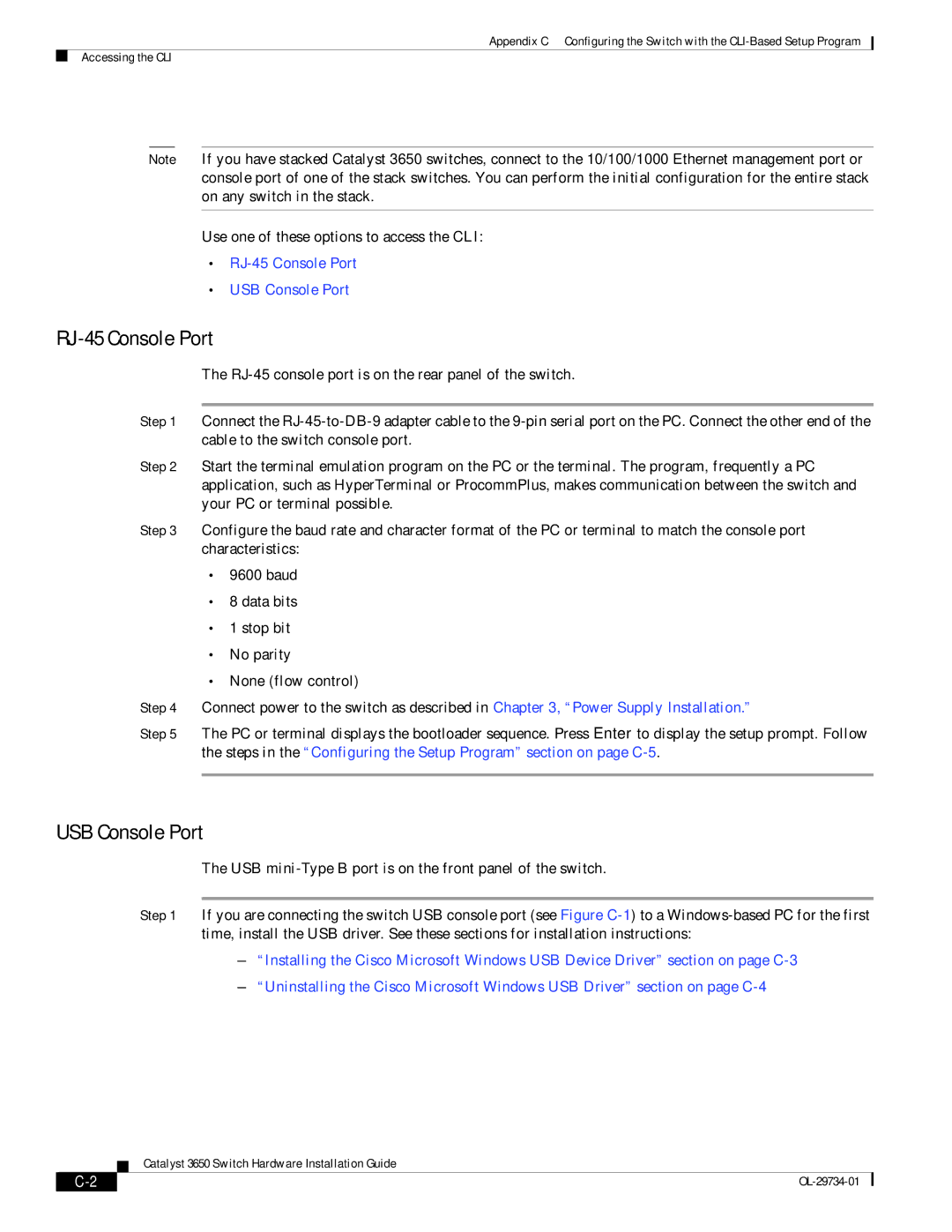Appendix C Configuring the Switch with the
Accessing the CLI
Note If you have stacked Catalyst 3650 switches, connect to the 10/100/1000 Ethernet management port or console port of one of the stack switches. You can perform the initial configuration for the entire stack on any switch in the stack.
Use one of these options to access the CLI:
•
•USB Console Port
RJ-45 Console Port
The
Step 1 Connect the
Step 2 Start the terminal emulation program on the PC or the terminal. The program, frequently a PC application, such as HyperTerminal or ProcommPlus, makes communication between the switch and your PC or terminal possible.
Step 3 Configure the baud rate and character format of the PC or terminal to match the console port characteristics:
•9600 baud
•8 data bits
•1 stop bit
•No parity
•None (flow control)
Step 4 Connect power to the switch as described in Chapter 3, “Power Supply Installation.”
Step 5 The PC or terminal displays the bootloader sequence. Press Enter to display the setup prompt. Follow the steps in the “Configuring the Setup Program” section on page
USB Console Port
The USB
Step 1 If you are connecting the switch USB console port (see Figure
–“Installing the Cisco Microsoft Windows USB Device Driver” section on page
–“Uninstalling the Cisco Microsoft Windows USB Driver” section on page
Catalyst 3650 Switch Hardware Installation Guide
|
|
| |
|
|