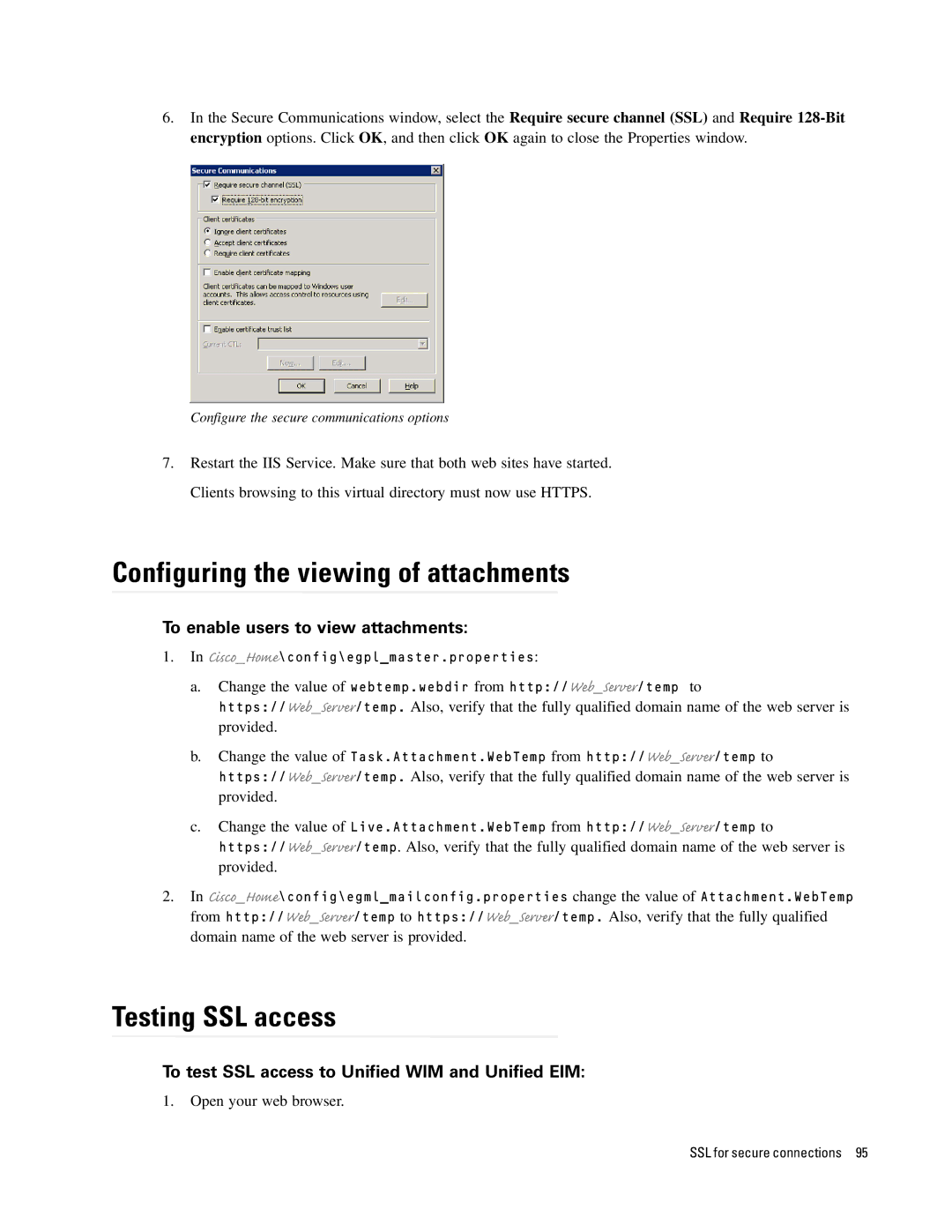6.In the Secure Communications window, select the Require secure channel (SSL) and Require
Configure the secure communications options
7.Restart the IIS Service. Make sure that both web sites have started. Clients browsing to this virtual directory must now use HTTPS.
Configuring the viewing of attachments
To enable users to view attachments:
1.In Cisco_Home\config\egpl_master.properties:
a.Change the value of webtemp.webdir from http://Web_Server/temp to
https://Web_Server/temp. Also, verify that the fully qualified domain name of the web server is provided.
b.Change the value of Task.Attachment.WebTemp from http://Web_Server/temp to https://Web_Server/temp. Also, verify that the fully qualified domain name of the web server is provided.
c.Change the value of Live.Attachment.WebTemp from http://Web_Server/temp to https://Web_Server/temp. Also, verify that the fully qualified domain name of the web server is provided.
2.In Cisco_Home\config\egml_mailconfig.properties change the value of Attachment.WebTemp from http://Web_Server/temp to https://Web_Server/temp. Also, verify that the fully qualified domain name of the web server is provided.
Testing SSL access
To test SSL access to Unified WIM and Unified EIM:
1.Open your web browser.
SSL for secure connections 95