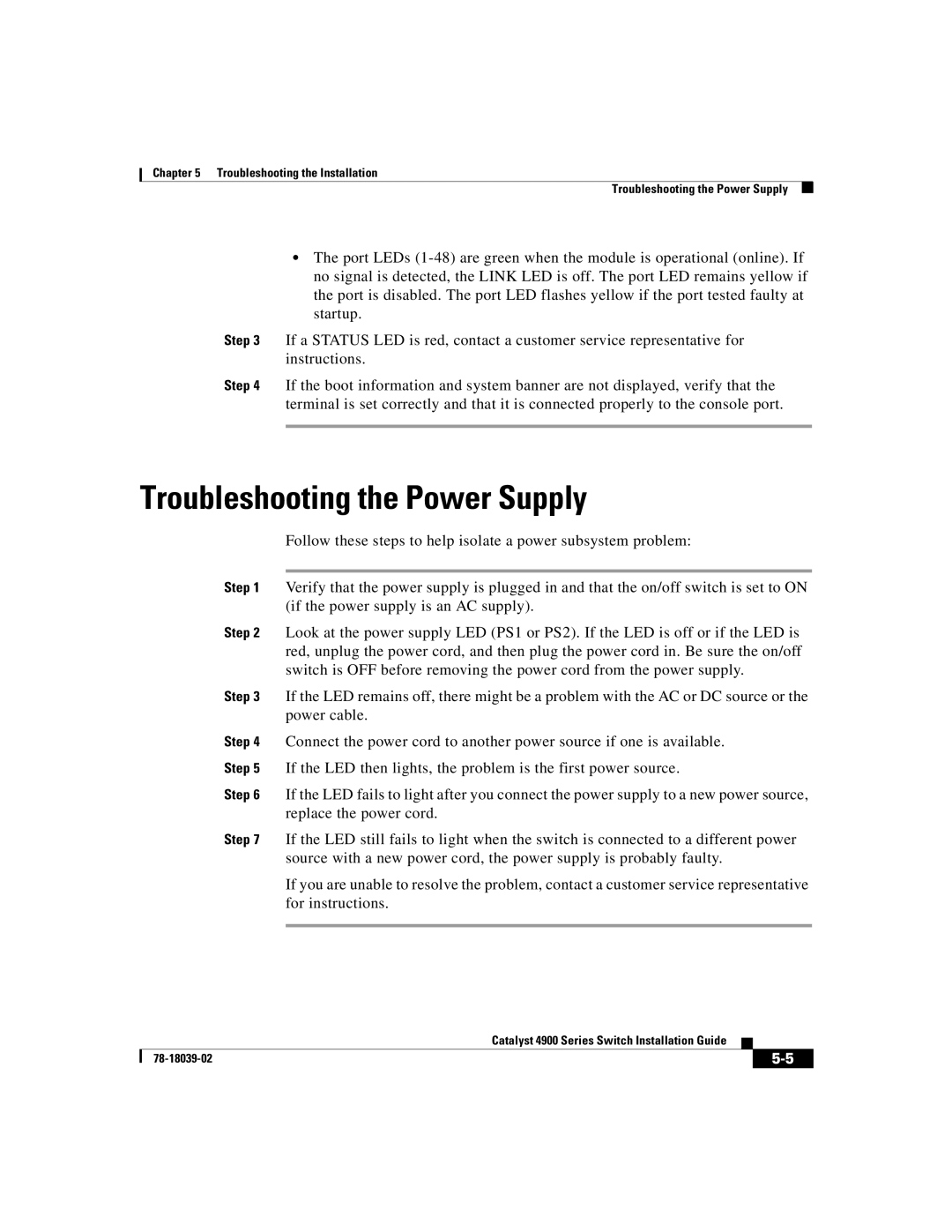Chapter 5 Troubleshooting the Installation
Troubleshooting the Power Supply
•The port LEDs
Step 3 If a STATUS LED is red, contact a customer service representative for instructions.
Step 4 If the boot information and system banner are not displayed, verify that the terminal is set correctly and that it is connected properly to the console port.
Troubleshooting the Power Supply
Follow these steps to help isolate a power subsystem problem:
Step 1 Verify that the power supply is plugged in and that the on/off switch is set to ON (if the power supply is an AC supply).
Step 2 Look at the power supply LED (PS1 or PS2). If the LED is off or if the LED is red, unplug the power cord, and then plug the power cord in. Be sure the on/off switch is OFF before removing the power cord from the power supply.
Step 3 If the LED remains off, there might be a problem with the AC or DC source or the power cable.
Step 4 Connect the power cord to another power source if one is available.
Step 5 If the LED then lights, the problem is the first power source.
Step 6 If the LED fails to light after you connect the power supply to a new power source, replace the power cord.
Step 7 If the LED still fails to light when the switch is connected to a different power source with a new power cord, the power supply is probably faulty.
If you are unable to resolve the problem, contact a customer service representative for instructions.
|
| Catalyst 4900 Series Switch Installation Guide |
|
|
|
|
| ||
|
|
| ||
|
|
|