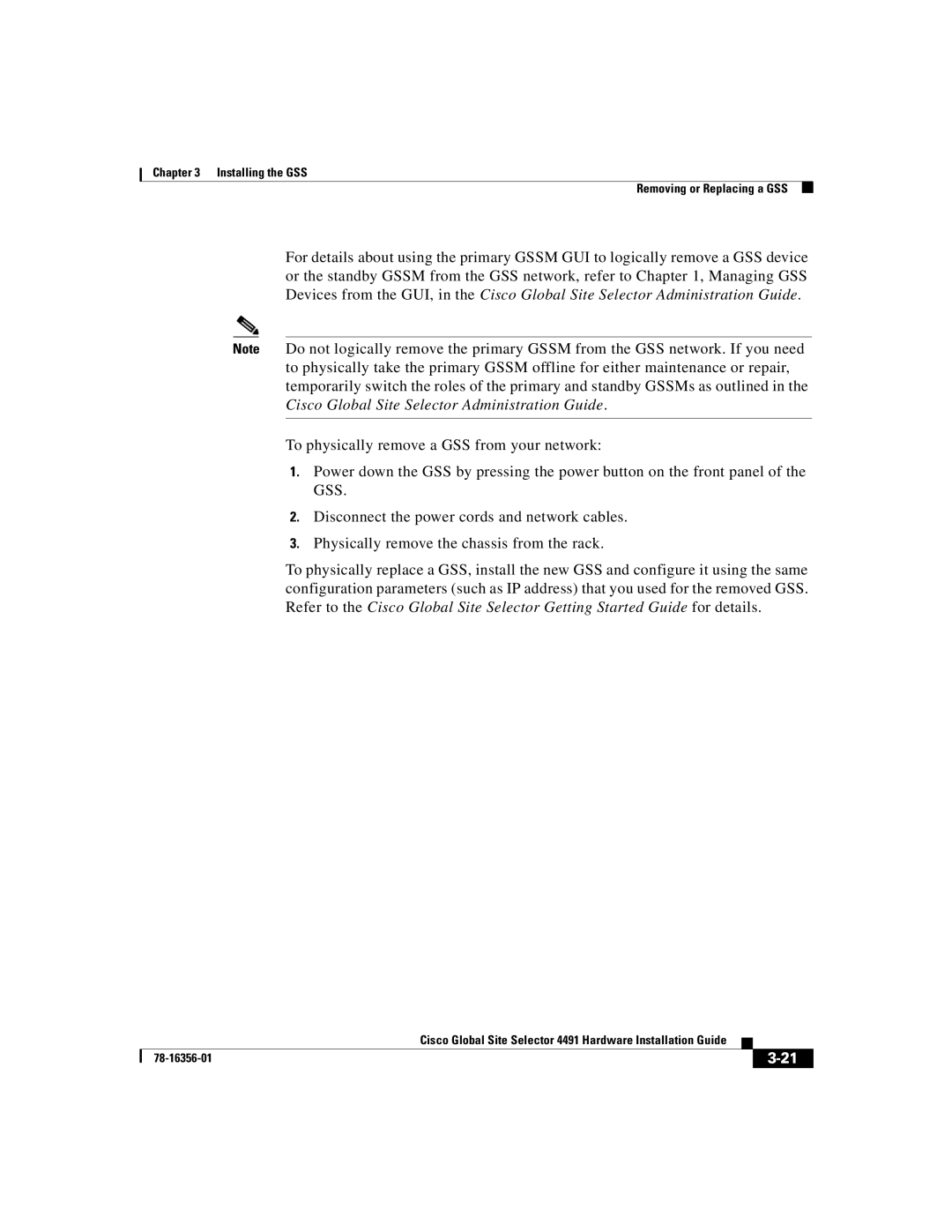Chapter 3 Installing the GSS
Removing or Replacing a GSS
For details about using the primary GSSM GUI to logically remove a GSS device or the standby GSSM from the GSS network, refer to Chapter 1, Managing GSS Devices from the GUI, in the Cisco Global Site Selector Administration Guide.
Note Do not logically remove the primary GSSM from the GSS network. If you need to physically take the primary GSSM offline for either maintenance or repair, temporarily switch the roles of the primary and standby GSSMs as outlined in the Cisco Global Site Selector Administration Guide.
To physically remove a GSS from your network:
1.Power down the GSS by pressing the power button on the front panel of the GSS.
2.Disconnect the power cords and network cables.
3.Physically remove the chassis from the rack.
To physically replace a GSS, install the new GSS and configure it using the same configuration parameters (such as IP address) that you used for the removed GSS. Refer to the Cisco Global Site Selector Getting Started Guide for details.
|
| Cisco Global Site Selector 4491 Hardware Installation Guide |
|
|
|
|
| ||
|
|
| ||
|
|
|