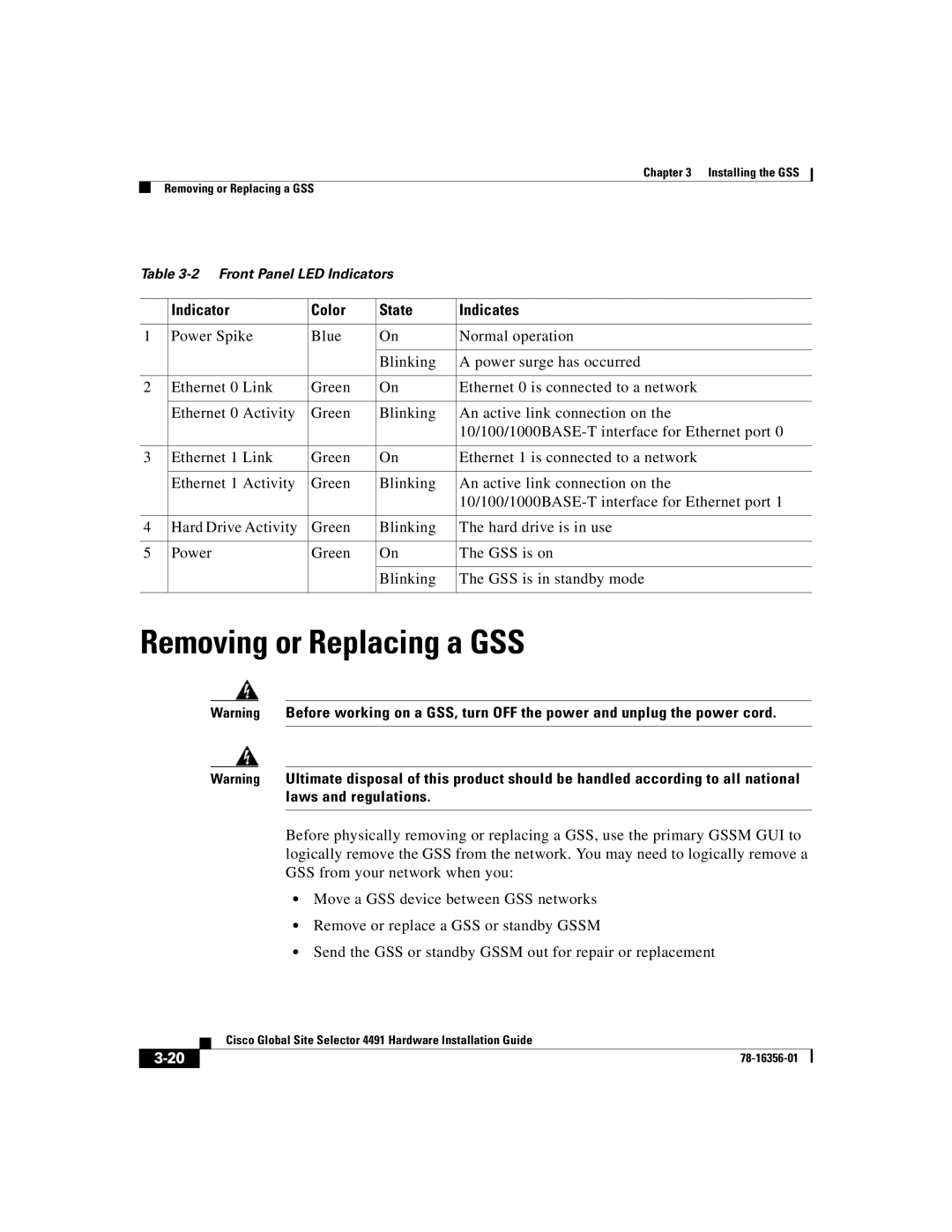Chapter 3 Installing the GSS
Removing or Replacing a GSS
Table
| Indicator | Color | State | Indicates |
|
|
|
|
|
1 | Power Spike | Blue | On | Normal operation |
|
|
|
|
|
|
|
| Blinking | A power surge has occurred |
|
|
|
|
|
2 | Ethernet 0 Link | Green | On | Ethernet 0 is connected to a network |
|
|
|
|
|
| Ethernet 0 Activity | Green | Blinking | An active link connection on the |
|
|
|
| |
|
|
|
|
|
3 | Ethernet 1 Link | Green | On | Ethernet 1 is connected to a network |
|
|
|
|
|
| Ethernet 1 Activity | Green | Blinking | An active link connection on the |
|
|
|
| |
|
|
|
|
|
4 | Hard Drive Activity | Green | Blinking | The hard drive is in use |
|
|
|
|
|
5 | Power | Green | On | The GSS is on |
|
|
|
|
|
|
|
| Blinking | The GSS is in standby mode |
|
|
|
|
|
Removing or Replacing a GSS
Warning Before working on a GSS, turn OFF the power and unplug the power cord.
Warning Ultimate disposal of this product should be handled according to all national laws and regulations.
Before physically removing or replacing a GSS, use the primary GSSM GUI to logically remove the GSS from the network. You may need to logically remove a GSS from your network when you:
•Move a GSS device between GSS networks
•Remove or replace a GSS or standby GSSM
•Send the GSS or standby GSSM out for repair or replacement
| Cisco Global Site Selector 4491 Hardware Installation Guide |